A major perk of playing Palworld multiplayer via Steam is the ability to join and create dedicated servers with up to 32 players. In this guide, I’ll tell you how to find your IP Address so you can share it with friends waiting to jump into your private dedicated server.
How to Host a Palworld Private Server: All Steps Detailed
While Xbox and PC Game Pass players still await this feature, those on Steam can enjoy Palworld‘s public and private dedicated servers. You have two options in terms of hosting a server: rent one from a third party or set up your own through Steam.
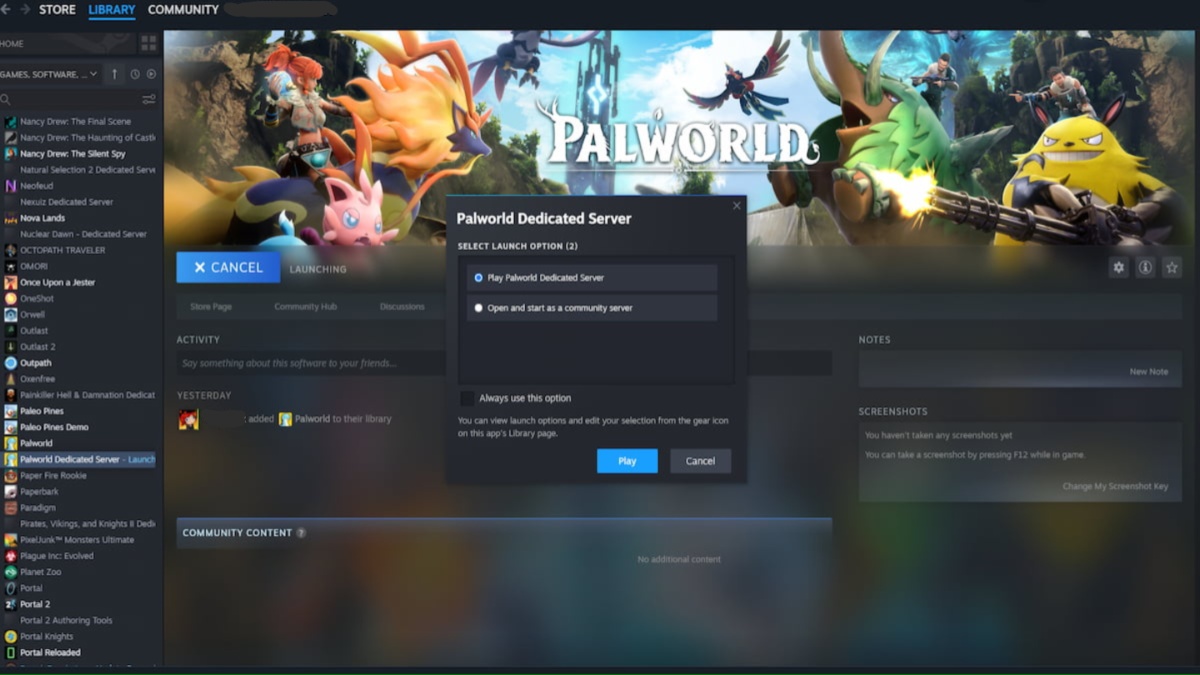
Private servers require you to share your IP address with those looking to join. Once it’s up and running, you must keep your PC on. Otherwise, the server goes offline. If you have a low-spec PC, this might not be a great idea. Play is much smoother when the host has good hardware. Keeping that in mind, follow these easy steps to set it up:
- Go to your Steam Library and toggle the Tools category.
- Find Palworld Dedicated Server on the list, install it, and launch it.
- Choose “Play Palworld Dedicated Server” from the two options that appear. A new command window will pop up.
- Run the following command: “steamcmd +login anonymous +app_update 2394010 validate +quit”
- Now you need to change the download directory. To do so, run this command: “cd .\steamapps\common\PalServer”
- Lastly, start the server by launching the PalServer.exe file. Enter “PalServer.exe”
How to Get My IP Address to Connect to Palworld Private Server
Now you’re ready to grab your IP Address:
- On Windows, head to your Settings and select Network & Internet.
- You’ll see your network status and Ethernet data. You should also see a grey Properties box; click it.
- Scroll down to the IP settings and Properties sections. The address you want is labeled as the IPv4 Address.
Now that you’ve found your IP address, launch Palworld and head to the multiplayer servers tab. There’s a box below the list where you can enter the IP address. As noted in Palworld’s official tech guide, if you’re having trouble connecting to the server, you should ensure the address is entered correctly.
That’s everything you need to know about how to find your IP address for Palworld. For more on the game, such as how to change language settings, best performance settings, and how to disable Motion Blur, check out our growing guides hub.



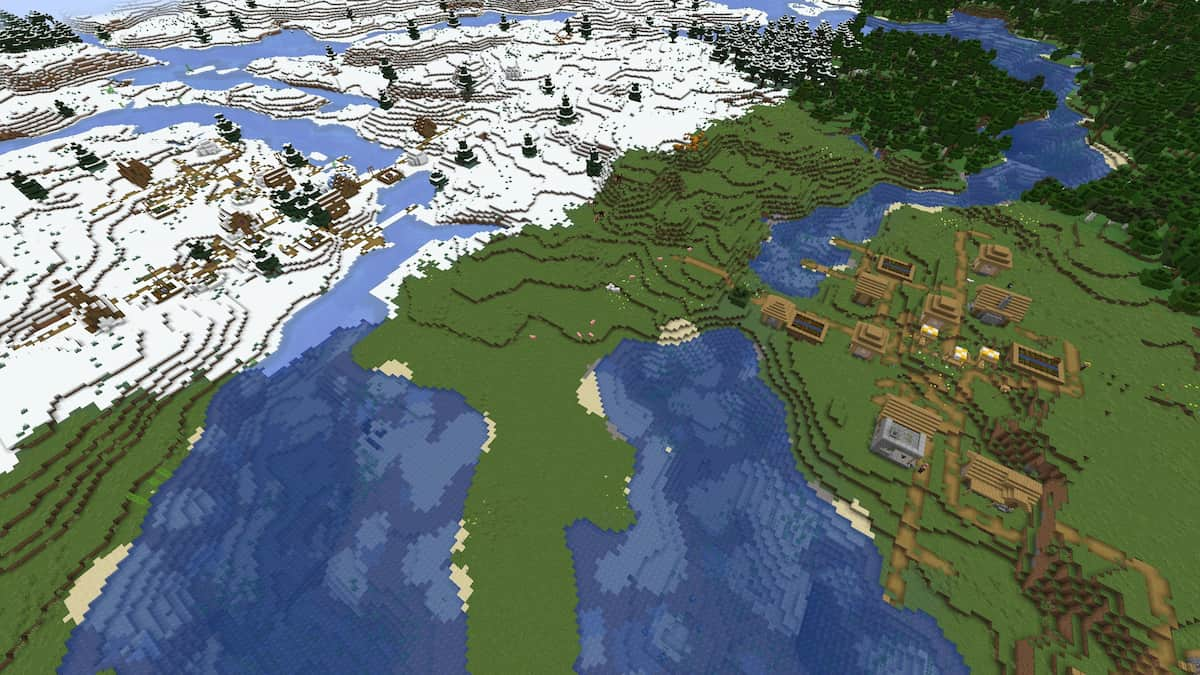



Published: Jan 20, 2024 02:50 pm