Nobody likes dropping frames, but how do you find FPS in Age of Empires 4 to strike the right balance between fidelity and performance?
Low or fluctuating frame rates can negatively impact gameplay whether you’re playing against the AI in Skirmish mode or other players in multiplayer matches. Sudden FPS drops can make Age of Empires 4 look plain bad and even spell defeat if they happen during a crucial battle.
If you follow the recommended system requirements for your rig, you shouldn’t run into low FPS issues too much. AoE 4 is a pretty well optimized game in that regard. But things can get a little funky when you start fiddling with graphical settings, squeezing out every last bit of detail while still getting gameplay to run smoothly.
So can you find your FPS in-game in Age of Empires 4? Not natively. Unlike some previous entries in the RTS series, Age of Empires 4 doesn’t have any hotkeys or other functions to check FPS while playing; there’s no menu option to toggle such a function on or off.
If you want to keep an eye on your frames, you can enable the Steam in-game overlay in your global steam settings, considering you’re playing there. You can also use the Windows game bar to track performance and FPS by pressing the Windows key + g. The performance window in the bottom left of the window (default) shows frames per second, as well as CPU usage, GPU usage, and other important performance values.
Additionally, you can use software such as Nvidia’s GeForce Experience overlay, MSI Afterburner, or Fraps to find and measure your in-game FPS and pinpoint performance drops.
There are, of course, many ways to improve performance and mitigate FPS drops, such as decreasing your screen’s resolution and lowering graphics settings such as shadow quality, texture detail, geometric detail, and animation quality. Setting a framerate limit can also help keep your FPS steady.
Using secondary tools may not be ideal for everyone hoping to find FPS and measure game performance in Age of Empires 4, but they all seem to work in our testing and are good stand-ins for the lack of in-game functions. It’s possible an in-game hotkey or function will be added in a future patch, maybe alongside the map and scenario editor. We’ll have to wait and see.



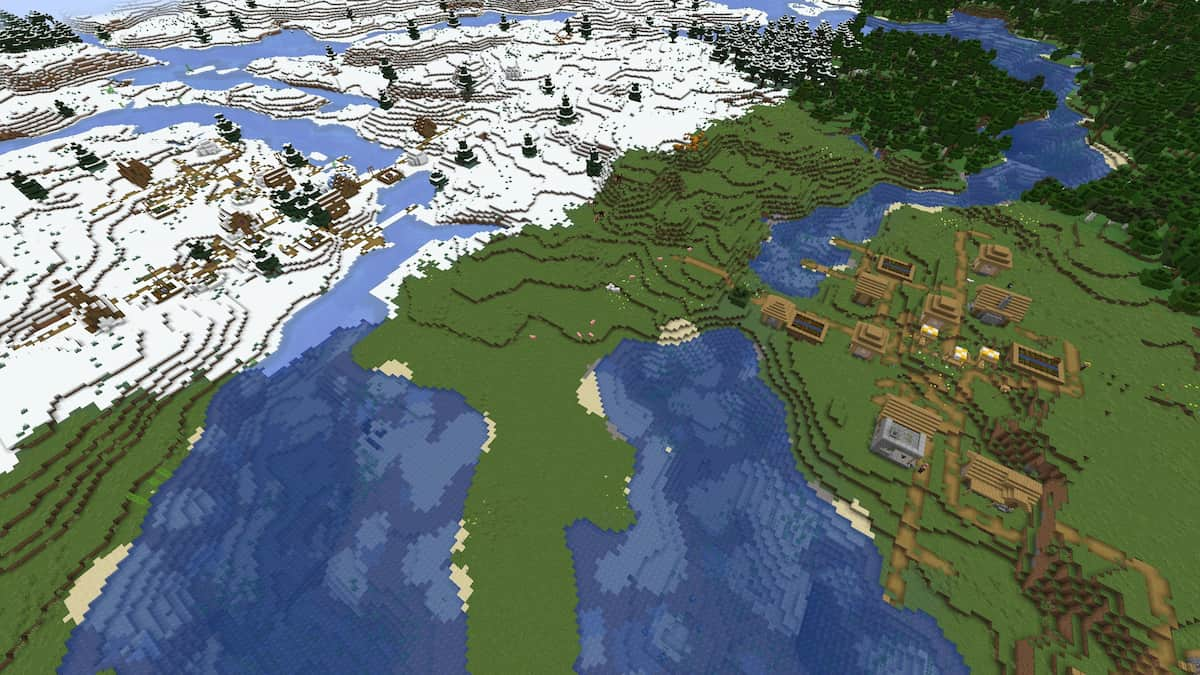



Published: Nov 10, 2021 09:33 am