Anything goes in and around updates, and the same can be said for Escape From Tarkov. Indeed, many players — myself included — may experience issues and errors connected to server performance. Here’s how to fix stuck on loading profile data in EFT.
What is Stuck on Loading Profile Data in Escape From Tarkov — And is There a Fix?
Whenever you get the “stuck on loading profile data” error message in Escape From Tarkov, it almost always means that there are server-side issues with the game. This can happen on your end due to various factors, but I’ll lead you through some potential fixes for the issue below.
Fix 1: Check the Escape From Tarkov Server Status
Before attempting to solve the issue with loading profile data, be sure to check the status of the game servers on the Official Escape From Tarkov Server Status page. It’s possible that the servers are offline for maintenance or that they’re overloaded with an influx of players. In my experience, it’s usually one of the two. If all servers are up and functional, then follow the steps listed below on what to do next.
Fix 2: Clear the Cache for Escape From Tarkov
Often, the main reason why you’re stuck on the loading screen, and Escape From Tarkov can’t load your profile data, is the presence of corrupt temporary files. These pesky things can get in the way of any game, and if you’ve played anything on Steam, you know that validating files and removing busted files can work wonders. In this case, simply remove them from the cache by following these steps:
- Start the Escape From Tarkov launcher.
- Click on your profile picture in the top-right corner.
- Select the “Clear Cache” option.
- Press “OK” to confirm.
Just as with Steam games, it’s important to restart your game once the cache has been cleared so that the game starts with a set of freshly created temporary files. Trust me: don’t skip the restart or you could receive the loading profile data error again.
Fix 3: Run the Game as Administrator
If the loading profile data message still keeps popping up whenever you try to launch Escape From Tarkov, then I recommend launching the game as an administrator. Follow these exact steps:
- Go to your game’s folder with Escape From Tarkov on PC.
- Right-click on the “escapefromtarkov.exe” file.
- Select the “Run as Administrator” option.
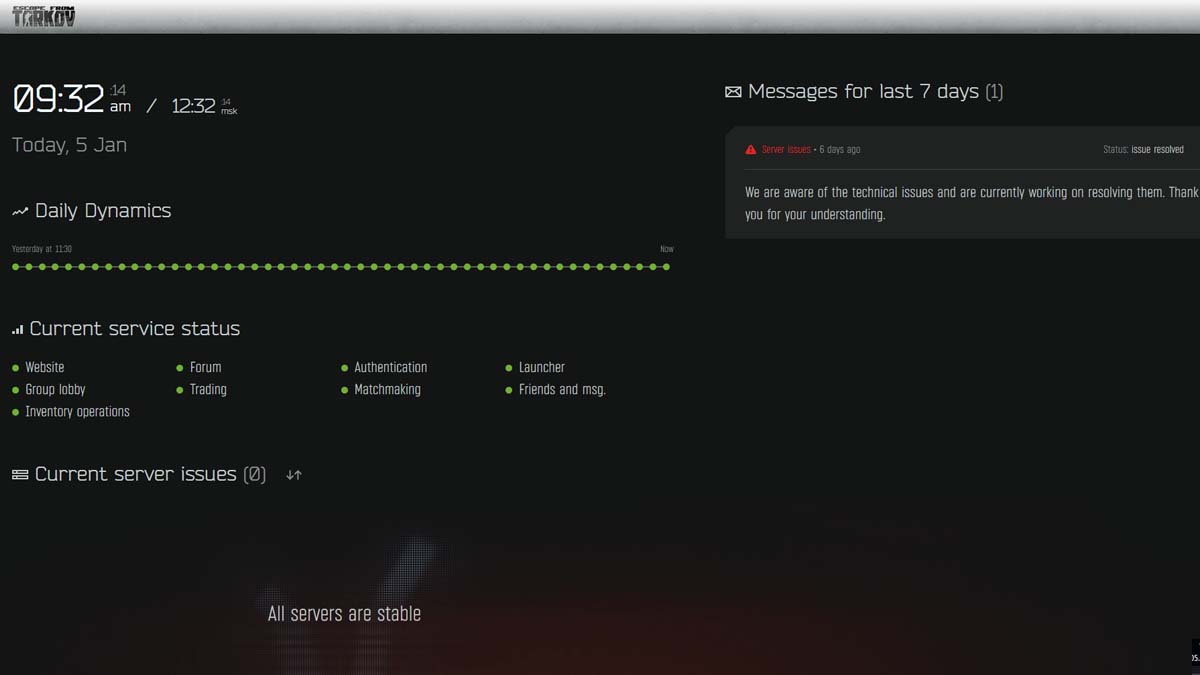
Fix 4: Remove the Launcher from Processes
Although I wasn’t able to test this fix, my research on Reddit showed that some players have been successful at removing the loading profile data bug screen by removing the game’s launcher process from the system. It’s a similar method for a potential fix to a Sea of Thieves error I covered previously. It just goes to show that it is a good idea to try on any game with issues. Here’s how to do it:
- Launch the game and wait for the loading profile data bug screen to appear.
- Press the CTRL+SHIFT+ESC key combo to launch the Task Manager.
- Find the “BSGLauncher” process in the list.
- Right-click and select the “End Task” option.
If you’ve done it right, the loading profile data bug screen should disappear in the game, and you can continue on with choosing your character profile.
Fix 5: Change Your Server Region
Some servers may have trouble logging you in, causing you to get stuck on the loading profile data screen. Many players have been able to eliminate this issue by simply changing the server region:
- Start the Escape From Tarkov launcher.
- Click the “Change Region” option on the home screen.
- Uncheck the “Use the automatic server selection” option at the bottom of the list.
- Select one or more servers from the list other than yours.
- Press “Apply” to confirm the selection.
That’s all I can say on how to fix stuck on loading profile data in Escape From Tarkov. Stay tuned for more EFT tips and tricks articles, including how to get around the EFT verification code issue, as well as how to increase trader loyalty levels and how to level up fast.







Published: Jan 5, 2024 01:48 pm