While errors in Fallout 76 can be frustrating, there are proactive steps you can take to address them. One of these errors will stop you from connecting to the game’s servers. Here’s how to fix the failed to download config from the title storage Fallout 76 error code so you can return to the Wasteland.
How to Fix Fallout 76 Error Code 4:10:8
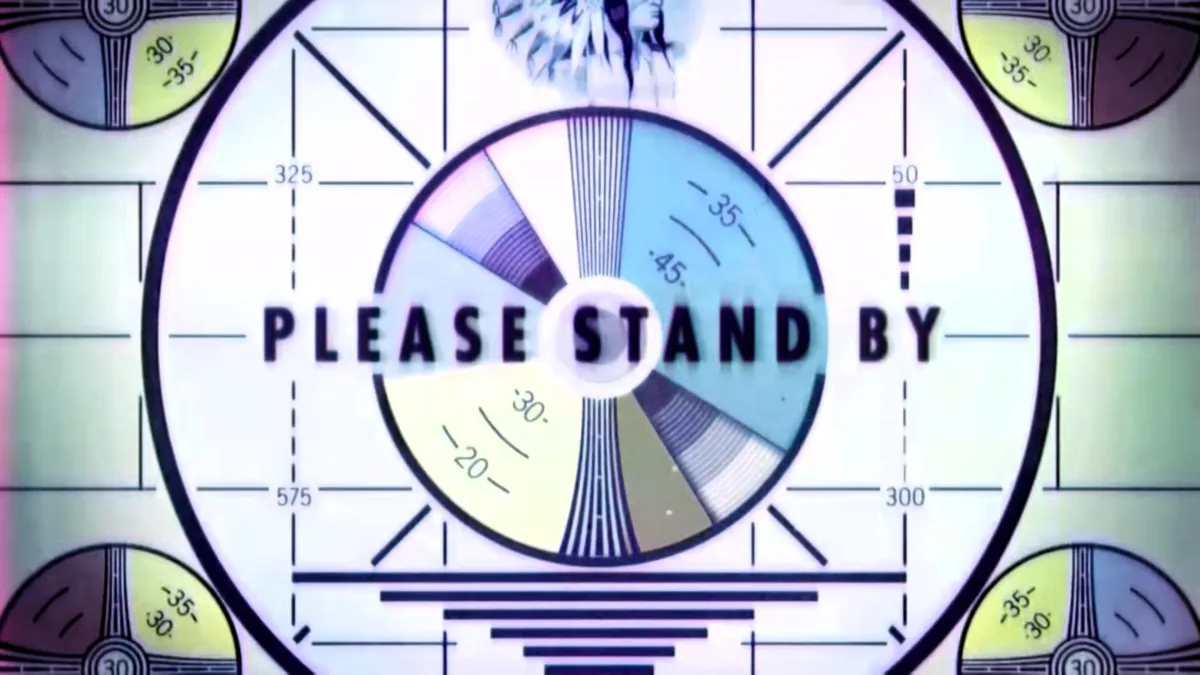
First, regardless of what platform you play Fallout 76 on, you’ll want to check Bethesda’s official Service Status page to see if the servers are down for maintenance or suffering from a service outage. If the Service Status page shows the servers are down, but you want more details, check the Bethesda X support account, as they are great at providing updates to keep all Vault Dwellers informed.
How to Fix Error Code 4:10:8 on PC

The first thing you’ll want to verify if you experience Error Code 4:10:8 in Fallout 76 is to ensure that you or a mod have modified your .ini configuration files. You’ll want to revert any changes made so they are back to the original configuration. You’ll find your .ini configuration files at the following location: C:\Users\Username\OneDrive\Documents\My Games\Fallout 76. In addition to reverting any changes to your .ini files, you’ll want to uninstall any mods, as Fallout 76 doesn’t have official mod support.
If you are still receiving the failed to download config from title storage error. In that case, you’ll want to go to Steam and verify the integrity of game files to fix any issues with your game’s installation after reverting the changes to your .ini files and uninstalling any mods. You can do so by following the below instructions:
- Open your Steam client.
- Click the Library tab.
- Right Click on Fallout 76.
- Click on the Properties option.
- Select the Installed Files tab.
- Click the Verify Integrity of Game Files button.
Finally, if the above two steps don’t work, you’ll want to ensure that Fallout 76 and the Steam client aren’t being flagged, blocked, or quarantined by your anti-virus software.
How to Fix Error Code 4:10:8 on Console Devices
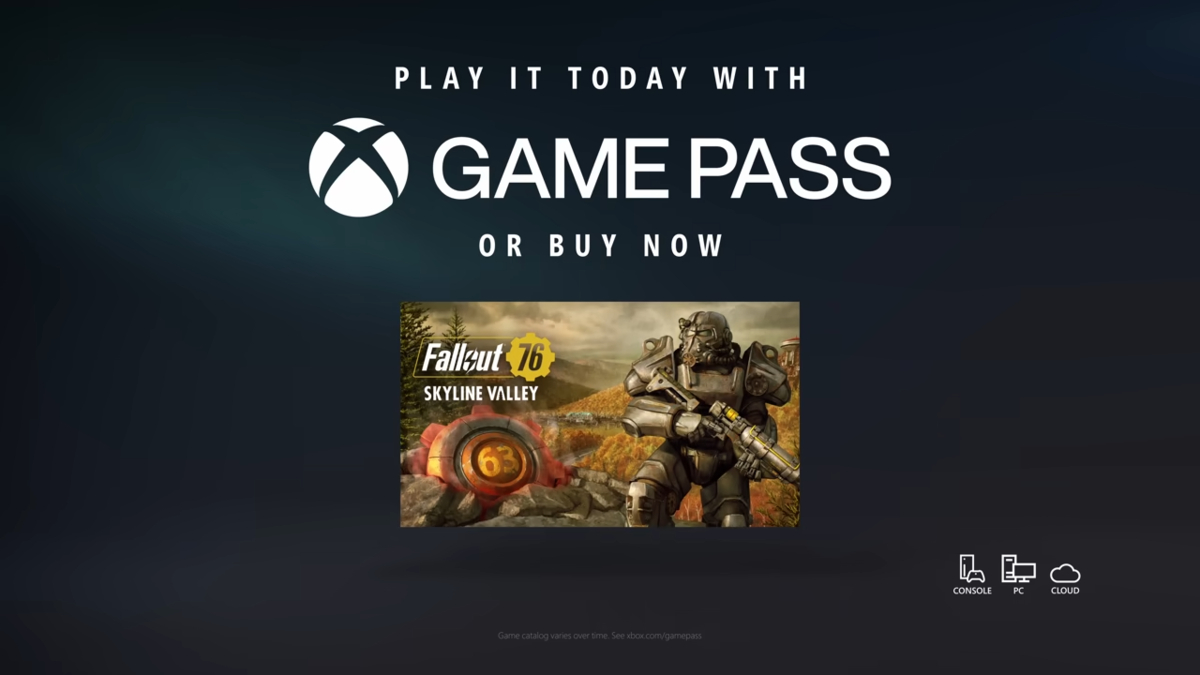
If you’re receiving the failed to download config from title storage error on PlayStation or Xbox consoles, then there are a few steps you’ll want to check. First, check the PlayStation Network Status or Xbox Live status pages to see if a service outage is causing the error.
If there are no service outages, you’ll want to see if you are having issues with your internet. You can do so by performing an Internet Connection Test on your platform. If your test fails, you’ll want to reset your internet by rebooting your modem/router. Here’s how to perform an Internet Connection Test based on your platform:
- PlayStation: Settings -> Network -> Test Internet Connection.
- Xbox: Settings -> All Settings -> Network -> Network Settings -> Test Network Connection.
Next, if your internet is working, you’ll want to ensure your router/modem has all the required ports for Fallout 76 to communicate correctly with the PlayStation or Xbox servers. You’ll need to open the following ports on your modem/router:
- TCP – 80
- TCP – 443
- UDP – 3000-3010
How to Open a Ticket with Bethesda Support
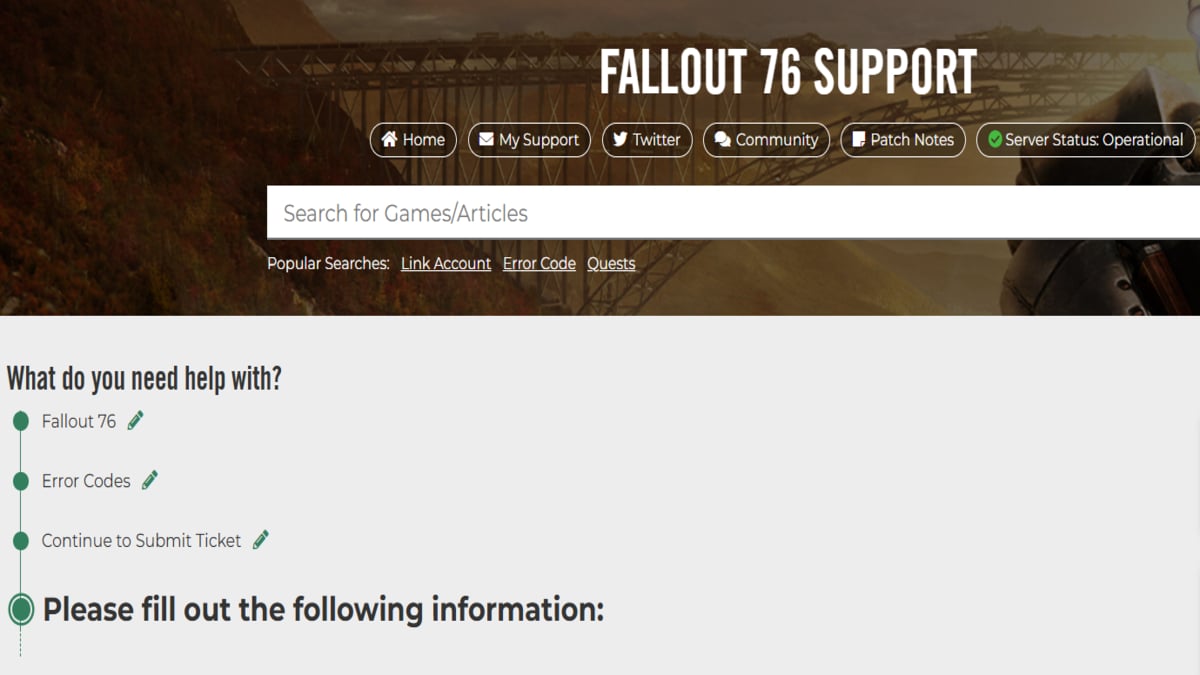
If all else fails, and you’re still receiving the failed to download config from title storage Fallout 76 error, then you should generate a DxDiag file and submit it in a ticket to the official Bethesda support team.
Now that you know how to fix the failed to download config from the title storage Fallout 76 error code, you’ll get back to exploring Appalachia in no time. Check out our Fallout 76 hub for more guides like How to Fix the Speak to Alyssa Bug so you can start the Skyline Valley quest chain.










Published: Jul 1, 2024 02:21 am