Spectre Divide is a new free-to-play FPS game that is a little like Valorant with a twist. Not that you would know, if you’re one of the many players that can’t find a match to actually play the game. While a problem so widespread will likely be fixed in a patch, here’s how to fix the Matchmaking Error In Spectre Divide.
Fixing Matchmaking Error In Spectre Divide
Before getting into some possible fixes, we should acknowledge that matchmaking bugs and long queue times are a known issue and that a definitive fix will likely only come form the developers. The official Spectre Divide Twitter account has said as much, adding that the best way to find a match is to stay in queue, even if it seems like it’s taking too long.
That said, here are some fixes found by other players.
Restart Steam and Spectre Divide
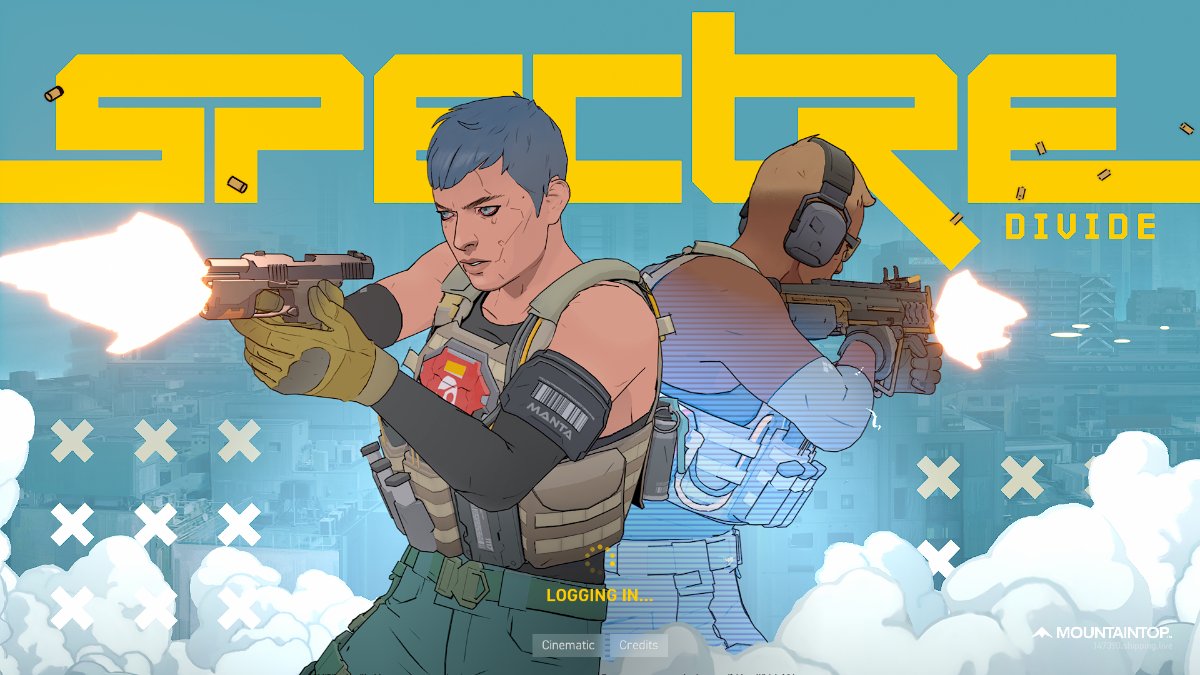
Some players report a curious issue with the game. They have no problem getting into a match as soon as the game starts, but they can’t join another one immediately after. One solution to this problem seems to be to close the game, restart steam, and boot up Spectre Divide again.
Verify Steam Game Files Integrity
Of course, there’s always the chance that your installation of Spectre Divide didn’t go well, or that you moved some files around and messed with the folder structure. To verify game files on Steam, go to your Steam library, right click on Spectre Divide, select properties, then installed files, and finally Verify integrity of game files.
While you’re at it, you might also uninstall and re-install the game.
Check Your Firewall Settings
This one is quite unlikely, but your installation of Spectre Divide might not be allowed to send and receive data through internet. Alternatively, you might have installed the game in a folder on your PC that is blocked by the firewall. This is a long shot, but here’s how to check.
- Open Microsoft Defender Firewall.
- If you have a different firewall, for example if you use a paid antivirus, you might want to look for a dedicated guide.
- Press the Windows key and search for Windows Defender Firewall.
- Click on Windows Defender Firewall and Advanced Security.
- Search for Spectre Divide in Inbound rules and make sure it has the “allowed” symbol (the green check).
That’s every fix for matchmaking error in Spectre Divide we could find. If none of those help, you might have to wait for a patch to fix the problem. For more guides about the game, visit our SD guide hub.










Published: Sep 4, 2024 06:52 am