Many Sons of the Forest players report that they experience crashes at launch or several minutes into the survival horror game. There could be various reasons for these crashes, and there are various ways to fix them. Here, I’ll tell you how to fix Sons of the Forest crashing on PC.
Best Ways to Stop Sons of the Forest Crashing on PC
As with crashes in any other game, there’s no one way to fix Sons of the Forest crashing because it could be caused by a number of different issues. However, I’ve listed the most common fixes below in order of importance and effort.
Sons of the Forest Crashing Fix #1: Update Your Graphics Card Drivers
Updating your graphics drivers is always one of the first things you should do when any game crashes. Nvidia and AMD release new drivers for new games regularly, and your software usually updates these drivers automatically. However, sometimes I have to manually update drivers, and it’s worth trying if you have crashing. Follow these instructions to update nVidia graphics drivers:
- Download the latest nVidia graphics drivers from the official page.
- Start the installation process.
- Restart your PC when finished.
Follow these instructions to update ATI Radeon graphics drivers:
- Download the latest ATI Radeon graphics drivers from the official page.
- Start the installation process.
- Restart your PC when finished.
Sons of the Forest Crashing Fix #2: Verify the Integrity of Your Game Files
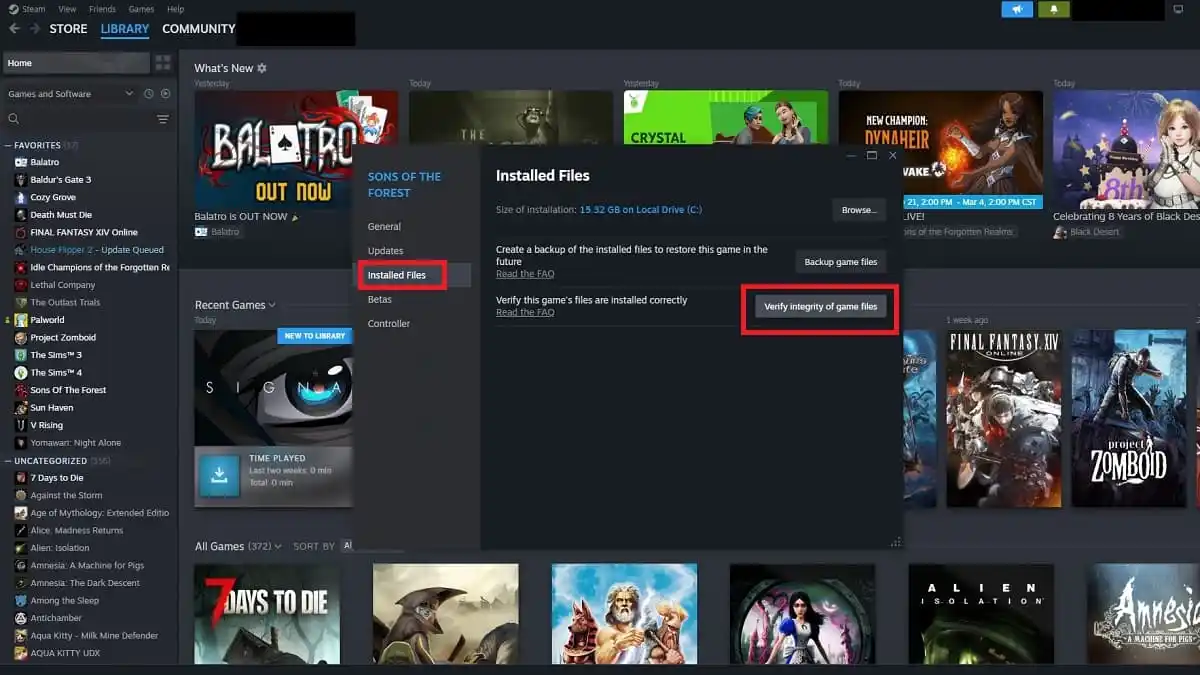
It’s also possible that one or more of the files for Sons of the Forest are corrupted. The next step I always take is verifying the integrity of my game files.
- Start Steam app.
- Select “Library” tab.
- Right-click on the Sons of the Forest game.
- Select “Properties” from the list.
- Go to “Local Files” tab.
- Select “Verify Integrity of Game Files” feature.
Sons of the Forest Crashing Fix #3: Uninstall GameFirst VI Application
If you own an Asus motherboard, you may have the GameFirst VI application installed on your system by default. This software is designed to improve network connections and reduce any lag during gameplay sessions.
Unfortunately, this application doesn’t work as intended with a number of Steam games, including Sons of the Forest. I recommended uninstalling or temporarily disabling the GameFirst VI application on your PC when playing Sons of the Forest. This should eliminate any crashes of the game in the future.
Sons of the Forest Crashing Fix #4: Update Microsoft Visual C++ Redistributable
Also, you can re-install your Microsoft Visual C++ Redistributable software, which can fix some of the crashing issues, as well. Here’s how you can do it:
- Press Win+R key combination.
- Type in “appwiz.cpl” in the search field.
- Press Ok to open “Programs and Features” window.
- Type in “Visual C++” in the search field.
- Uninstall all versions found in the list (Execute and press “Uninstall”).
- Download new Microsoft Visual C++ programs here.
- Unzip the downloaded archive.
- Right-click on the “install_all.bat” file.
- Choose “Run as Administrator” option.
Wait for the installation to complete, and restart your PC or laptop.
Sons of the Forest Crashing Fix #5: Modify Your Launch Options
Lastly, you can modify your launch options by either setting custom DirectX settings or using the default ones. Here’s how you can do it:
- Start Steam app.
- Select “Library” tab.
- Right-click on the Sons of the Forest game.
- Select “Properties” from the list.
- Go to “General” tab.
- In the “Launch Options” box type in: -dx11 or -d3d11 or -dx12
Try all three configurations to see which one eliminates the crashes. If you already had any of the launch options enabled, then leave the field empty for default settings to take effect.
That’s how to fix Sons of the Forest crashing on PC. For more tips and tricks articles, go to our Sons of the Forest guides page here.










Published: Feb 21, 2024 07:23 pm