If you’ve encountered an infinite loading screen in Last Epoch, you’re not alone. While the devs are always working to iron out any issues, a bug like this is always possible. Here’s how to fix the stuck on loading screen error in Last Epoch.
How to Fix the Last Epoch Infinite Loading Screen
The loading screens in Last Epoch are filled with beautiful concept art, but I know that doesn’t mean you want to stare at them endlessly. Thankfully, there are a few solutions for fixing the stuck on loading screen error. Here’s what to do.
Last Epoch Stuck on Loading Screen Fix #1: Verify Your Game Files
If something went wrong in the game’s installation, this is how you’ll fix it. Verifying your game files in Steam ensures that everything has been installed correctly.
- Exit Last Epoch > Open Steam > Right-click Last Epoch in your Steam library > Select Properties > Select Installed Files > Select Verify Integrity of Local Files.
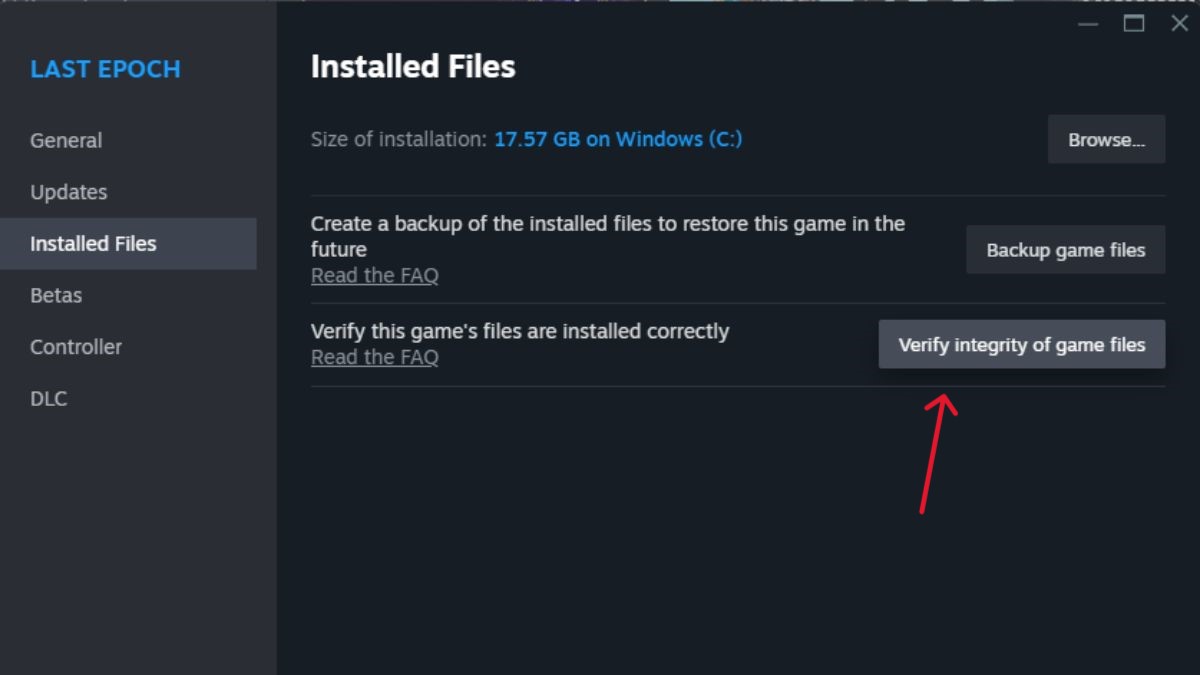
Last Epoch Stuck on Loading Screen Fix #2: Update Your GPU Drivers
The infinite loading screen occasionally arises because your Graphics Drivers are out of date. So, it’s best to check for any necessary updates. Here’s how to do it for Nvidia and AMD users.
- For Nvidia Graphics Drivers:
- Go to the official site and download the drivers.
- Once the download is complete, select the download file to initiate installation.
- Restart your PC after the download is complete.
- For AMD Users:
- Open Device Manager by pressing Windows and X and find out Device Manager.
- Display Adapters > double-click it.
- Right-click your AMD video card driver.
- Select Update driver.
- Select Search automatically for updated driver software, and you will see if there are any updates to apply.
Last Epoch Stuck on Loading Screen Fix #3: Run Application as an Administrator
Oftentimes, you’ll need to run the game’s application as an admin on your PC. If the two fixes above didn’t fix the infinite loading screen issue, I recommend running Last Epoch this way by right-clicking the application shortcut and then choosing “Run as Administrator.”
Contact Support to File a Ticket
If all else fails, contact support for further help. Include the following information in your report.
- Player Log file(s)
- Log files are only kept for two game sessions. For them to contain useful troubleshooting data, retrieve them before opening the game client again.
- Windows
- C:\Users\[username]\AppData\LocalLow\Eleventh Hour Games\Last Epoch\
- Linux
- ~/.config/unity3d/Eleventh Hour Games/Last Epoch/
- System Information
- Your System Information helps determine compatibility and any underlying issues with the game running on your PC.
- Windows
- Hold down the Windows key and tap Q.
- Type DxDiag into the search bar.
- When dxdiag appears, select Run as administrator.
- Click on the Run 64-bit DxDiag button if one exists.
- Click on Save All Information.
- Attach the file to your support ticket.
- Linux
- Open Steam window.
- Click on Help in the top-left corner.
- Click on System Information.
- Steam will open a new window. It may take a short time to generate the report.
- Right-click on this window, and then click on Copy All Text to Clipboard.
- Paste the information into a text editor, and save it in a text (.txt) file.
That’s how to fix the stuck on loading screen issue in Last Epoch. Stay tuned with us at our guides hub for more tips and tricks, such as how to check Last Epochserver status and whether the game has Transmog.

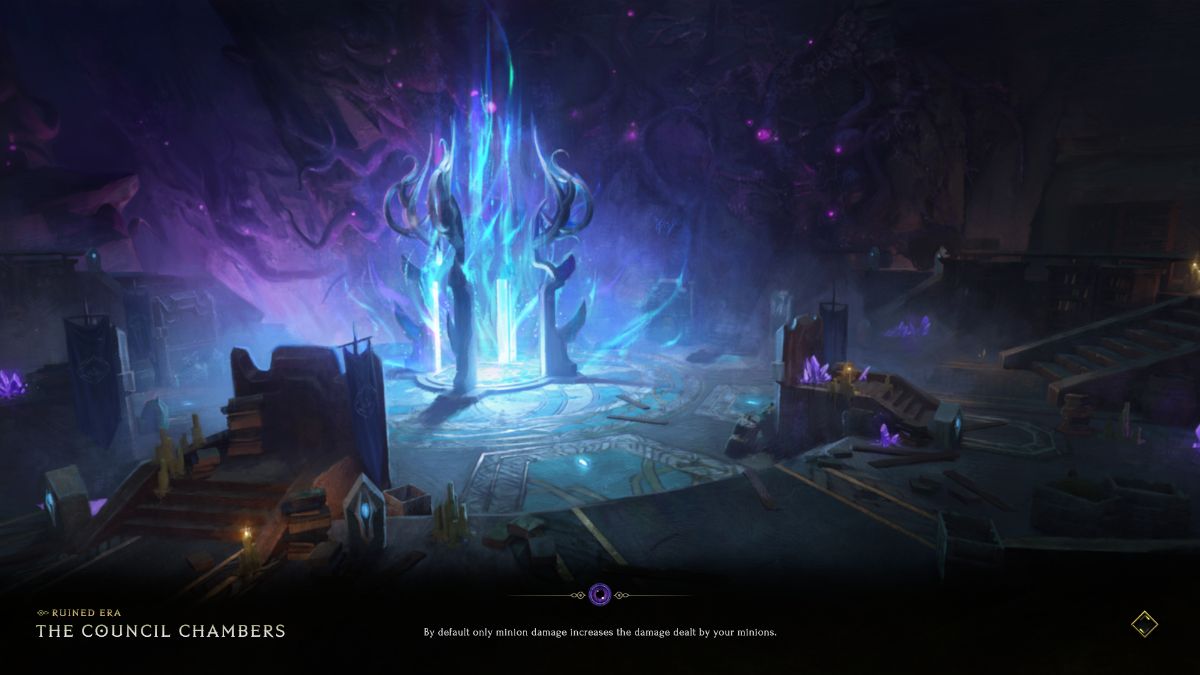








Published: Feb 15, 2024 03:33 pm