The Sims: 4 Snowy Escape expansion has breathed new life into the simulation game that scores of fans have come to know and love. That being said, the “script call failed” error has also once again reared back its ugly head for many players attempting to enjoy the new content. The game has begun crashing after the recent update.
The “script call failed” error has been an issue for players that enjoy using unofficial mods in their games for some time now. Primarily, the issue is caused by new expansions rendering mods obsolete. The unfortunate result of this is that the Snowy Escape expansion is crashing for many of these players.
Hope is not lost, however. While this November 2020 expansion is causing games to keep crashing, there are a few fixes.
Repair Game Files

The first step to mending the “script call failed” error is to repair your game files. Luckily, this can be completed in just a few easy steps.
- First, open the Origin client. From there, select the “My Game Library” option.
- Right-click on The Sims 4 icon and then select “Repair” from the popup menu.
- Restart your game and check to see if the error has been corrected.
One of the causes of the “script call failed” error is the game’s inability to locate necessary files. Repairing the game files will ensure that every file is both operational and located where it should be. That being said, another large proponent of this error has to do with mods.
Consolidate Your Mods
If you are experiencing the “script call failed” error while using mods, then solving the bug is going to be a little more complicated. But, it can be done.
- Back up your save files. As you will be adjusting your mods as needed, it is important to secure your original save.
- Make sure all of your mods are updated. If your mods are incompatible with the recent expansion, the creators of the mods may be working on a patch to ensure their content functions with Snowy Escape. Always be on the lookout for new updates.
- Consider deleting some of your mods. As new expansions are released for The Sims 4, many of the game’s less updated unofficial mods become less and less stable. Simply disabling mods within the game’s settings will not fix this issue, however. You will have to delete each mod or remove the mod folder entirely. If your mods have not been updated in a while, consider deleting some or all of them to alleviate the “script call failed” error.
- Just because a mod has been recently updated, does not mean it will always function perfectly with The Sims 4. Check back on The Sims forums regularly to see if other players are reporting issues with any of the particular mods you are using.
- If there are no reported issues concerning any of the mods you are using and you are still suffering the error, then you will have to begin removing mods individually and testing the game. As you remove each mod, attempt to recreate the “script call failed” error again. Once you stop receiving the error, you will have likely found which mod is causing your problems. Of course, multiple mods may be causing the issue. Consequently, it will take some trial and error before you can narrow down the buggy mods for sure.
Once you have repaired your game files and narrowed down which mods are interrupting your game, the “script call failed” error should be gone. That being said, getting your mods in working order is just the beginning.
Check out our bevy of other The Sims 4 guides here on GameSkinny.



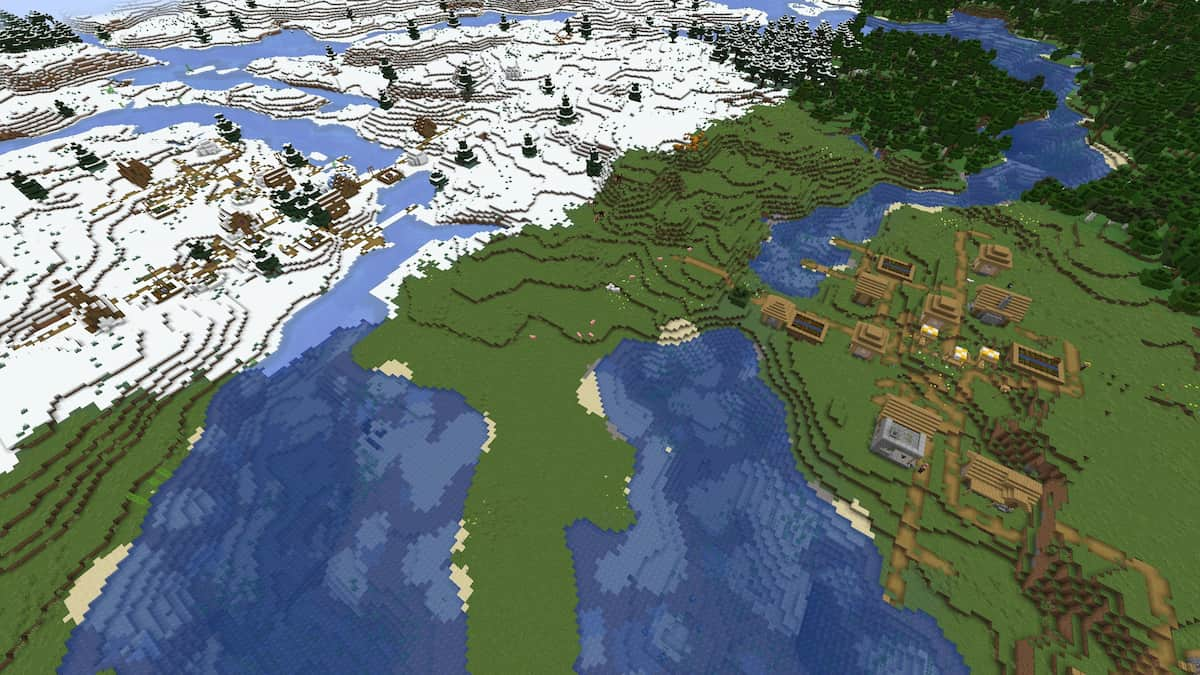



Published: Nov 18, 2020 06:14 pm