It’s hard to build the perfect house in Sims 4 without the proper tools and functions. The move objects cheat is one way to place things more precisely. However, you can also rotate, resize, and free-place items without it. Here’s how to use them all.
How to Rotate Items in Sims 4
Rotating items is one of the most important parts when it comes to placing them down in the most precise and realistic way possible. If you want objects to fit into a corner or just look more natural, you’ll definitely want to know how to rotate them.
To rotate an item left or right, you’ll press the < or > keys on your keyboard, or if you’re playing on a console, you’ll press the LB/L1 or RB/L1.
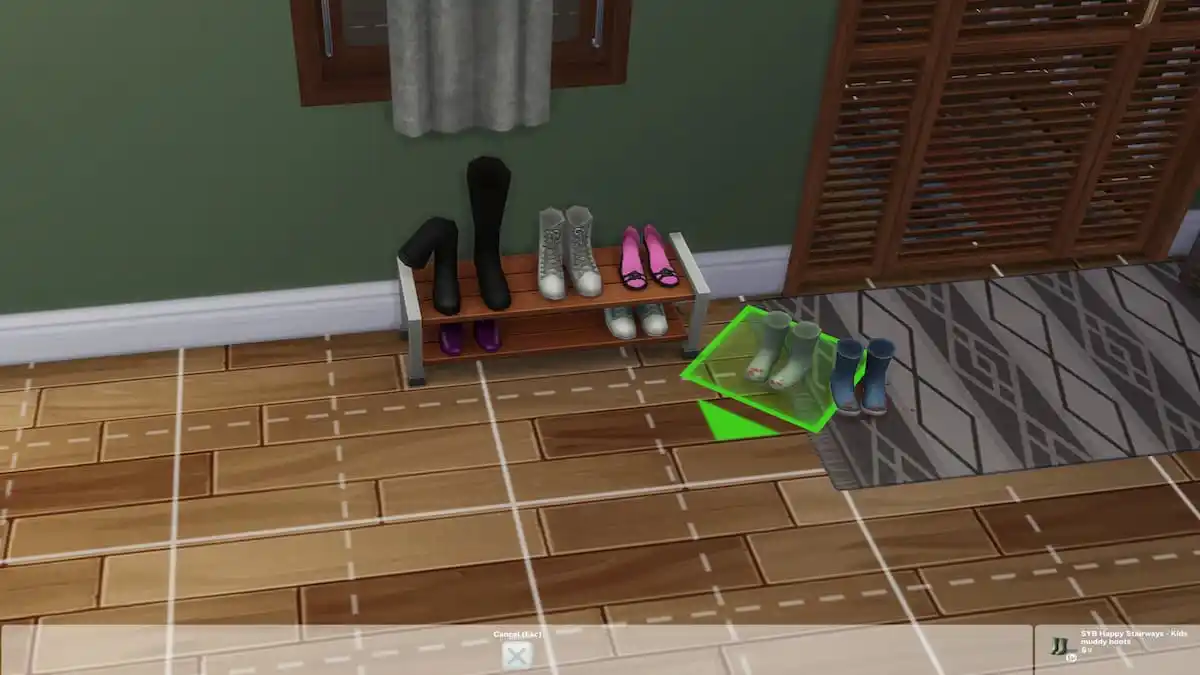
If you want to rotate an item just a tiny bit from its original placement, you can fine-tune the rotation another way as well. Select the item you wish to rotate, hold M1, and move the mouse around in the direction you want it to turn. Holding the Alt/Command key while doing this will adjust how much the object turns for even more control.
This will only work if you have the Sims 3 camera turned on. To turn it on, press the camera button on the very top right of your screen and then choose the second camera button from the right. It will show as the Sims 3 camera when you hover over it.

This camera is the best for more precise movements and will allow you to rotate the item more freely, rather than just a full 90 degrees.
How to Freely Place Items in Sims 4
Along with rotating items, it’s important for you to be able to place items exactly where you want them. Placing items down in the grid tiles is fine, but it won’t look quite as natural as free placement. To freely place an object, select it, and hold Alt/Command while you’re moving it around, or LT/L2, to place it outside the grid.

This works even better when you have the Move Objects cheat turned on, as you can place items slightly overlapping or closer together than is normally allowed. To turn on Move Objects, open the cheat menu with CTRL + Shift + C or LT + RT + LB + RB and type in bb.moveobjects on.
How to Resize Items in Sims 4
One last trick that helps make your space more realistic is to resize items. Sometimes rugs can be bigger than you want, or a curtain too small to fit on a window, and resizing it will make it exactly what you’re looking for. To resize an object, select it and press [ or ] to make it smaller or bigger. On the console, you’ll press LT/L2 + RT/R2 and press the left or right direction to size it smaller or larger.

Only a few objects won’t work with this resizing method, such as mirrors and windows. They will glitch out if you try to resize them since many of them have ray-tracing or functions that require them to be a specific size. Otherwise, this is a very handy trick to have, that I like to use most often on rugs.
Hopefully, these little tips will help you out with your build. Combine in some more build cheats to unlock more items to place and extend your possibilities.
Want more tips and tricks like this? Check out GameSkinny’s Sims 4 hub!







Published: Apr 24, 2024 04:09 pm