World of Warcraft addons have always been a part of the experience. So much so, that you may be surprised by how many were actually available in vanilla and are now compatible with Classic. Here’s how to download and install addons in WoW Classic to improve your experience.
Where to Download WoW Classic Addons
Addons can be used to enhance or change multiple parts of your WoW experience. I personally have an inventory addon to consolidate all my bags into one screen, and of course, I use Deadly Boss Mods since I don’t remember a lot of boss fights from the days of Classic.
How to Install Addons in WoW Classic
If you’ve installed addons in modern WoW, this whole process really isn’t all that much different. After you’ve downloaded the file for your desired Addon, open up the .zip file from wherever you’ve saved it (I prefer saving things to my desktop to find them easily), and hit Extract All. Then, follow these steps to place the extracted Addon files in the proper location so they work in-game.
To put this in a fast and loose list, I’ve laid out the necessary steps in the list below. I go into greater detail in the sections below the list.
- Find C:Program Files (x86)World of Warcraft_classic_InterfaceAddons
- Put your addons in there with their own respective folders
- Relaunch game (steps two and three are interchangeable really)
- Enable them at character select via the AddOns button
1. Locate Your World of Warcraft Classic Folder
Chances are your World of Warcraft folder is in the default directory. On a 64-bit Windows PC, it should be in C:Program Files (x86)World of Warcraft_classic_. You can copy that and paste it into your file browser if you like, or manually seek it out. It’s easy to find.
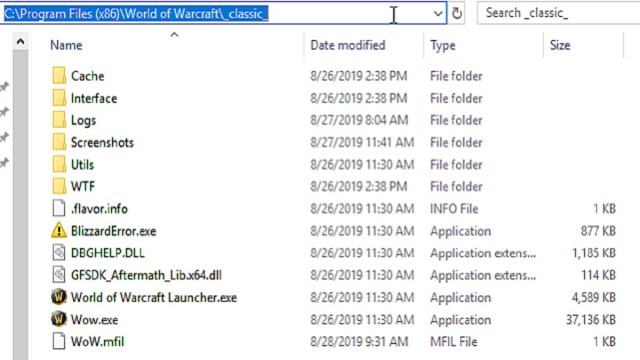
Those using 32-bit Windows may find the game simply in C:Program FilesWorld of Warcraft_classic_, but I’m not 100% sure on that, since I don’t have access to that version.
2. Locate Your AddOns Folder
Just like retail WoW (Isn’t WoWC also retail?), you should have an Interface folder within the game directory, and an AddOns folder inside it. If for some reason there’s no AddOns folder (there should be), just create an AddOns folder within Interface and keep going.
3. Exit WoWC
Here’s a little tip for you perpetually-idle queue-avoiders: There’s a five-minute grace period after you get disconnected to reconnect to the game without a queue.
With that in mind, you can hop out, stack your addons into the folders above, and get back in with no trouble. Just don’t take too long. Exit the game with the addons you plan to use ready to go.
4. Place the Addons’ Folders into InterfaceAddOns
In this step, you don’t want to extract the contents of your addon folders. You simply want to put the entire addons’ folders into the InterfaceAddOns folder. Keep your folder nice and clean. You can have a ton of addons — just make sure they’re in their respective folders.
Here’s a very simple example (Gatherer_HUD does not work with WoWC):
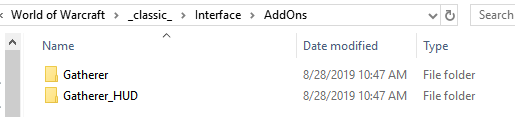
5. Get to Character Select and Enable AddOns
Log back in, choose which character you want to play as, then look at the bottom left of the screen for the AddOns button. Click the button and enable all the addons you want to use on that character.
If an addon is in red, it may not work and may cause some issues in-game — though they work just fine sometimes. Test it out after getting in-game and just log out (not exit the game) to disable any that may not be working.
And that’s how to install addons in WoW Classic! Check out our other World of Warcraft Classic guides, such as our weapon master locations guide and our racial abilities guide. There’s more to come, too, as long as I can pry myself out of Azeroth here and there. The road to 60 is long and paved in ganks.







Published: Dec 21, 2023 05:58 pm