Apex Legends, the latest battle roayle shooter from Respawn, has not only set a new record for viewers on Twitch, but it also partnered with the streaming platform for a free giveaway to all users who will link their EA accounts to Twitch Prime.
If you want to get a free legendary skin for Pathfinder and 5 Apex Packs, then follow our quick guide below for all the info you need.
Step 1: Link Your EA Account to Your Platform
If you’re playing Apex Legends on PC or a console (PS4 or Xbox One), then you should already have your EA Origins account activated and linked to your platform.
Make sure that you are logged in to Apex Legends with the right e-mail by checking your status at myaccount.ea.com.
Step 2: Sign in to Twitch
If you don’t have a Twitch account yet, then go to Twitch and register by signing up.
Now you need to upgrade your Twitch account to Twitch Prime, which can be done at the official Twitch Prime page. Just press the “Try Twitch Prime” button and follow the registration process.
Then, use your login and password to sign in. If your EA account is active, then Twitch will ask you to authorize EA to access your Twitch account.
Confirm the authorization.
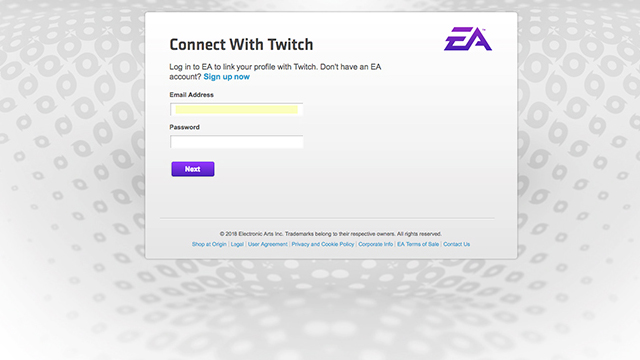
Step 3: Link Your EA Account to Twitch
After the confirmation, Twitch will ask you to sign in using your EA account. Here you need to enter your EA e-mail address and password.
Finally, Twitch will ask for your permission to link your EA and Twitch accounts.
Confirm by pressing “Yes, link them” and you should be ready to receive your giveaway at Apex Legends.
For more Apex Legends guides at GameSkinny, check out the list below:
- Gun Tier List: From Best to Worst
- Character Tier List: From Best to Worst
- How to Get the Wraith Knife Skin
- A Guide to Becoming a Champion
- Character Ability Guide
- 7 Best Loot Locations







Published: Feb 21, 2019 09:05 am