Similar to Steam’s Family Sharing, Nvidia & GeForce are allowing users to share their games for friends to play, but over their Chrome browsers, so you can share regardless of whether you and your friends are on PC or Mac.
Tools
Two people are involved in this process: the player who will experience the game they do not own, and the game owner, who sets it up for them.
What the player needs:
- Chrome Browser & Network connection
- Chrome GeForce Experience plug-in
What the game-owner needs:
- Nvidia GTX Graphics card
- Early Access beta GeForce Experience Software
- A game compatible with Nvidia (Must appear in Nvidia GeForce software)
- Network connection
Note: Steam is not a requirement for either party. It is likely recommended for this to work that you do not play through Steam, but through the Nvidia interface.
How to play
Game-Owner’s duties:
1. Play your game through the Early Access Beta Nvidia GeForce Experience software. While in-game, pull up the interface.
2. Select Stream>Guest controls>Plays as me>Done.
3. In the top-right corner of the GeForce Software, select ShadowPlay. A separate, small window will open. Toggle the left switch to on. Ensure that Mode, ShadowTime, Quality, and Audio are lit as well as the on switch. Re-launch game.
4. Via the GeForce interface. Select Stream, then send invite**
5. Input player’s email and your name. Send invite.
**Alternatively: Share a link instead of emailing the player. To do so, simply click Copy invite URL instead of Send Invite in Step 4.
Player’s duties:
1. Open email, select Accept Invite.
2. This will open the Chrome browser and plug-in to activate the game. Select join game.
3. To enable gameplay, begin using WASD + Mouse controls.
Other cool features to experience
Play PC/Mac Cross-Platform – Play with any computer and any Chrome browser. It was tested with Macs, and can even play PC/Mac during multiplayer sessions.
Full Game Access – Open and close menus, tinker with items and settings, play as characters, and go on quests as though you own the game.
GameStream Co-Op – If you want this to be a co-op experience, that’s also available. You can have both online and local co-op experiences. Play in single-player, co-op or multiplayer games. Play with friends, people you meet online, and viewers in your live streams.
Share Limitations – The only downfall for players is there is a one hour gameplay cap. However, there is an unlimited number of sessions, so you just need to restart a fresh session.
Sharer Freedom – Game sharers are only required to share the game. You don’t have to be present for their session. You can boot up the game, share it, and leave. It’s that easy.
This feature is now in Early Access Beta for download, complete with a list of host PC specs that you will need for GameStream co-op features. Other features in the beta include Twitch streaming and video recording.

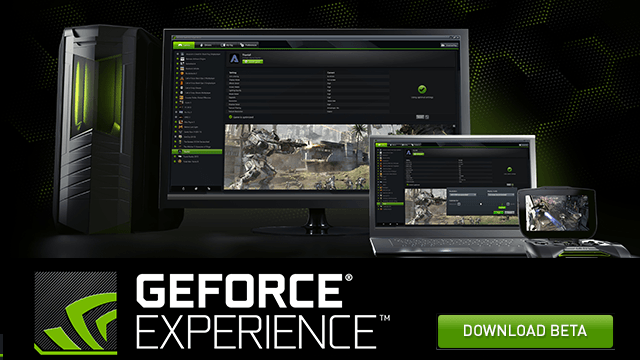














Published: Sep 18, 2015 3:03 AM UTC