Let’s be real: Lineage 2: Revolution is best played on PC, at least for most people.
I say this for a few reasons, which we’ll get to here shortly, but don’t think you have to play on ONLY your mobile device or ONLY your computer. You can hop between your phone or tablet and PC by making sure your Google or Facebook account is linked to your Lineage 2: Revolution account.
Why play on PC?
There are some distinct benefits to playing on PC rather than your phone, and there are some decent reasons to play on both platforms.
- The game will most likely run better on your computer than your phone
- You get to see more on the screen, and it’s not all tiny and hard to read
- The UI is definitely easier to deal with on a bigger screen
- You can use the keyboard to play instead of tapping
- Swapping between mobile and PC lets you grind on the go while doing your serious playing on keyboard + mouse
Those all sound like pretty good reasons to me, especially for an MMORPG.
How to play Lineage 2: Revolution on PC
Considering how niche Android emulation is and how irritating it used to be, you may be surprised that Android emulation is actually easier than ever on the end user. You can easily get an emulator running and hop right on, provided you have at least 4GB of RAM.
There are two Android emulators people use today: Nox and BlueStacks.
I don’t have any experience with Nox (official site), but I have been playing Revolution (and ArcheAge Begins) via BlueStacks on PC, and it is easy as can be. I’ve heard using Nox is similarly easy, but I’ll be focusing on BlueStacks and its convenience for the sake of this article. Both options are free in any case.
You can download BlueStacks from its official site, on which you very well may see a banner for the game. I recommend downloading it from this section of the site to avoid compatibility issues.
Once you get BlueStacks downloaded and installed, you can search for Lineage 2: Revolution in the bar at the top right and download the game. After it’s installed, you can hop right on and start playing — make sure you log in with the same Google or Facebook account you attached to the game on your mobile device.
BlueStacks compatibility issue – Solutions
These solutions were provided by the BlueStacks team themselves, but we’re going to touch on them here.
Downloading the right client
Some users are reporting that Google Play says Lineage 2: Revolution is not compatible with BlueStacks.
To avoid this, it is especially important to download the game via the recommended link. If you downloaded from the front page of the site, uninstall and download the game again using the above link. If that doesn’t work, there are some other options you can try.
Adjusting settings for less than 4GB of RAM
This part is not necessary for everyone. You may have to adjust the emulator’s memory usage if your PC has less than 4GB of RAM.
You can do this by clicking the downward arrow at the top right of the emulator and then clicking on Settings.
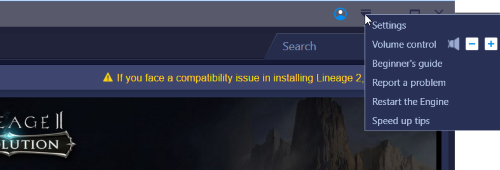
From here click on Engine.
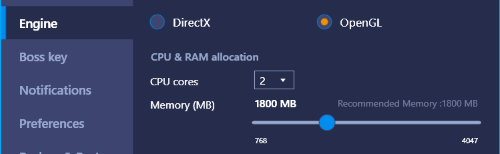
If your “Memory (MB)” section says less than 1800 MB, scale it up to exactly 1800 MB. Restart the program.
From here (this is important), you then must delete the data and cache for the Google Play Store.
There are two ways to go about this: either download and run this executable from BlueStacks (the page it’s linked on is also linked above), or do it a little more directly by following these steps:
- Go to the Home tab
- Click on ‘System App’
- Click on ‘Settings’
- Click on ‘Apps’
- Find ‘Google Play services,’ click it, and then click on ‘Clear data’
- Find ‘Google Play Store,’ click it, and then click on ‘Clear data’
- Restart BlueStacks
Don’t let the help bits in the second half of this article deter you from trying to run Lineage 2 Revolution on BlueStacks. If you download the right client and make sure to adjust the emulator’s memory usage before even trying to download it, you should be in the clear to play on PC.







Published: Nov 30, 2017 03:16 pm