Mojang will introduce a couple of new biomes in Minecraft 1.19 Wild Update this year, including Deep Dark biome and Mangrove Swamp biome. There is no official release date of the new update yet, but players can test some of the new features in the newest experimental snapshot.
This guide will show you how to play Minecraft 1.19 Wild Update early, and see the new Deep Dark feature prior to the official release. If you’ve never had the chance to use experimental snapshots, then follow all the steps listed below.
How to Play Minecraft 1.19 Wild Update
Experimental snapshots are a great way of beta testing all the earliest versions of the upcoming Minecraft updates. However, players cannot use these snapshots automatically from the main client menu, and are required to manually install them.
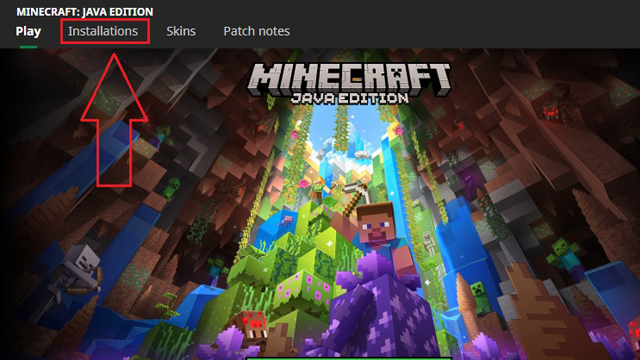
Follow the steps below to be able to play Minecraft 1.19 snapshot:
- Download the 1.19 experimental snapshot from the official Mojang website
- Unzip the archive on your harddrive
- Press Win+R key combination
- Type the following line into the search window: %appdata%.minecraft
- Press Enter to open the Minecraft folder
- Copy the unzipped folder with 1.19 snapshot into the “Versions” folder
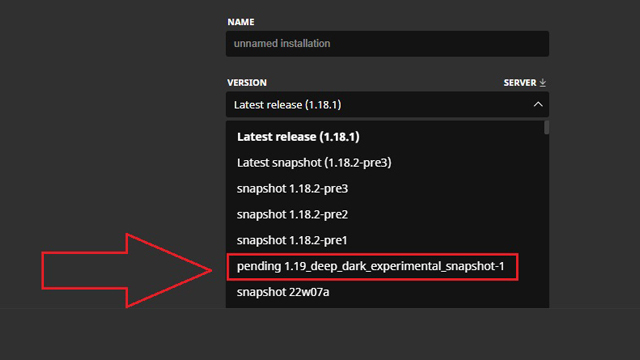
Now you need to insert the data pack into your Minecraft client:
- Open Minecraft client
- Go to “Installations” tab
- Select “New Installation” option
- Select “1.19 Deep Dark Experimental Snapshot” option
- Press Create and go back to main window
- Choose “1.19 Deep Dark Experimental Snapshot” in the versions
- Press Install and wait for completion
- Press Play once the installation is over
Minecraft 1.19 New Features
Players will definitely see certain changes from this snapshot until the final release, but here are the main features of the new snapshot, which players can experience right away:
- Deep Dark biome
- Ancient City structure
- Darkness mob effect
- Sculk block
- Sculk Vein block
- Sculk Catalyst block
- Sculk Shrieker block
- Sculk Sensor item
- Swift Sneak enchantment
- Warden mob
Related guides
For more Minecraft guides, check out our dedicated hub page, and if you were looking for Minecraft seeds, head over to this page.

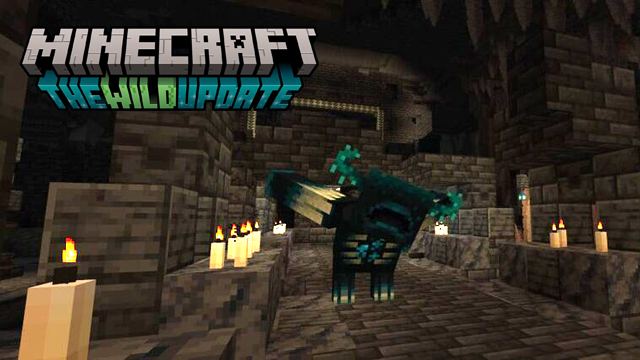





Published: Feb 25, 2022 08:18 am