Once your character takes significant damage in SnB, the red Death Mark icon appears under your HP bar. Unfortunately, due to a small bug, this icon can get stuck. Here, I’ll provide you with some tips on how to remove Death Mark expired in Skull and Bones.
How to Get Rid of the Death Mark Expired Icon in Skull and Bones
Death Mark Expired Fix #1: Restart Skull and Bones
You can remove the Death Mark Expired bug in Skull and Bones by simply restarting your game and logging back into your Ubisoft Connect account. This fix worked for me, and here are the steps I followed to get rid of the Death Mark icon.
- Go to the main menu and exit the game to properly save your progress.
- Close Ubisoft Connect and all other unnecessary applications.
- Go to the “\Users\[USERID]\AppData\Local\Ubisoft Game Launcher\” folder on your PC.
- Find and delete both the “user.dat” and “settings.yaml” files.
- Launch the Ubisoft Connect app.
- Log in using your Ubisoft credentials.
- Start the game to see if the Death Mark expired has been removed.
Death Mark Expired Fix #2: Interact or Speak to NPCs
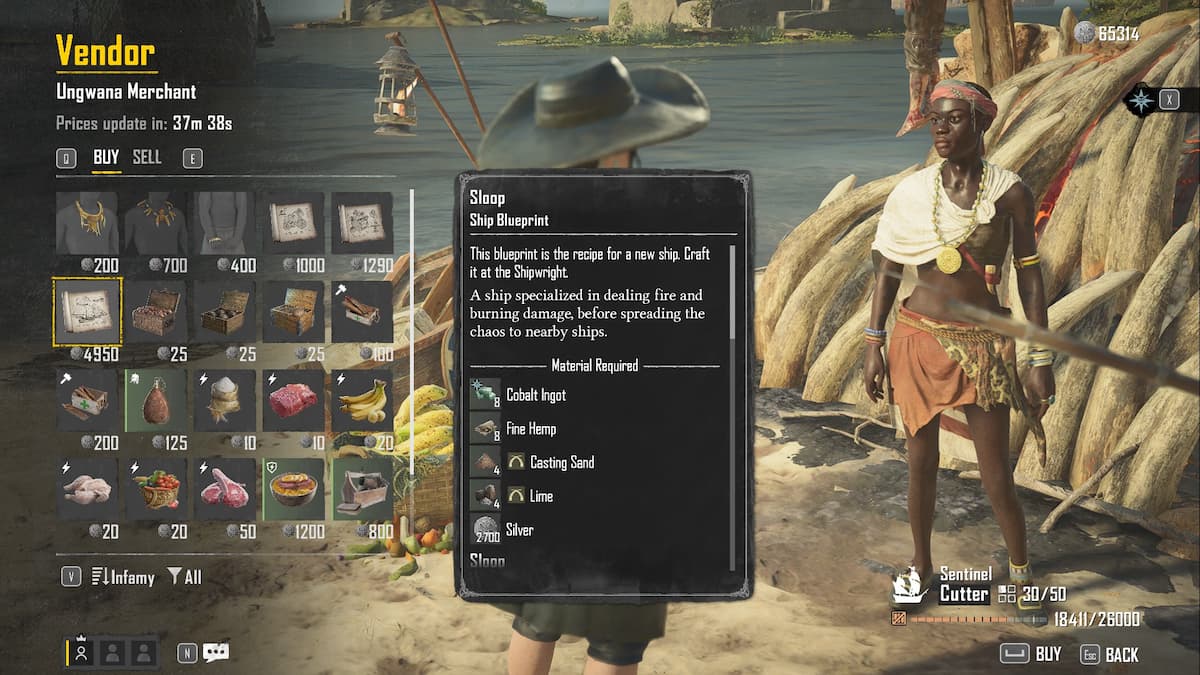
Another option to try before logging out, restarting, and logging back in is speaking with NPCs, such as vendors or other characters. Often, a simple interaction can reset the HUD, and the expired Death Mark icon will disappear on its own.
As I already mentioned, it’s a simple issue that doesn’t require any significant steps to remove it. But if, in any case, it persists on your side of things, then the best thing I can advise in this situation is to wait for the official patch, which should fix this annoying bug.
That’s how to remove the Death Mark Expired icon in Skull and Bones. Stay tuned for more SnB tips and tricks articles, including how to fix set sail not working, how to check server status, and how to harvest Acacia Wood.







Published: Feb 15, 2024 09:53 am