We did it. We’ve managed to force Valve to bring back weapon switching between left and right hand in Counter-Strike 2. The feature was absent at the start of CS2 but from today’s update. It’s done differently than in CS:GO, so let’s show you how to switch weapons in CS2.
How to Hold Weapons in Your Left Hand in CS2
Right now, there are three ways to hold weapons in your left hand in CS2: via a hotkey, via a console command, and via settings.
- The default hotkey for switching hands is “H” if you didn’t already use it for something else (like I did).
- The console command for hand switching in CS2 is “
switchhands“. In my case, the command I used was:
“/bind Mouse4 switchhands"Because I liked having it on the Mouse 4 button. You can use any key you like, basically. - When you go to Settings in CS2, you’ll (for some time) have the “New” section that hand-guides you to the setting if you press the button. In the “Game” section of settings, there’s the option to directly declare which hand you want to hold your weapons in, as well as the link to the keyboard bind. I’ll show you everything in the screenshot below.
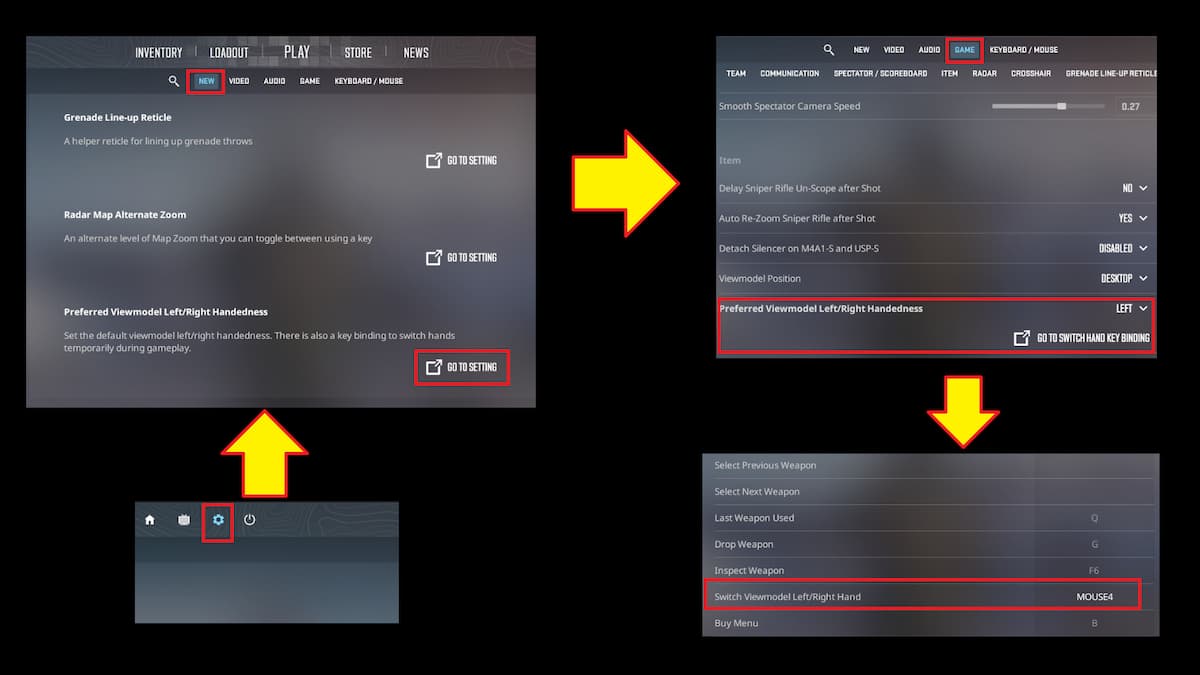
After you’re done, feel free to jump into any CS2 game and check out the beauty that has been with us since the early days of the original Counter-Strike.
However, not all weapons can be held in your left hand. For some reason, the Molotov Cocktail and the C4 Bomb will still be in your right hand. For C4, I can understand. On the other hand (pun intended), Molotov’s label might look weird mirrored.
Should I Hold My Weapons in CS2 in Left or Right Hand?
There’s this theory I’ve been advocating for decades (I’m old) that you should set your weapon position to the opposite of your dominant eye so that it’s less of a distraction as you play. Here’s how to determine your dominant eye:
Do not, I repeat, DO NOT switch your hands during a firefight. You won’t be able to fire your gun until the pullout animation is fully concluded!
- Create a “Frame” with your hands:
- Extend both arms forward. Form a triangle, square, circle, or any geometrical object by overlapping your thumbs and index fingers of both hands.
- Look through this small opening.
- Focus on a Distant Object:
- Choose a distant object or a target (like a signpost, car, doorknob, window, or picture on the wall) that you can see clearly through the opening formed by your hands.
- Center the Object in Your Sight:
- With both eyes open, center the chosen object within the opening created by your hands.
- Close One Eye at a Time:
- While keeping the object in view, close your left eye.
- Then, open your left eye and close your right eye.
- “You won’t believe what happens next”:
- As you alternate closing each eye, pay attention to whether the object remains centered in the “aim sight” you’ve made or if it seems to shift left or right.
- Identify Your Dominant Eye:
- The dominant eye is the eye that keeps the object centered within the frame (aim sight) you’ve made with your fingers when the other eye is closed.
- If the object remains in place when your right eye is open and shifts out of view when your left eye is open, your right eye is dominant. Conversely, if the object shifts out of view when your right eye is open and stays centered with your left eye open, your left eye is dominant. Simple?
My dominant eye is the right eye, so because I cannot completely remove my view model (Valve, please fix), I keep it to the left side, as small as possible. See how small the Glock in the feature image of this article is?
Check out more of our CS2 articles at our CS2 game hub.





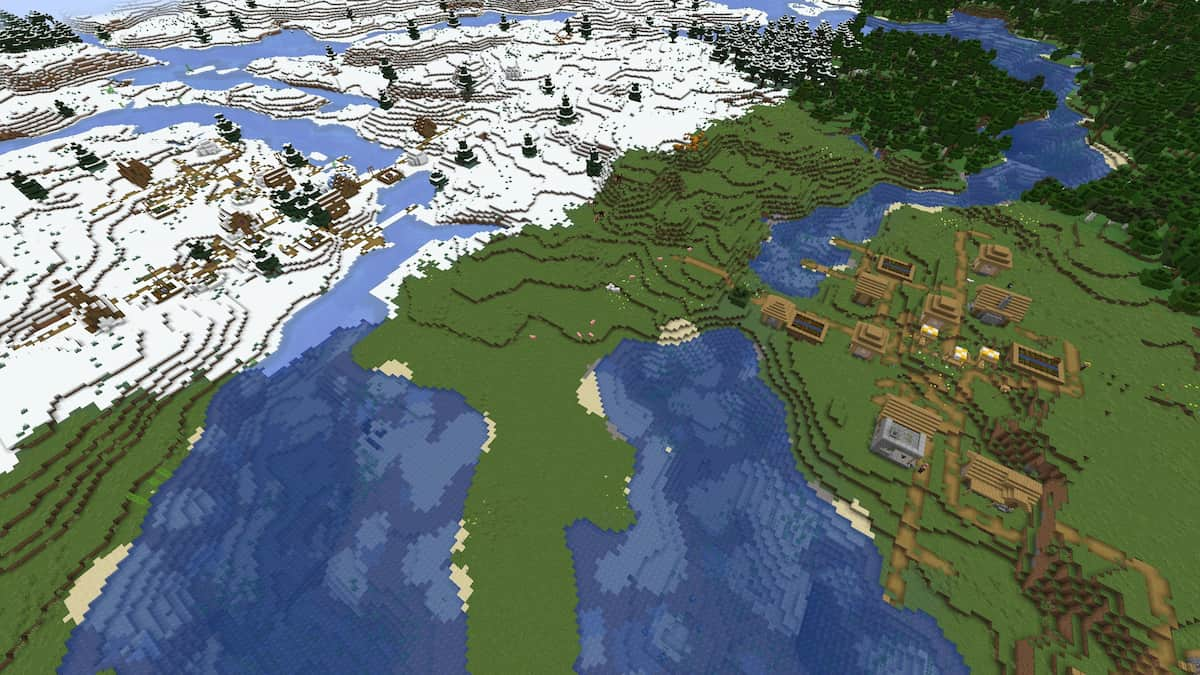



Published: Apr 26, 2024 06:20 am