Whether you want to take photos of your favorite moments or trying to complete season goals and commissions to earn Starchrom, knowing how to use Camera Mode in Once Human is essential. Luckily, taking photos is straightforward, and the camera tools are the best compared to other games, resulting in some pretty amazing photos.
How to Take Photos in Once Human
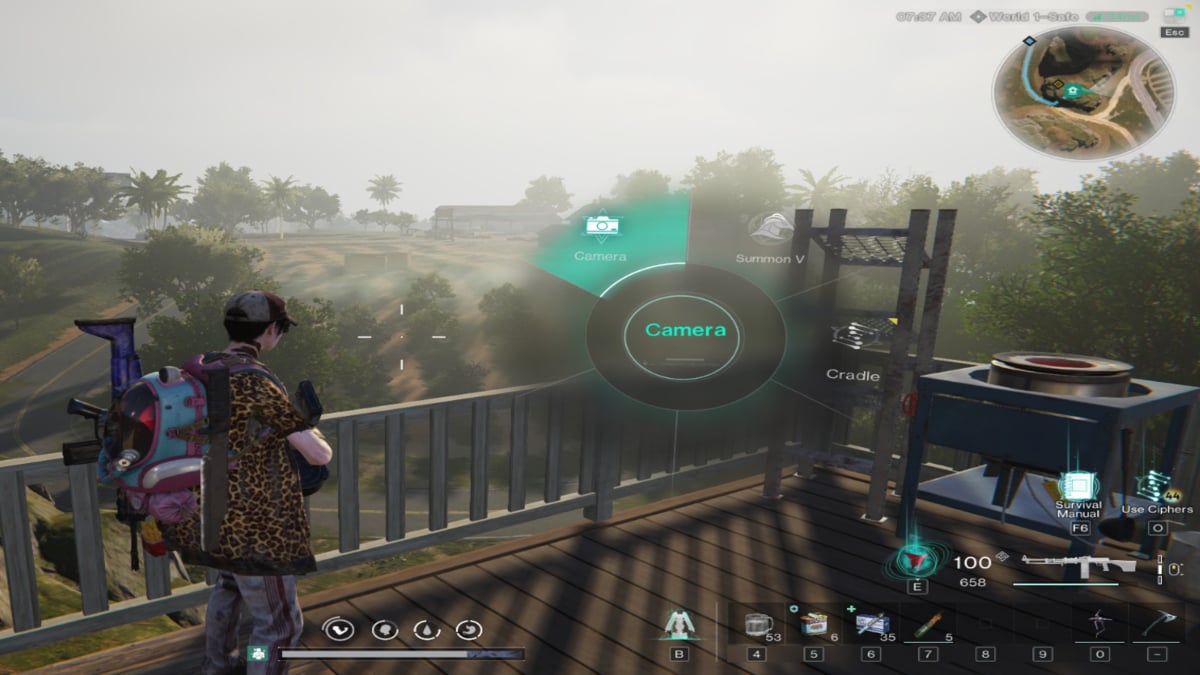
Whether you need to take 10 photos to complete Season Goals, use the camera to take five photos to complete weekly commissions, or want to snap some photos, you’ll need to enter Camera Mode to do so.
How to use Camera Mode in Once Human:
- Press and Hold the Tab key
- Select the Camera option
Doing so will open Camera Mode, letting you take photos in-game. Inside Camera Mode, you’ll find various options like taking pictures from the first or third-person point of view, changing the field of view, changing the weather or time of day, adding stickers, or posing your character. You can also remove your profile name and the Once Human watermark if you only want the content in the picture and to remain anonymous if you are sharing on social media platforms.
Where are Photos Stored in Once Human?
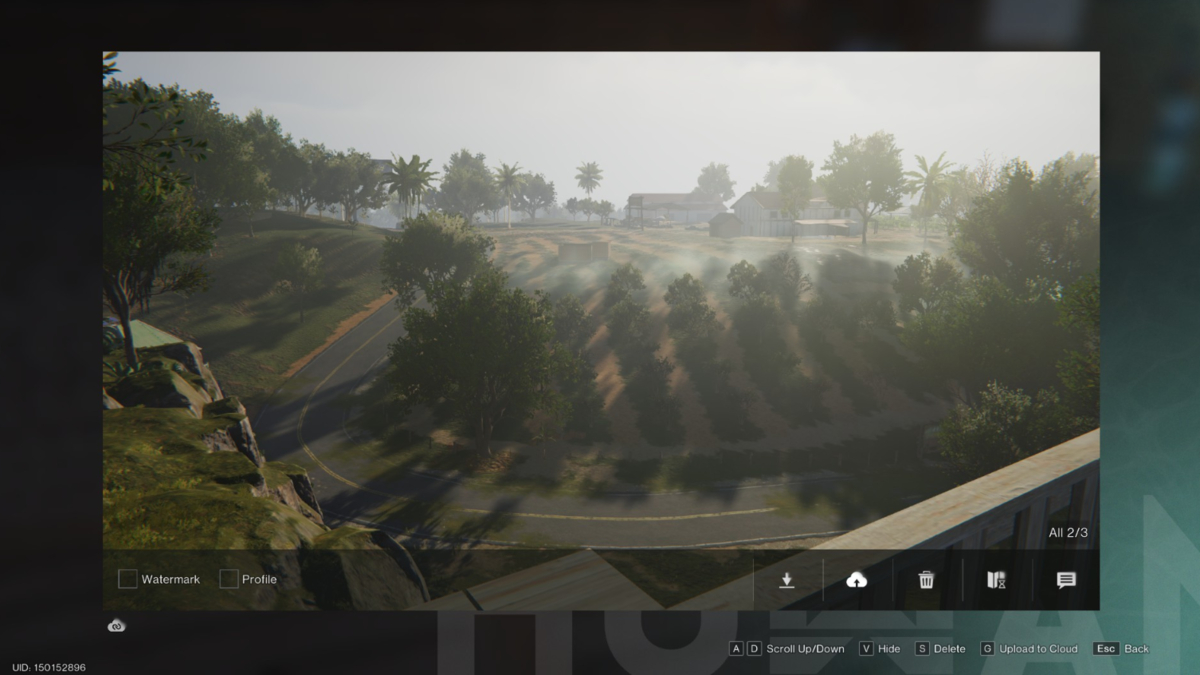
After you’ve taken a photo using Camera Mode in Once Human, you can save it locally on your computer by choosing a download location or upload it to the provided cloud. The cloud storage option allows you to store up to 300 photos, which can help lighten the load on your gaming rig.
To view your Album, which contains both local and cloud-saved photos, press the N key while in Camera Mode to open the Album. You can view, sort, upload, delete, or share your photos from here. Sharing your Once Human photos with friends is a breeze. It’s a fantastic way to connect and share your gaming experiences, whether it’s a breathtaking location, a hilarious moment, or your latest triumph.
Now that you know how to use Camera Mode in Once Human, you’ll be on your way to earning valuable rewards and sharing your favorite moments with your friends and fellow Metas. Check out our Once Human hub for more guides like All Twitch Drops and How to Get Them so you don’t miss out on exclusive content.







Published: Jul 18, 2024 11:42 pm