If LEGO Worlds has been telling you a world with the name you’ve chosen already exists, you can check out the game’s files and delete the offending world from the world list. You can also completely wipe your progress, should you so choose.
First you need to find your way to your game’s roaming data. This can be found at the following location on most Windows distributions:
C:UsersYOUR USERNAMEAppDataRoamingWarner Bros. Interactive EntertainmentLEGOWorldsSavedGames
Replace the YOUR USERNAME part of the above with the Windows account you have been using to play the game.
If you can’t manually find the directory, simply copy the above and paste it in your file browser as seen below, change YOUR USERNAME to your Windows account name, then press Enter.
From here, go into the Slot1 folder and then the folder simply named a string of numbers. In my case, this string is 2766509057. I do not know if this number varies between players.
Once you’ve entered the 2766509057 folder, you should see a folder for each of the worlds you’ve created so far. To delete any worlds you don’t want anymore, just delete the folder. It’s that easy!

Deleting your entire save file
If you want to start entirely fresh, delete the entire Slot1 folder and launch the game.
It is also possible to cut the Slot1 folder, move it elsewhere, then launch the game and have it create a new one. This way you can have multiple save games for LEGO Worlds.
When/If you want to go back to the old save, just repeat the process with the newly created Slot1 folder and paste the old one in the SavedGames directory.

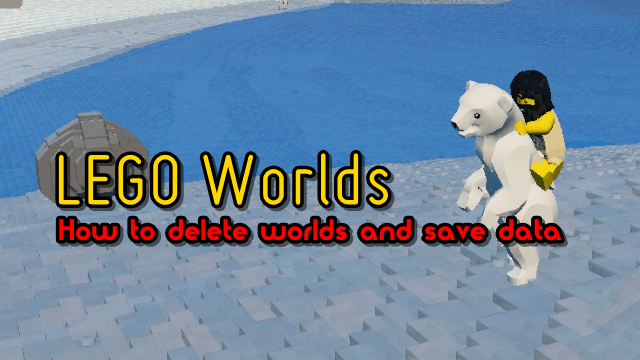







Published: Jun 3, 2015 12:38 pm