There aren’t that many reasons you might be having trouble connecting to other players’ lobbies. Usually, it’s due to mods, but there are some other reasons, too. In this guide, I’ll cover what to do if you can’t join a lobby in Lethal Company.
Why Can’t I Join Lobbies in Lethal Company?
I’ve found that there are a few circumstances under which you’ll have trouble connecting to Lethal Company lobbies. These are:
- You’re running a different client version than the host.
- You’re running different mods from the host.
- The host is running a server without a mod that allows players to join after it’s taken off the first time.
How to Fix Unable to Join Lobbies in Lethal Company
The first option is one that you can sort out more easily than the other two. Just make sure your client version is up to date. I go over this in greater detail below.
Troubleshooting mod problems is always a hassle. With Lethal Company, that issue is compounded because almost everyone runs mods. Vanilla lobbies exist, but it can be annoying to sift through the modded lobbies to find one.
There’s not much to be done about the last potential reason keeping you from joining lobbies. There’s no way to tell which mods a lobby host is running, and it grinds my gears. I’ve searched high and low and still haven’t found a way to do so. Try joining several different lobbies to see what happens, before taking extra steps.

How to Make Sure You’re Running the Latest Lethal Company Version
Update v47 was released just a few days ago and brought challenge moons with it. It also had two follow-up hotfixes that pushed the version number ahead by two in the Lethal Company client itself. This has caused a lot of confusion about the version number.
When you launch Lethal Company, make sure your game says you are on v49 at the bottom left of the main menu (or the latest available version). The game shouldn’t technically be at v49, and we have to assume Zeekerss will be sorting out the numbering eventually or will just hop straight up to v50 on the next major update.
How to Opt Out of the Lethal Company Beta
If your game doesn’t say you’re on v49, ensure you’re not still set to beta participation on Steam. Right-click the game in your Steam library and choose Properties, then check the Betas tab to ensure you’re not opted into any betas. If you’re still opted into a beta, selecting “None” will initiate a small download to switch your game to the current public version.
Verify Your Game Files
If the above fix doesn’t work, verify your Lethal Company game files. You can also do this in the game’s Properties menu. Select the Installed Files tab instead of Betas, and then click on the “Verify integrity of game files” button to initiate a check on your installation. Once it’s all done, load up the game and check the version number on the bottom left of the main menu.

How to Fix Unable to Connect to Lethal Company Lobbies Due to Mods
The most common culprit keeping you from joining lobbies in Lethal Company is simply running different mods from the lobby host. Some mods are client-side mods, meaning they only affect the person using them. The most popular mods aren’t client-side, which means everyone in that lobby needs to be using the same mods.
If You’re Not Using Mods (and Getting the Failed to Connect to Lobby Message)
Avoid trying to enter lobbies with “Modded” in their title, though that can be difficult because there are plenty of modded lobbies that don’t have it tagged as being modded. Zeekerss needs to work out some sort of proper separation of vanilla and modded uses, for sure. Just keep trying to enter different lobbies until you can finally get into one.
If you’re trying to join vanilla lobbies but are getting kicked back to the main menu with a “Failed to connect to lobby” error, either the host has taken off and doesn’t have the client-side mod installed that allows players to join after takeoff, or you’ve fallen prey to a common issue with patch v47. This is happening to modded and unmodded players alike and is apparently being worked on.
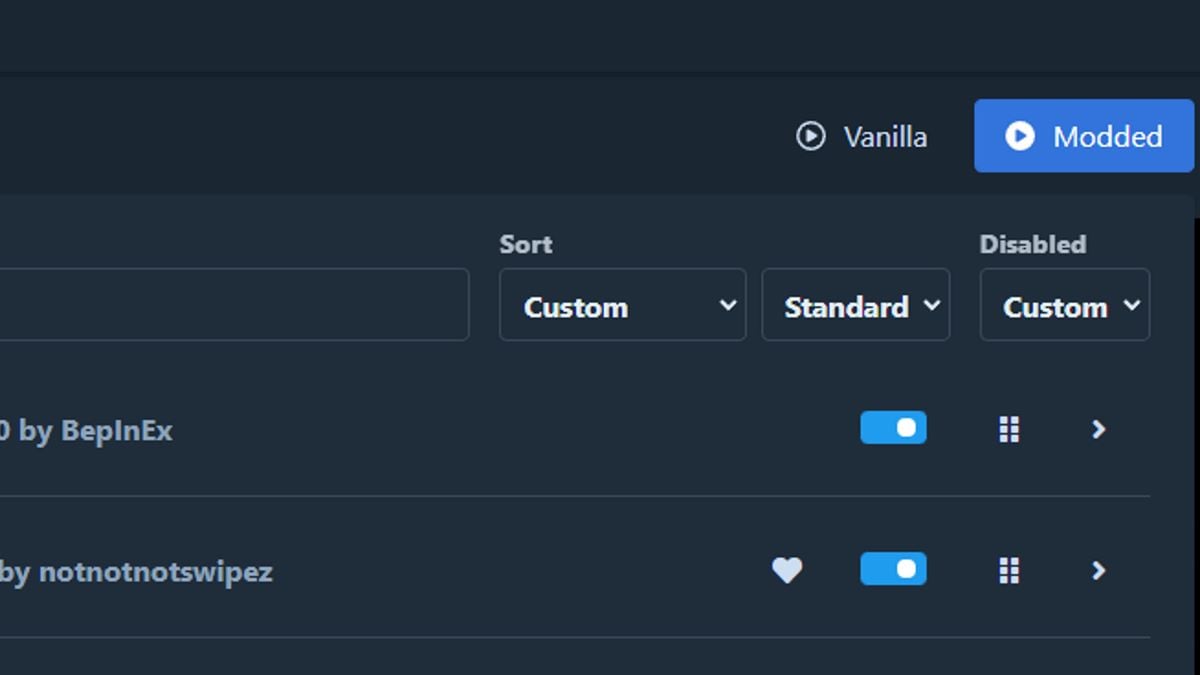
If You’re Using Thunderstore Mod Manager
If you’re using the Thunderstore Mod Manager, you’ll need to uninstall all your mods and try connecting to a vanilla lobby to test this out. You can easily bounce between vanilla and modded Lethal Company using the Thunderstore Mod Manager and the Vanilla and Modded buttons at the top of the client. You’re probably already familiar with these if you’ve been using this program already.
If You Manually Installed Your Mods
If you’re not using the Thunderstore Mod Manager, you’ll need to uninstall the game and delete everything remaining in the folder afterward. Here’s an easy way to pinpoint the Lethal Company folder before you uninstall it:
- Right-click Lethal Company in your Steam library.
- Mouse over Manage, then click on “Browse local files.”
- Leave that Windows Explorer window open.
- Right-click the game in your library again.
- Mouse over Manage again, then click Uninstall.
- Once it’s done, look at the Windows Explorer window with the Lethal Company folder you left open.
- Delete everything in the folder.
After you do all of this, reinstall the game to launch it in a totally blank slate state.
It’s worth mentioning that not using the mod manager means your mods will be outdated, while people using the Thunderstore Mod Manager will have the latest versions of their mods. If you intend to play in public lobbies in general, you should be using the mod manager to prevent some connection issues.
Hopefully, you won’t be unable to join lobbies in Lethal Company much longer. Try the solutions above that fit your situation and see if they can work for you. If you found this guide helpful, consider checking out some of our other LC guides, such as my guide on all monsters and how to beat them or our list of mods to disable friendly fire griefing.

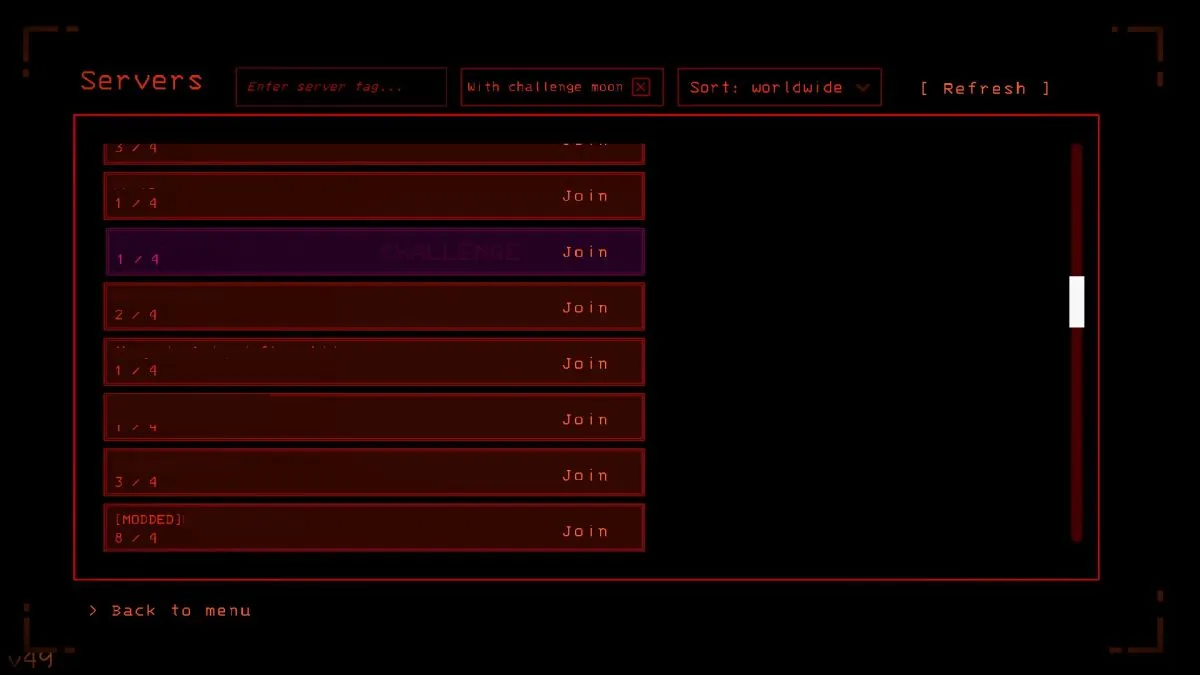








Published: Jan 10, 2024 04:17 pm