Any online is subject to errors. That’s just part and parcel of modern gaming. Believe me, I know how frustrating it can be to run into a road when sitting down to play your favorite title with friends. Here’s how to fix “an error occurred” in Lethal Company.
How to Fix An Error Occurred in Lethal Company
In my experience — and from doing a little digging in the game’s Steam forums and across several Reddit posts — “an error occurred” most often shows up when you’re trying to enter a lobby or queued up in a lobby. As far as I can tell, this error rarely has anything to do with server capacity. It usually originates from a faulty connection or bad game files.
It’s a game error carving its own unique path, I see! Well, at least relative to almost every other error of this type. All joking aside, let’s go through a basic troubleshooting procedure and try to locate whether the problem is on your end or not.
- Restart Lethal Company.
- Restart Your Router/Switch to a Wired Connection.
- Update Lethal Company.
- Fix Steam Overlay Issues.
- Verify Your Game Files.
Restart Lethal Company
Some users on Steam discussions reported that this error, along with the “Couldn’t Find Lobby Data,” is actually a small bug. Though I can’t confirm whether this is simply an error code or an actual bug, I can confirm that restarting the game can help you get past “an error occurred.”
Once you do that, go back to the main menu and try to join a lobby again. If this doesn’t work, let’s continue troubleshooting.
Restart Router and Switch to a Wired Connection
The first step is to check whether our internet connection is the problem. First off, restart the game and also do a speed test online (I prefer Speedtest.net by Ookla, but you can choose one of the many others). This can help us gauge whether the problem is on our provider’s end. If the connection is faulty, try restarting your router.
If need be, contact your ISP to verify that there aren’t any outages in your area or other equipment you may have, such as exterior modems, aren’t faulty or old, contributing to the problem.
From here, I would also recommend switching to a LAN connection. You can do this by connecting your router and PC with a LAN cable instead of playing via Wi-Fi. This is a much more stable way to play the game. Sometimes, even a slight Wi-Fi disconnect can cause error messages for online lobbies. This isn’t a problem when you’re playing on a wired connection. You can also try playing in LAN lobbies to see if the issue reappears.
Related: Lethal Company All Scrap List with Sell Prices Guide

Update Lethal Company
Sometimes, a stray update can drop, and you must install it before playing. Usually, this happens automatically, but I’ve had instances where I’ve had to install updates manually. Head on over to the Lethal Company store page. Check whether the green button says “Play Game” or “Update.” In case of the latter, click on “Update” and wait for it to finish. Relaunch the game and check whether the issue is resolved.
Fix Steam Overlay Issues
In rare cases, the Steam overlay can interfere with the game. Since Lethal Company doesn’t need Steam overlay, let’s disable it just in case. To do this:
- Click on the “Steam” option in the top-left.
- Go to “Settings” and then open the “In Game” tab.
- Uncheck the “Enable the Steam Overlay while in-game” option.
Same as before, relaunch the game and check if the issue persists.
Verify the Integrity of Local Files
Lastly, the issue can be related to your local game files or file corruption. Don’t worry, though, as this is easily fixed with a few clicks. To scan and repair your field, open your Steam library and then:
- Navigate to Lethal Company and right-click on it.
- Click on “Properties”.
- Select the “Local Files” tab.
- Click on “Verify Integrity of Game Files”.
Wait a bit for the process to finish scanning and repairing, then relaunch the game. In extreme cases, you can also uninstall the game through the right-click and “Manage” option and then re-download it, but I’d always leave this as the nuclear, last-resort option.
Related: How to Disable Turrets and Landmines in Lethal Company
We hope this guide on how to fix An Error Occurred in Lethal Company has been helpful. For more guides on the game like beginner tips, emotes, and ranks, check out our LC guides hub.

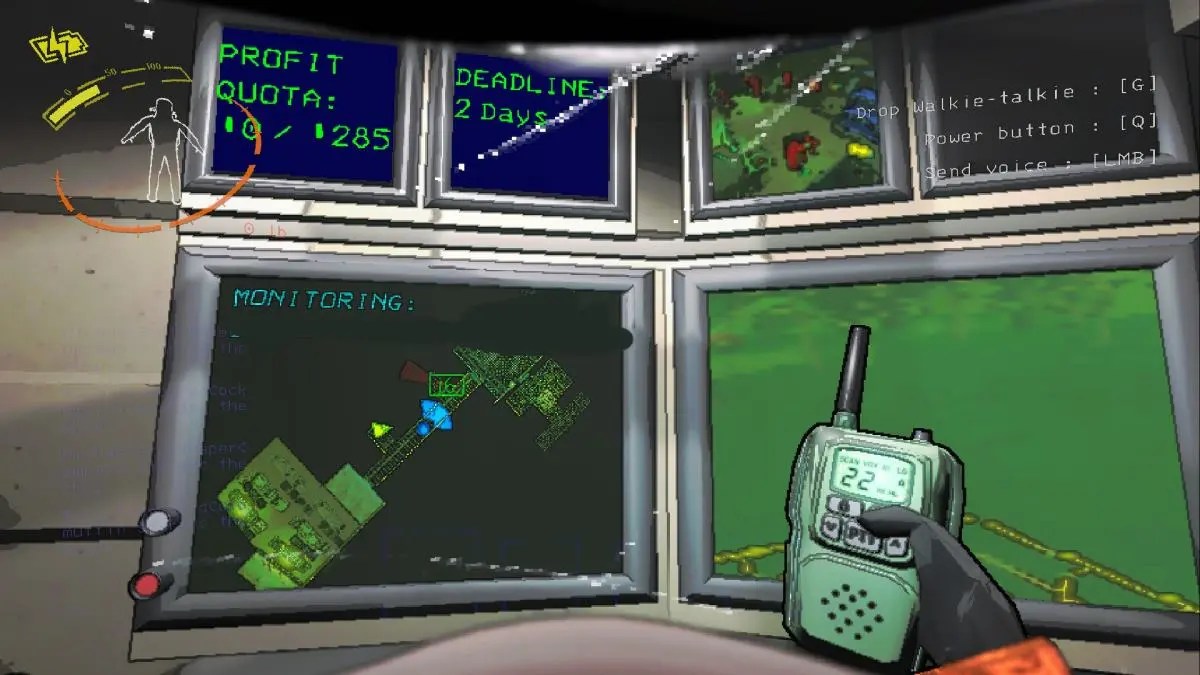

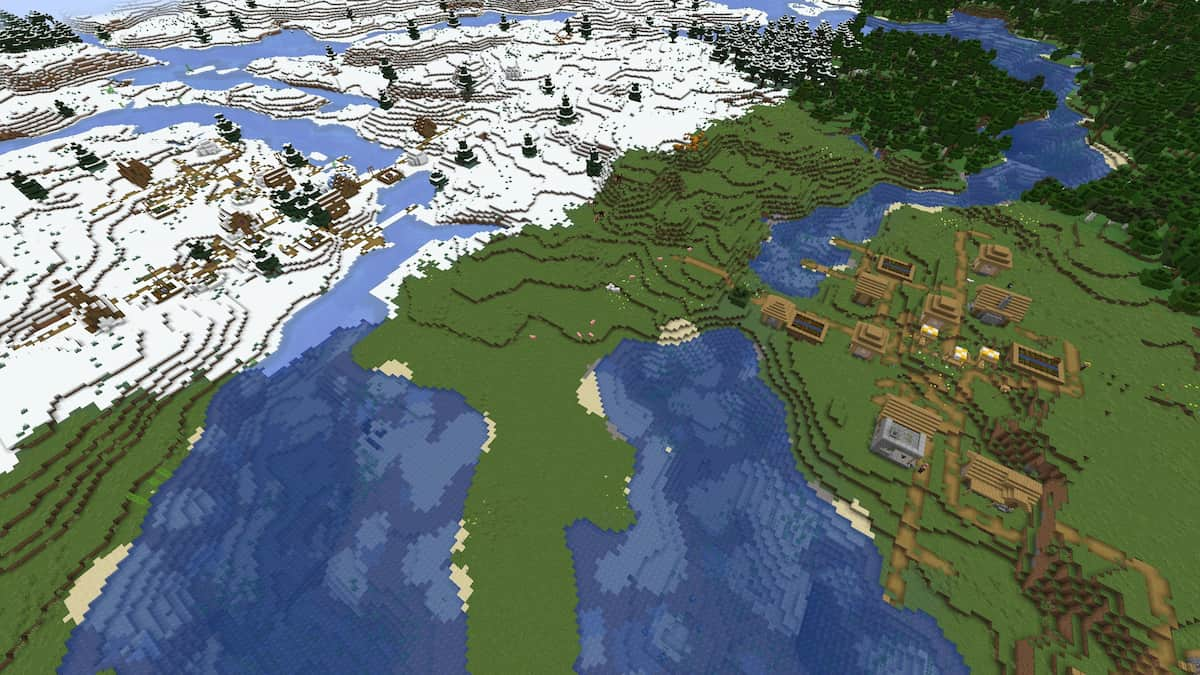



Published: Nov 22, 2023 11:09 am