Lords of the Fallen is a challenging action RPG in which timing, patience, and mechanical mastery are necessary for success. Small mistakes can lead to losing tons of health or even death. Because of this, framerate is just as important to the experience as anything else. Our guide details how to get the better PS5 performance in Lords of the Fallen.
How to Get Better PS5 Performance in Lords of the Fallen
Make Sure the Lords of the Fallen Is Updated
For starters, you should always double check that your game is on the latest update version. As of launch day, Lords of the Fallen is utilizing title update version 1.1.185. The title update version can be found in the bottom right corner on the main menu screen. The previous title update 1.1.180, which was pushed out ahead of launch, was supposed to fix issues with degraded performance over time that you might have heard of during the review period.
Turn Off Online Play
After ensuring you’re on the latest title update, go to the settings menu either from the main menu or during gameplay and access the “Multiplayer” tab with L2 or R2. Turn online play off. Having a constantly active internet connection to the game’s servers while playing can potentially induce additional stutters even without someone in your game.
Cap Your FPS and Turn Off Motion Blur and Other Settings
While still on the settings menu, use L2 or R2 to reach the “Graphics” menu tab. Lords of the Fallen defaults to the Quality mode, which caps the game at 30 frames per second. Switch to the Performance mode, then turn off motion blur, film grain, and chromatic aberration.
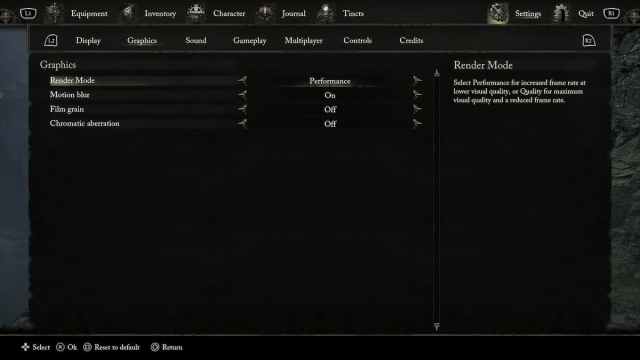
Tweaking Performance Mode
On its own, Performance mode targets 60 fps at a lower resolution with slightly lower draw distances and level of detail compared to the Quality mode. Even so, the framerate is not perfectly locked and can dip here and there, which is a separate issue from the degraded performance over time that reviewers and content creators experienced pre-launch.
Disabling every graphics option underneath the mode toggle should help a bit. On their own, settings like motion blur and film grain can have negligible performance impacts from game to game. However, any way to claw back performance for this type of game is always welcome. Disabling all three while running under the Performance mode in offline mode is the best way Lords of the Fallen can ever run on a PlayStation 5. The only other way to get improved performance is to wait for additional patches from the developer.
Now that you know how to get better PS5 performance in Lords of the Fallen, you’re equipped to take the game more seriously, including mastering its various boss fights. Check out our comprehensive LotF guides hub for more help with the game.







Published: Oct 13, 2023 12:03 pm