A real-life NFL broadcast gives fans some of the best possible views to see every play from nearly every angle. Even going to a game in person can’t provide that level of detail. Just as in previous versions, EA’s newest installment in the perennial football franchise lets you get different perspectives before the snap. The camera position is important because certain ones give you a better look at the offense or defense. Here’s how to change the camera angle in Madden 24.
How to Change Camera Angle in Madden 24
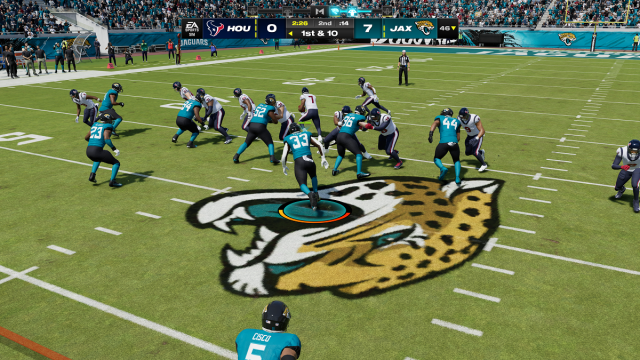
To change the camera angle in Madden 24 on console, do the following:
- Press up and down on the D-pad on console/with a controller.
- Press Pg Up and Pg Down on PC/mouse and keyboard.
- Alternatively, go into options, settings, visual feedback, camera, and offense or defense camera settings.
Whether you want to get a view from the viewpoint of the H-Back or one from the Skycam, there are multiple ways to see the field pre- and post-snap. The easiest way to change the camera angle in Madden 24 is using the directional pad (D-pad) on controller and Pg Up and Pg Down on M&K.
The standard viewpoint on both offense and defense is the default position. This can be thought of as the “middle” option. By cycling up and down from the standard camera angle, you can choose from several different options for offense and defense. I prefer the standard options or the wide view for most plays because they give the best view of the field. From standard, press:
- Up to get the lowest and closest view behind the QB.
- Up again to get an angeled view back toward the quarterback from the right side of the defensive line (defense only).
- Down to get a higher, wider view.
- Down again to get the highest, widest view.
- Down once again to get an angled side view.
Just as in Madden 23, you can’t cycle through camera angles by pressing up at the very top selection or down at the very bottom selection. You must scroll all the way up and then down again — and vice versa.
You also can’t change the camera angle once the ball is snapped. Swapping perspectives is only allowed before the snap. Once that play has ended, you may choose another point of view.
Madden 24 Camera Options Explained: Visual Feedback
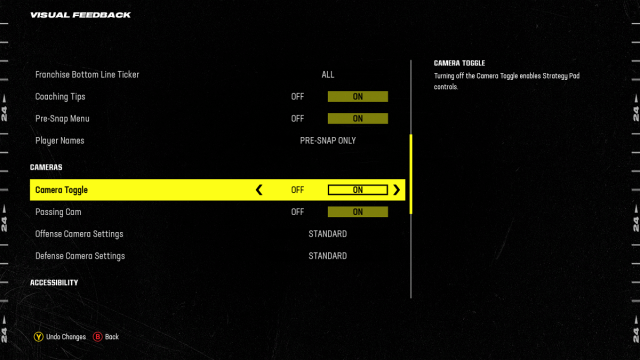
You can also change the camera angle in this menu to create a new “default/standard” view without using the inputs listed above. However, you can still use the D-pad and Pg Up/Pg Down buttons to switch position.
- Offense: Standard, Wide, All-22, Broadcast, and Zoom.
- Defense: Standard, Wide, All-22, Broadcast, Defensive Perspective, and Zoom.
Further, the camera toggle option is turned on by default in Madden 24. You can turn it off by going to Options > Settings > Visual Feedback > Camera > Camera Toggle on/off. As expected, this removes the option to change the camera angle via the D-pad. Instead, receiver Hot Routes appear on offense. The Coverage Adjustments menu appears on defense when pressing up, and the Assignments menu appears when pressing down.
The Visual Feedback menu also has some other interesting options that bring more of the NFL experience to EA’s football franchise. Personally, my favorite is the Passing Cam. This follows the football once it’s passed when in the Zoom camera setting (closest to the quarterback). It adds a fun layer to the short passing game specifically, making it more difficult to see coverages.
And that’s how to change camera angle in Madden 24. For competitive play, I feel the normal options are the best and prove the most useful of the bunch. But I will contend that the others work well if letting the game simulate itself — or if you’re looking to make your own challenge.







Published: Aug 18, 2023 03:46 pm