Server issues have created a lot of problems for New World players at launch. The game consistently kicks out players from the game with the “Lag Detected” error message. Our guide will explain why this error occurs and provide you with a few possible solutions on how to fix lag detected error in New World.
Lag spikes may occur as often as every 10 to 12 minutes in New World. This can be connected with your own PC and network problems, but often it’s the game servers that have trouble connecting all the players so early at the launch of the game.
Check Server Status
Before doing anything in particular in order to fix the lag detected issue, first check your server status through the official servers page for New World MMO.
Select one of the five regions and check whether the server you are playing on isn’t offline or on maintenance.
If the server is fine and you’re seeing the green check mark next to your server, then follow other tips in this guide to fix the connectivity issues.
Turn Off Third Party Applications
New World requires a ton of bandwidth when you play the game, so turning off all other applications that may be using your bandwidth is a good idea.
Do turn off all third party applications, such as:
- VPN or Proxy servers
- Streaming platforms
- All background downloads, including Windows Updates
You can see which applications use the most of your bandwidth by following these steps:
- Press Ctrl+Alt+Del on your keyboard
- Go to Task Manager
- Select “Processes” tab
- Click on Network
Shut down all applications that eat up the majority of your bandwidth.
Check for Firewall Permissions
Windows Firewall could be blocking your connectivity with the New World servers, so try the following:
- Press Win+R keys
- Type in “firewall.cpl“ and press Enter
- Select “Allow an app or feature through Windows Firewall” feature
- Go to “Change Settings” tab
- Select or add New World from the list of applications
- Check both Private and Public columns
Restart Router and Modem
Wireless connectivity may also create some lags, so switching your PC to your router through a cable is a good idea:
- Turn off your router and modem
- Wait for one minute and turn them back on
- Connect your router to your PC with a cable (e.g. patch cord)
Verify Integrity of Your Game Files
During the closed beta test players, who had problems with laggy connection, used the following method, which could work this time as well:
- Go to your Steam client
- Select “Library” tab
- Right-click on the New World game
- Select “Properties” from the list
- Go to “Local Files” tab
- Select “Verify Integrity of Game Files” feature
That’s all you need to know on how to fix lag detected error in New World.
Check out our other New World guides on GameSkinny:
- New World Best Weapons Tier List
- New World Black Screen Fix
- New World Fiber Farming Guide
- New World Iron Ore Farming Guide
- New World Connection Error Fix
- New World Faction Overview Guide
- New World Petalcaps Farming Guide
- New World Fae Iron Farming Guide
- New World Territory Standing Overview
- New World Petrified Wood Farming Guide



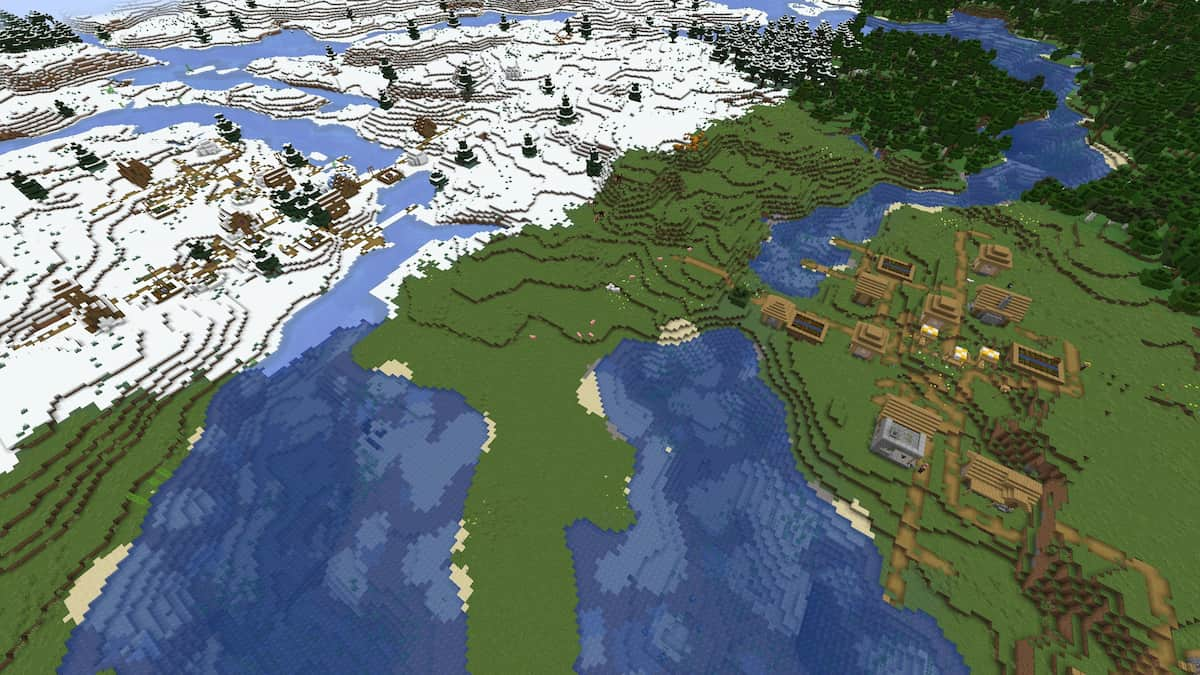



Published: Sep 29, 2021 10:03 am