The excellent Japanese action-RPG Nioh has finally received a PC port on Steam bundling the port and all of its DLCs. However, it’s also brought a few problems along the way.
While many players might complain about the port’s arguably terrible mouse/keyboard support, and apparently, no clear way of changing the graphics settings, there is a way to change the in-game resolution and other display features. Just follow our guide for all the necessary steps.
How to Change Graphics Settings in Nioh: Complete Edition
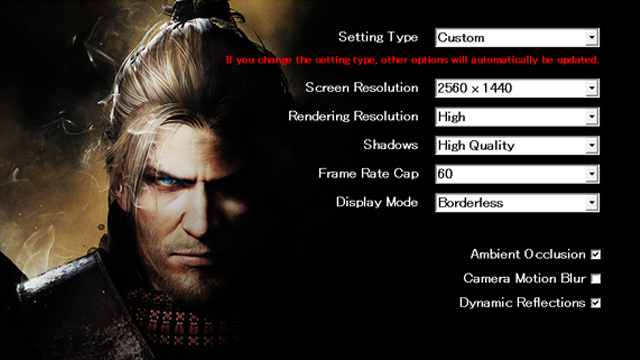
Step 1: Activate the Nioh Launcher Menu
- In order to change the graphics settings in Nioh: Complete Edition, you need to exit the game and go to your Steam game library
- Right-click on the title of the game
- In the pop-up menu, choose “Nioh Launcher Menu,” which should start a launcher program for the game
- Choose the “Settings” tab
In this new window, you can choose the type of resolution that fits your screen. However, this rule does not apply to all types of screens.
Step 2: Choose Correct Resolution
Unfortunately, the PC port of Nioh doesn’t support a number of display types (4:3; 21:9; 16:10) and screen resolutions (1980×1080; 1680×1050). If you have such a screen, then you will not be able to launch the game.
In order to bypass this restriction, you need to choose the resolution that is either larger than your screen, if you’re playing in Full-Screen mode, or smaller, if you choose to play in Window mode.
Step 3: Fix the Configuration File
The last problem you will face when trying to change the game’s resolution is the graphics config file that will not save your settings. This means that you will have to change your settings every time you start the game.
In order to fix this bug follow these steps:
- Go to the “/My Documents/Koei Tecmo/Nioh/” folder
- Right-click on the “Config.xml” file and choose “Properties”
- Set the file to “Read Only”
—
This should do it for the PC port’s graphics settings, and if you’ve managed to launch the game and need some more help, then check out other Nioh guides. Here are a few to get you started:
- Dragon of the North Item Drop Ranges and Unlocking Regions
- Dragon of the North — How to Unlock Way of the Demon
- Sloth Talisman Cheat for Beating any Boss
- Complete Isle of Demons Kodama Locations







Published: Nov 8, 2017 11:06 am