PLAYERUNKNOWN’S BATTLEGROUNDS is not a game about fancy graphics or cool-looking effects. Instead, it’s all about the gameplay. And you can’t have solid gameplay if your ultra-high video settings make the game slow or, what’s even worse, crash the game.
In this guide, you will find both video and audio settings that are expertly optimized for the best gameplay experience in PUBG — plus a fix for the shadows settings now that the developer has taken away the ability to disable them altogether. Your game will run smoothly, and you will be able to utilize every frame per second to its maximum.
Let’s get started.
Best Graphics Settings for PLAYERUNKNOWN’S BATTLEGROUNDS
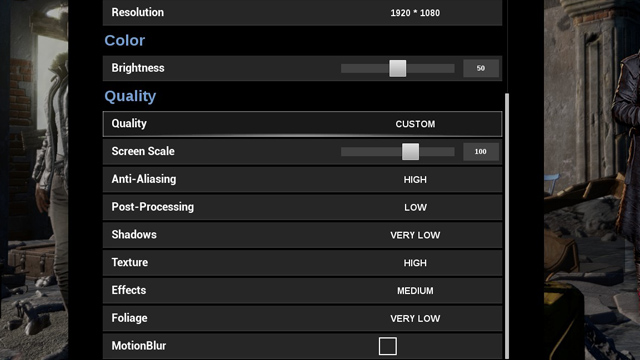
Resolution
You can set the resolution as high as you want if your graphics card allows it. The higher your resolution, the better it is, as you will have a wider Field of View (FOV). No enemy will escape your sight.
Screen Scale
This setting should always stay at 100. Of course, you can turn it up, and it will artificially scale a higher resolution to the size of your monitor, but your performance will significantly decrease, as it requires a lot of resources.
By keeping it at 100, you assure that your resolution stays authentic and it doesn’t hurt your system’s overall performance.
Anti-Aliasing
Set AA to High or Very High, depending on your configuration. It is better than tweaking your scaling as the AA that is used in PUBG doesn’t drain your resources as much, and your picture will be crisp and clear.
Post-Processing
Just like scaling PP requires a lot of resources, so turn it down to either Low or Very Low. Sure, it will make the image richer if you will set it to High, but at the end of the day, you will lose frames that are vital for survival in PUBG.
Shadows
As promised, the developer of PUBG has removed the option of disabling shadows in the latest update for the game, as it’s considered a cheat. The “-sm4” command that turned off shadows doesn’t work anymore, which means that players with low-end machines will experience significant FPS drops.
However, there is an alternative way that can still help you reduce the shadows effect in PUBG to its minimum. Here’s how you do it!
Step 1: Edit Scalability Settings
1. Press Win+R and enter the following line in the window – %appdata%
2. Press Enter and go to “LocalTslGameSavedConfigWindowsNoEditor” folder.
3. Locate the Scalability.ini file and edit it in the Notepad.
4. Add the following parameters to the code:
[ScalabilitySettings]
PerfIndexValues_ResolutionQuality=50 50 50 50[ShadowQuality@0]
r.Shadow.MaxResolution=8
5. Close and save the Scalability.ini file.
6. Right-click on the same file, go to Preferences and mark the “Read Only” parameter.
Step 2: Edit Engine Settings
1. In the same folder locate the Enginge.ini file and open it in the Notepad.
2. Add the following lines to the existing code:
[/script/engine.renderersettings]
r.Shadow.MaxResolution=8
3. Close and save the Enginge.ini file.
4. In the game menu set your Shadows settings to “Very Low.”
Now, your shadows should be disabled, and this will also add at least another 5-10 FPS to your gameplay, if not more.
Texture
Each step on the Texture setting either adds or removes up to 10-15 frames. So it’s up to you to decide whether you want it at High or Very High. It is not recommended going Low here, as you do want the game to look as detailed as possible while preserving performance.
Effects
Here, it depends on how much you like to see exciting explosions. So the best setting would be Medium. This setting doesn’t eat too many resources but provides a solid spectacle. However, if you feel that your frames still suffer, then definitely go Low on Effects.
Foliage
This is grass that covers the entire area of the island. You should set it to Very Low. First of all, you will see enemies that are trying to hide in the tall grass better. Second, your performance will increase significantly.
Motion Blur
Deactivate MB for obvious reasons. You don’t need this effect, as it is completely redundant in PUBG.
Best Sound Settings for PLAYERUNKNOWN’S BATTLEGROUNDS
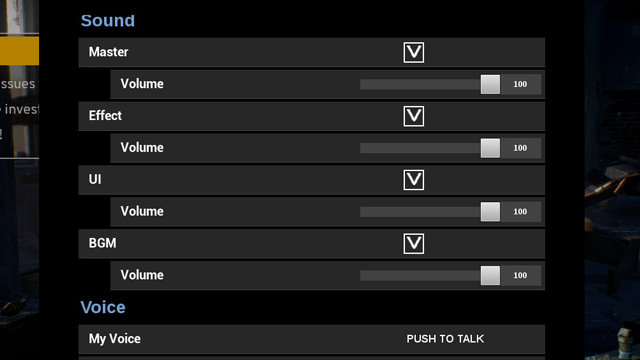
The sound design is ridiculously good in PUBG, and that is why it is essential to have an appropriate sound setup if you want to play competitively. Being able to identify the source and the direction of a gunshot or approaching vehicle is at the core of successful gameplay.
Use Only Headphones
You may have an excellent surround sound system connected to your PC, but PUBG is intended to be played with headphones, just like any other competitive shooter. So use the best quality headphones you can find and afford to purchase.
Turn Off All SFX Plug-Ins
You may have many SFX plug-ins installed on your PC that will not help your PUBG experience. On the contrary, the effects will only obscure your ability to notice sounds and their origin. You should opt for the most pristine and authentic sound that is available to you.
If you’re having trouble with PUBG’s bullet sounds and other gunshot sounds, check out this quick guide on how to tweak gunshots and other sounds.
Sound Card Quality
If you’re playing on an integrated sound card, then you won’t have too many options, but more advanced sound cards can help you increase the quality of the sound. For example, you can set up your output to 24-bit at 48 KHz — at this setting, your sound will be crisp and clear, and you will be able to hear the smallest rustle in the distance.
—
Changing settings depends greatly on your configuration, so try a few different setups before committing to serious gameplay. If you’re looking for other guides on PLAYERUNKNOWN’S BATTLEGROUNDS, then you will find them right here at GameSkinny:
- How to Use ReShade with PUBG
- Public Test Server (PTS) Guide
- Tips on How to Win in PUBG
- PUBG‘s Best Weapons Guide



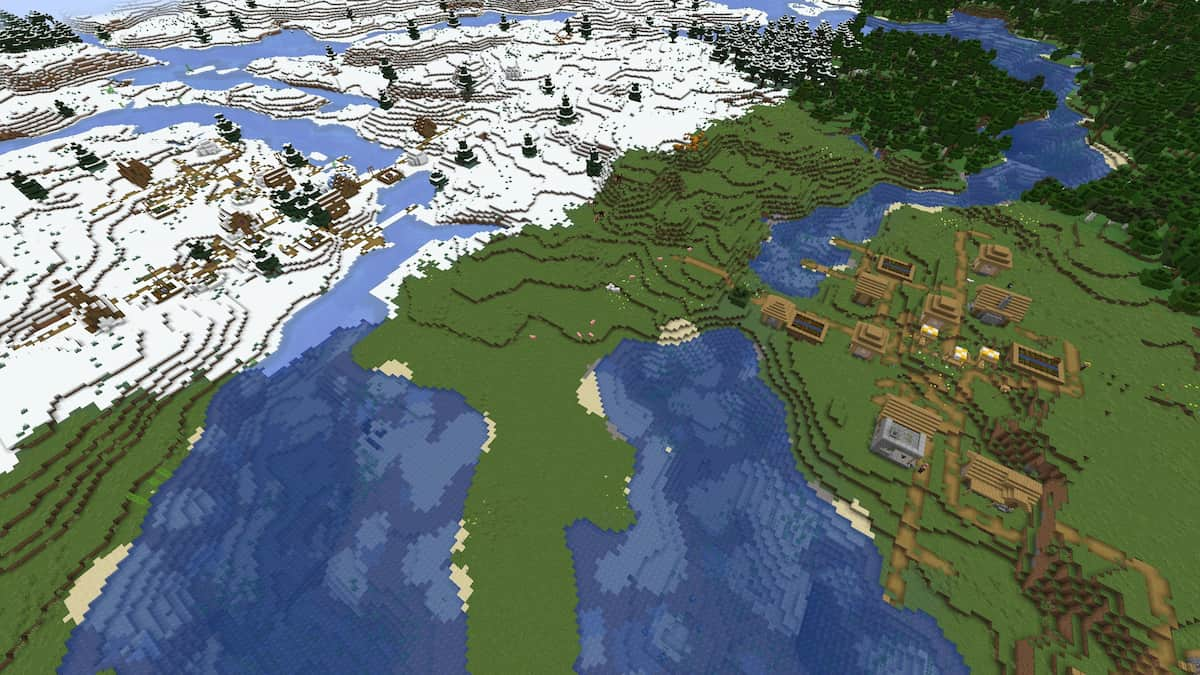



Published: May 9, 2017 10:09 am