Having found Sony’s measures to prevent children from watching inappropriate Blu-Ray and DVD content to be fairly worthless, I’m relieved to report that the control of games content is far more on point.
Game Security by Level (1-11)
Although this is another ambiguous ratings scale with the vague explanation that “The lower the level, the tighter the restriction,” unlike the Blu-Ray and DVD security, this system stood up to testing with the disallowed launch icons on the XMB (that’s Sony’s word for “desktop”, remember?) disappearing under restricted content labels as restrictions were tightened.
The only problem is figuring out what on earth the levels actually mean. Thankfully, regional video game ratings organisations are more on top of this and have taken the time to decipher Sony’s security and provide advice corresponding to their rating systems as found on game packaging.
Sony Level —— ESRB (US/Canada) —— PEGI (Europe) —— ACB (Australia)*
1
2 EC (Early Childhood 3+) 3+ G
3 E (Everyone 6+) 7+
4 E10 (Everyone 10+) PG
5 T (Teen 13+) 12+ M
6
7 16+ MA15+
8
9 M (Mature 17+) 18+ R18
10 AO (Adults Only 18+)
11
*Unofficial extrapolated ratings.
Apologies for not including all countries and territories, however Wikipedia has a very informative classification comparison table which may be of use.
PARENTAL WARNING: Nothing to see here, I was just checking you were still paying attention. Set parental control levels according to the above table and everything should be peachy.
Internet Browsing (On/Off)
You’ll be pleased to know there’s nothing to confuse you here. Either the kids can access the internet or they can’t. Of course, you could just take the keyboard away and let them have at it with the ill-suited PS3 controller. At least they’ll learn patience.
Securing the PlayStation Network
Elsewhere on the XMB lays access to the PlayStation Network, Sony’s proprietary online shop and content delivery system. Access to which remains unaffected by all previous security restrictions. It is here that the customer can browse through the vast library of games, movies and other media and spend all of their parents’ money.
However, there are a number of measures that can be put in place to prevent such juvenile smash-and-grabs, the simplest of which is don’t enter your credit card details into the system. This is meant to be a cheap entertainment centre, remember, not a back door route for Sony to drain your wallet. However, in the event that you were unable to resist buying that game everyone’s talking about, there are a few alternatives.
- Delete your billing details after each transaction:
Playstation Network > Account Management > Account Information > Billing Information > Delete Billing Information
- Require a password challenge prior to confirming every purchase:
Playstation Network > Account Management > Transaction Management > Require Password at Checkout
There is also facility to provide a controlled amount of funding to a wallet or use PlayStation Network cards and redemption codes. However the funding can only be provided in set increments which may leave you with a few useless pennies sitting in the wallet – essentially meaning you’ve overpaid.
Playstation Network sub accounts can be created with additional restrictions. Sub accounts are automatically created by registering a new PlayStation Network account with the details of a minor and affiliating the account to the adult Master account.
I intend to expand on surviving the Playstation Network in a later article [which will be linked here], but for now I hope this piece has furnished the latent and ageing console user with enough knowledge to join the PlayStation generation between bouts of gardening and absent-mindedness.
Your grand-kids will love you for it.
PlayStation 3 Retirement Assignment Series
- The Family Fallback for ‘The Other Room’
- Making the PS3 Grandparent Friendly
- Childproofing the PlayStation 3: Parental Control Guidance
- PlayStation 3: Age Appropriate Gaming and Protecting Your Credit Card


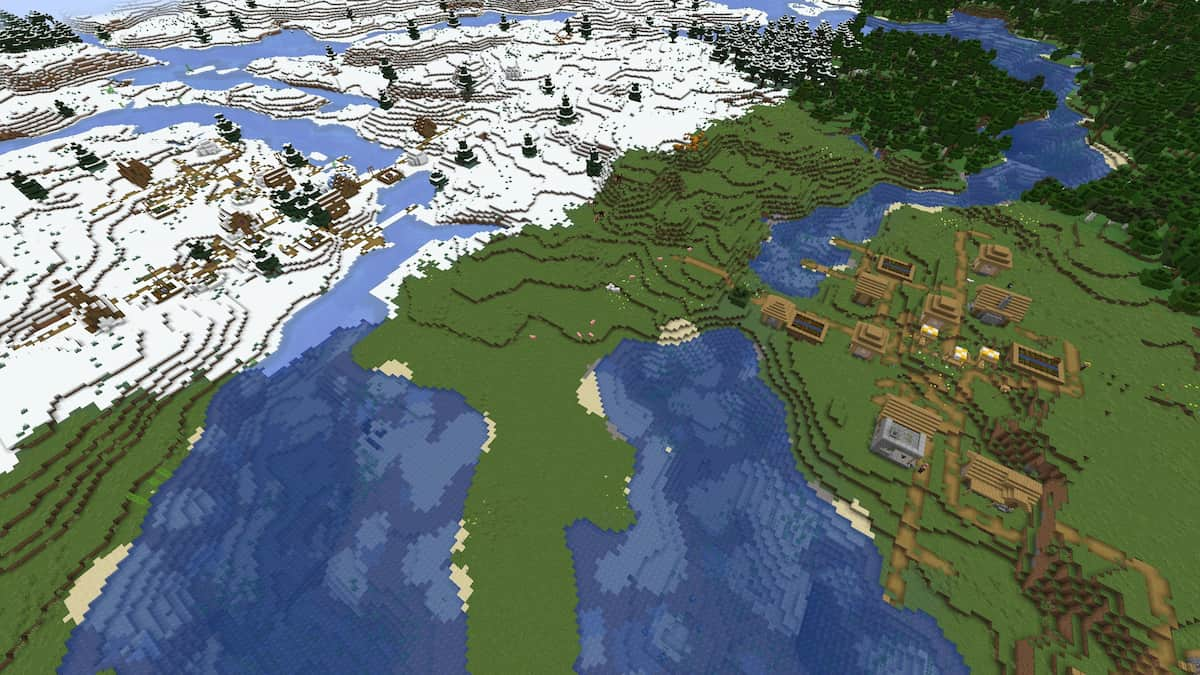



Published: Jun 12, 2013 06:26 pm