Ahoy there, landlubbers! Think you have what it takes to control the high seas, higher stakes economy of Port Royale 4? Here, there be trade, trade, and more trade. To make the most of your routes and fleets, you should probably get your sea legs under you before you begin.
Trading is central to success in the Port Royale 4, so here’s what you need to know to set up optimal trade routes in the game. Buy low, sell high, and you’ll be rolling in pieces of eight before you know it.
How Do I Make Trade Routes in Port Royale 4?
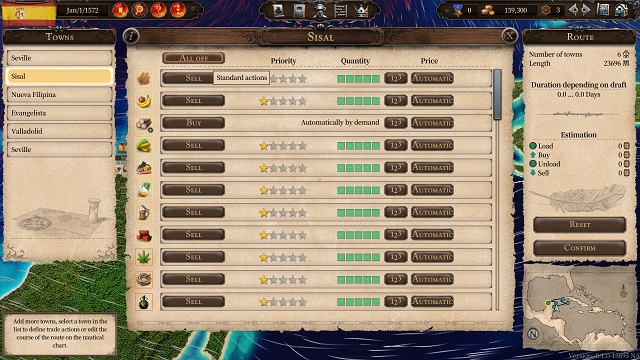
Sailing a ship to a port and buying or selling goods it pretty easy. You just have to manage supply and demand, as the filling level column for each city shows. The game’s tutorials even reiterate the basic economy to make the most bang for your buck: buy commodities until the filling level drops to two green bars, and sell until it rises to two green bars. This will ensure the you get the best prices.
However, where things really start cooking is when you set up trade routes, but it can be easy to lose track of the steps in getting things moving.
Here’s how you do it.
How to set up trade routes in Port Roayle 4
In the top right corner, click the icon that looks like a map. This will open the Trade Route menu. From there, you’ll see an option to Create New Route. The game will pause while you set up your route.
First, you’ll click each city in the order you want your ships to visit them. Don’t worry if you miss one or start in the wrong place; you can click and drag cities once their on the route in order to rearrange them.
Once you have the order set up, click on the individual cities in the list to set up which items you’d like your ships to buy and sell from the marketplace. There is a button near the top right of each city menu that cycles through a few options, as well.
Clear All is a great way to change everything, and Standard will have your ships buy items as needed on the trade route and sell everything else that’s desired by the citizens. The standard option is a great way to get started if you’re just learning the ropes, but make sure to select it for every city on the route.
Once the route is created, click Confirm Route. You’ll then need to assign a convoy to it. There are a few different ways you can get this set up, but the easiest is to look at your existing convoys by selecting the icon at the top of the screen that looks like a scroll. From there, you can look at each of your convoys and see if any of them are on existing routes.
If you have a convoy to assign, select it to pull up that convoy’s menu. Click the tab that looks like the trade route button, and you’ll see a space to assign a route to that convoy. If you are changing a convoy to a new route, you’ll have to click the icon that looks like a bucket to remove the old route, then assign a new one to it.
How to Optimize Your Trade Routes in Port Royale 4
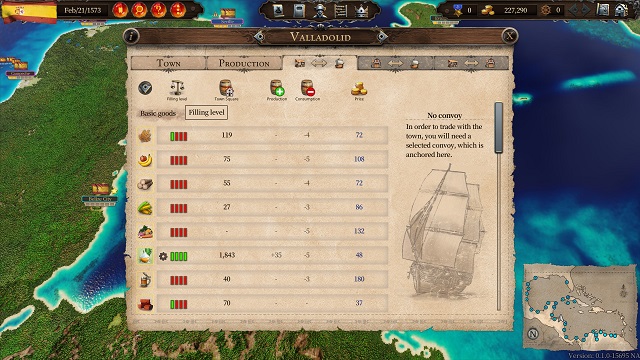
There are a few things to keep in mind while setting up your routes in Port Royale 4.
Trade License
You need a trade license in each town you want to buy or sell goods in. You buy these by clicking on the town and looking in lower right hand corner of the menu. They get progressively more expensive as you obtain more.
Wind direction and storm areas
Keep an eye on wind direction and storm areas. When you are setting up a trade route, you’ll be able to see the general direction the wind blows. You’ll save a ton of time if you have your trade routes mostly go with with wind.
If an area has no wind direction, your ship will move extremely slow through that area. If the wind direction is red on the map, that’s an area where storms frequently occur, which can cause damage to your ships.
Sail to different towns and create waypoints
You don’t have to sail directly to the next town on the list. You can click on the lines being created as you set up your route and drag them to a new area in order to create waypoints. If you add new cities in or want to change a route, you can either move those waypoints around or delete them all together.
Prioritize citizen needs
Make sure you’re meeting citizens needs first and foremost. On the trading and production screens, items are listed by how important they are to citizens.
If you’re sailing into town trying to sell fancy furniture, but the citizens of that town barely have enough food to eat, you’re going to have a hard time moving your fainting sofas.
Build more than production buildings
You start as the administrator of one town, meaning you can build things besides production buildings. As you obtain more fame and favor with your viceroy (and build a lot of businesses in neighboring towns), you can lobby to become administrator of more. Keep building and earning, and soon you’ll rule the entire Caribbean.
There’s plenty more to mastering the trade of Port Royale 4, but this should be more than enough to get you started.

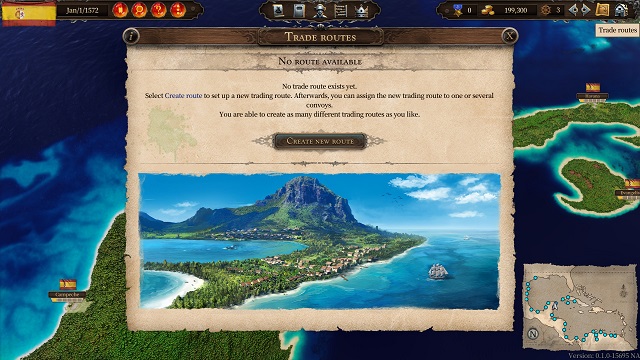








Published: Sep 23, 2020 05:35 pm