The text to speech narrator in Rainbow Six Extraction is part of the game’s accessibility options. It’s there to help those that may have trouble reading R6E‘s various menus and options, even if it doesn’t read everything on the screen; it won’t read text for Operators, progression Milestones, REACT tech descriptions, or codex entries, among other things. Regardless, some players are wondering how to turn text to speech off.
The process of turning off the text to speech narrator is pretty simple and only requires a quick trip to the setting menu. We’ll tell you how to do so below.
Turning Off the Text to Speech Narrator in Rainbow Six Extraction
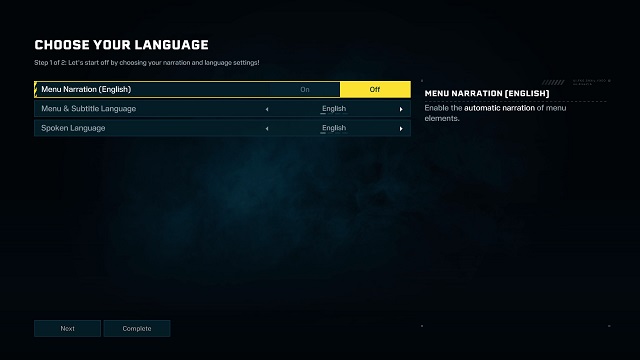
The text to speech accessibility option turns the narrator on by default when you start Rainbow Six Extraction. You have the ability to turn the functionality off when first adjusting your settings, though it’s possible the narrator is still turned on when you hit the main menu.
If you don’t turn off the text to speech narrator at the beginning, you can still do so at any point.
- Navigate to the “Settings” menu; the button prompt for your respective system is shown to the left of the Gear icon in the upper right portion of the screen.
- Choose “Accessibility“.
- Set “Menu Narration” to “Off”. Make sure to press your platform’s requisite interact button (e.g. X on PS5) to choose the setting; simply highlighting it won’t turn off the text to speech narrator.
- Choose “Complete” at the bottom of the screen.
Those who choose to keep this accessibility option on can choose between four language options in this menu, as well: English, French, Spanish, and Portuguese.
Additionally, you can enable or disable text to speech chat, which allows the game to read aloud any text sent by other players over chat, in the “Options” menu. Select the Gear icon -> “Options” -> “General” -> Scroll down to “text to Speech Chat” in the Communication section. This is also where you can turn on/off speech to text chat, turning voice into text.
And that’s how you turn off the text to speech narrator in Rainbow Six Extraction. For more tips, including those for rescuing MIA Operators and the best REACT gadgets & tech, consider heading over to our official R6E guides hub.

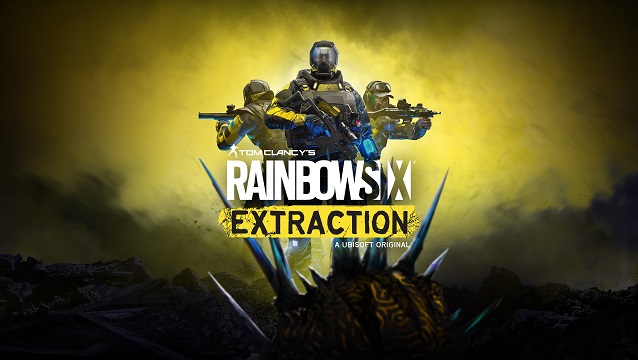








Published: Jan 27, 2022 12:54 pm