The Resident Evil 4 remake is live! But some unlucky players on PC may be stuck on a Fatal D3D error crashing soon after launching the game. If you played the Resident Evil 2 and 3 remakes, this error might be pretty familiar. Luckily dealing with the Resident Evil 4 crashing to the D3D error isn’t too difficult of a fix.
How to Fix the D3D Fatal Error Crash in RE4
The D3D error seems to be related to the amount of VRAM the game is taking up, which is a lot. While it is possible to adjust your overall settings to reduce the amount of VRAM the game is using, the simplest and least impactful solution is perhaps to the most obvious.
The easiest solution to fixing the D3D error crash in the Resident Evil 4 remake is to just disable Ray Tracing in the demo’s graphics settings.
Like the Resident Evil 2 and Resident Evil 3 remakes on PC before it, Ray Tracing is eating excessive amounts of VRAM and crashing the game soon after launch and even at the main menu.
Head into your options menu and hop over to the Graphics section to find the Ray Tracing setting and turn it off completely. The different in VRAM usage between having it set to Normal and High is minimal, as you can see above.
With the setting changes and maybe a restart of the game, you’ll hopefully be free of the D3D error and be able to delve into the Resident Evil 4 remake without having it crash on you soon after starting it. Keep an eye out for more Resident Evil 4 guides on GameSkinny as we get near the game’s release.
Featured screenshot by GameSkinny


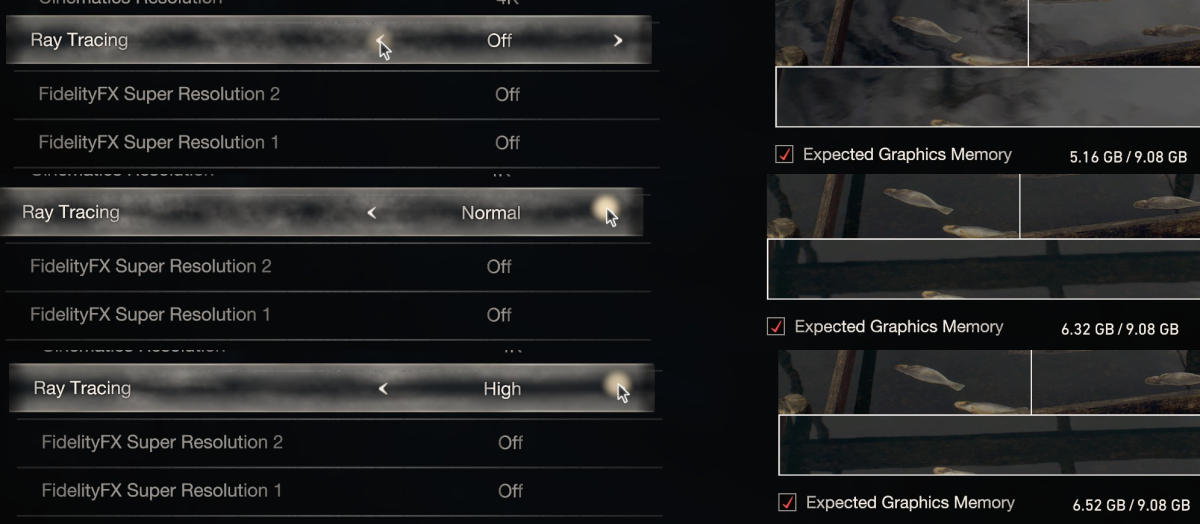





Published: Mar 10, 2023 09:14 am