Each of Insomniac’s games revolving around Peter Parker and Miles Morales have been visually stunning. The latest is no exception, and there are options to tweak your experience even further. If you want to maximize your experience, here are the best Spider-Man 2 graphic settings on PS5.
How to Get the Best Graphics Settings in Spider-Man 2 on PS5
Choosing the best graphics for Spider-Man 2 will affect how you experience the game. Depending on your settings, you can admire the stunning visuals of New York in 4K as you swing through buildings, or use the new camera mode to snap some truly amazing shots by pausing the game and setting the scene. Or you can fight crime at a crispy 60fps that makes you feel like you’re Peter Parker or Miles Morales.
To get the absolute best settings for Spider-Man 2, you’ll need a TV or monitor that has a 120hz refresh rate. Your screen will also need to support variable refresh rate (VRR). While most newer HDMI 2.1 monitors have this, a TV with those specs can be pretty expensive. However, if you don’t have those, the game will still look fantastic.
How to Change Graphics Settings in Spider-Man 2
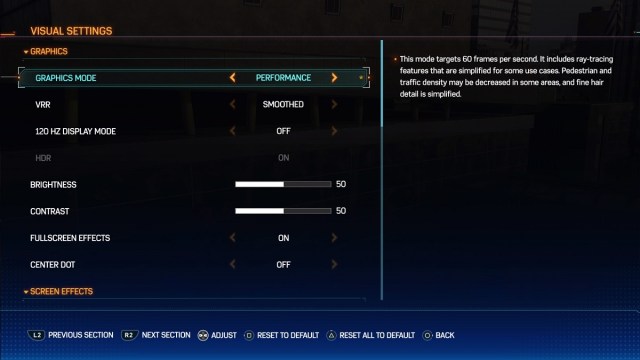
You can dial in the graphics setting in Spider-Man 2 when you first start the game. Any time after that, here’s what we need to do:
- Start up the game.
- Load/continue a save.
- Pause the game once it loads.
- Scroll all the way down to Settings.
- Choose Visual about halfway down.
- Toggle Graphics Mode.
- Performance: Targets 60fps with simplified ray tracing.
- Fidelity: Targets 30fps at higher resolution.
For the best overall graphics, this is what we recommend.
Best Spider-Man 2 Fidelity Settings
- Graphics Mode: Fidelity
- VRR: Smoothed
- HDR: On
- Full Screen Effects: On
- Center Dot: Off
- Motion Blur: Off
- Film Grain: 5
- Chromatic Aberration: On
- Depth of Field: On
The best brightness and contrast settings really depend on your screen and personal preference. I have them both set to 50 for my setup. But again, that surely differs from yours.
Best Spider-Man 2 Performance Settings
- Graphics Mode: Performance
- VRR: Uncapped
- HDR: On
- Full Screen Effects: On
- Center Dot: Off
- Motion Blur: Off
- Film Grain: 3
- Chromatic Aberration: On
- Depth of Field: On
Again, the optimal brightness and contrast settings depend on your screen and personal preference. Although Performance mode lowers the resolution of the game, it runs smoother. I prefer the performance option since it makes web-slinging through New York a better, smoother experience.
Best Spider-Man 2 PS5 HDR Settings
There isn’t really a best setting for HDR that you can follow since this will also depend on your TV or monitor and whether you prefer high-dynamic range or not. The settings I have won’t be the best for you. You’ll just have to fiddle around with the HDR settings until you find what works, unfortunately.
You can adjust the PS5’s HDR settings in the Screen and Video menu (Settings -> Screen and Video -> Adjust HDR). You’ll want to set all of the symbols until they first disappear. I found this works best for me.
If you want the best Spider-Man 2 graphic settings on PS5 and have access to a 120hz screen with VRR, go with the performance mode to get the most out of your system. Otherwise, the suggestions above should work pretty well. For more Spider-Man 2 tips and guides, check out our dedicated guides hub.










Published: Oct 24, 2023 04:35 pm