There are endless ways to play Starfield, but no matter what paths you take, you’ll end up in a fight against other spaceships. Navigating battles amongst the stars is a challenging feat, so you’ll want to know how to target enemy ships. Here’s how to target enemy engines and disable them.
How to Target Engines and Disable Them in Starfield
Starfield puts you right in the shoes of a galactic adventurer but without much in the way of instructions on how to stay alive. Thankfully, there are plenty of advantages to keep you going as you come across formidable interstellar foes. One advantage you can give yourself is to target and disable engines. Here’s a step by step description about how to target engines it:
- Unlock the “Targeting Control Systems” perk from the Tech skills tree. This comes by default with the “Bounty Hunter” background, otherwise it will cost 1 Skill Point.
- Engage in battle with another ship.
- You’ll see a “locking” action initiate, wait for it to say “lock”.
- Press “X” to zoom in on the target (“R” on PC).
- Cycle through the targets to ENG (Engine) by using the left stick (Mouse wheel on PC).
- Fire upon the engines once selected and within view.
- Continue to fire until the enemy engines are disabled, you’ll see the ENG reach 0 bars in the interface.
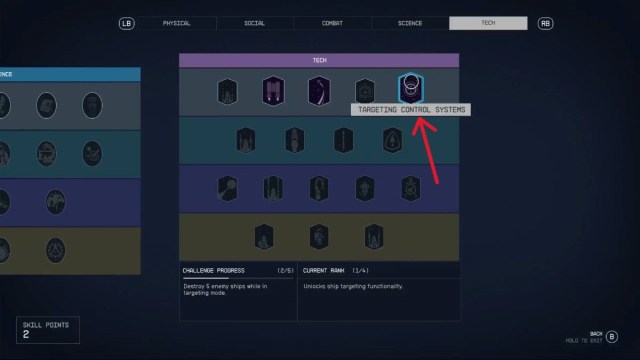

All Potential Ship Targets in Starfield
You’ll notice there are multiple options within the targeting interface, each one focusing different parts of the ship. These are as follows:
- LAS: Lasers
- BAL: Ballistics
- ENG: Engine
- SHD: Shield
- GRV: Grav Drive System
Targeting Control Systems Skill Tree in Starfield
You’ll gain more advantages against your enemies as you unlock more tiers of the Targeting Control Systems perk. Each one makes locking onto ship segments easier, and benefits you versus ships you’ve locked onto. Here are the requirements to unlock each tier:
- Targeting Control Systems Rank 1
- Challenge: None, simply unlock with 1 Skill Point
- Reward: Unlocks ship targeting function.
- Targeting Control Systems Rank 2
- Challenge: Eliminate 5 ships while utilizing targeting mode.
- Reward: Time to lock on reduced by 15%. Locked ships fire rate is reduced by 25%.
- Targeting Control Systems Rank 3
- Challenge: Destroy 15 ships while utilizing targeting mode.
- Reward: Time to lock on reduced by 30%. You’ll have a 10% increased chance of critical hits while locked onto a target.
- Targeting Control Systems Rank 4
- Challenge: Destroy 30 ships while utilizing targeting mode.
- Reward: Tiem to lock on reduced by 60%. You’ll deal 20% more system damage while in targeting mode.
Well, that sums up how to target engines and disable them in Starfield. We’ve got plenty more how-to’s in our growing guides hub here, like how to repair ships..







Published: Sep 8, 2023 01:13 pm