The zombie plague continues in Undead Labs’ latest title, State of Decay 2. Anyone who purchased the State of Decay 2 Ultimate Edition has already had a full weekend to gather their survivors, build their fortifications, and raid abandoned houses. But they discovered a new foe far deadlier than the zombie hordes: game bugs.
Here’s a list of notable bugs the State of Decay 2 community has reported and their respective fixes, if any solution was found.
Lose Weapon After Executing NPC With Full Inventory
During a side quest, you have the opportunity to choose a dialog option to execute an NPC. Choosing this option pulls you into a cut-scene, and your character wields a pistol instead of what they were previously holding. If you had a full inventory during this cut-scene, the game discards your equipped weapon and leaves you with a pistol in its place.
You can efficiently handle this problem by having a vehicle nearby to store your main weapon inside. When you’re forced to wield the pistol, you won’t lose your favorite weapon. Plus, you now have a new pistol!
This bug is not related to executing an NPC when they have the blood plague.
Invisible Followers

You should never embark on a supply run by yourself — you need somebody to watch your back. But some players have found their followers go invisible when they invite them to leave the base. And not the good kind of invisible.
When this bug happens, the invisible follower shows up on the player’s map, and they make comments about the environment, but that’s about it. If you try switching between followers to fix the issue, the new NPC will also turn invisible.
Some players have had success fixing the bug by locating the follower that started this bug in the community tab and switching to them. When you switch to them, the character you were should show up in front of you as an active follower.
You can switch back to your original character to dismiss the troublesome follower or continue on your journey.
Unable to Cure Blood Plague Victim
If you’re attempting to cure an NPC of the Blood Plague, you may not get the prompt to do so despite having all the resources available.
To address this, all you need to do is log out and then log back in again. When you approach the NPC this time, you should see the prompt to give them the cure. You may have to relog several times for this fix to take effect.
Host Facilities Not Working for Guest Players in Multiplayer
When you host a multiplayer session, your guests may not have access to specific facilities, such as the supply locker, infirmary, and workshop at your main base. This prevents them from accessing a great deal of helpful tools they’re going to need to survive the undead.
One way to get around this issue involves the host player creating a new outpost. A guest player can reliably store any items they find on their journey at these locations. However, the host player will have to make specialized outposts to give their guests access to medical supplies or provide them with a means of repairing their damaged gear.
At the time of this writing, Undead Labs has not stated if they are actively working on a solution for this bug on their support page.
Code 6 Error When Connecting to Multiplayer (PC)
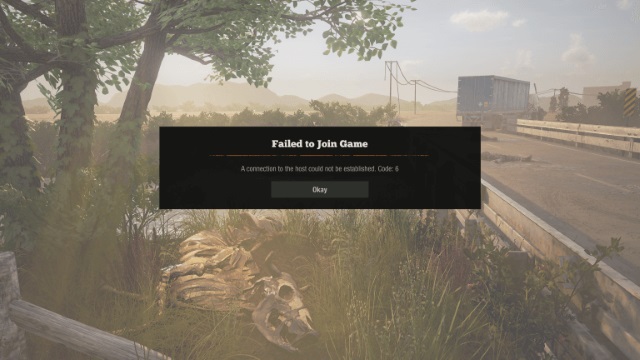
If you tried jumping into a friend’s game, you may have received a Code 6 Error while attempting to connect. Resetting your internet or relaunching the game won’t get rid of it.
The solution to this issue lies in your firewall settings. No, turning it off won’t help. You need to turn your firewall on!
Perform the following to fix this issue:
- Go to your Start menu and search for Command Prompt. Right-click on this program and run as an Administrator.
- Run the following sequence in Command Prompt: netsh advfirewall show currentprofile
- On the left side of the list, locate Firewall Policy, and to the right of that it should read BlockInbound,AllowOutbound
- If the Firewall Policy reads AllowInbound instead, reset your firewall policy by running the following: netsh advfirewall set currentprofile firewallpolicy blockinbound,allowoutbound
- Restart your PC to ensure the change went into effect.
Grounded on Black Loading Screen (PC)
Not all players have had this issue, but some have found themselves stuck on a loading screen. Undead Labs knows about this issue, but they do not have an exact fix for this yet. They need your help to find the solution. If you encounter this issue, follow these steps to send critical information to Undead Labs so they can figure out how to solve it:
Get your Startup Logs:
- Press the Winkey + R and you should see a small Run program pop up on the bottom left of your screen.
- Paste this into the program: %localappdata%PackagesMicrosoft.Dayton_8wekyb3d8bbweLocalStateStateOfDecay2SavedLogs and then click Ok.
- Copy the StateofDecay2.log to your desktop.
Getting DxDiag:
- Go to your Startup menu and search for DxDiag Run Command.
- Select Save All Information and save the DxDiag file to your desktop.
When you have all of this information, send it to [email protected]. This will assist the support team in learning about this error and how to best address it in a future patch.
In the meantime, you can try to find out if perhaps the error is on your end. The suggestions listed below may not provide a solution, but they will prove there’s an issue with the game itself and not your hardware. Here’s some simple solutions you can try to fix the problem:
- Compare your PC specs to the minimum requirements section of State of Decay 2‘s Microsoft Store page.
- Download the latest graphics driver for your graphics card released for State of Decay 2.
Infinite Loading Error (Xbox One)
Those who bought State of Decay 2 for their Xbox One have encountered an infinite loading screen error. Undead Labs is aware of this issue, but they do not have a solution for it yet.
They will address this error in a future patch.
Multiplayer Guests Unable to Kill Zombies with Car Door

In a multiplayer session, some players have found they cannot open the passenger car door to hit zombies while the host drives. This can make driving around boring as players do not have access to their weapons while in the passenger seat.
Undead Labs has not stated on their support page if they are actively working on a solution for this bug or not.
Flashlights Load In Behind Characters in Multiplayer
Players have to keep their wits sharp when traveling at night to prevent getting ambushed by a horde of zombies. A reoccurring problem players have encountered while playing multiplayer centers around their character’s flashlight loading in behind them.
When this happens, the flashlight displays the character’s shadow, making the device completely useless. Some players have reported that reloading their game fixes this bug, though this was not a reliable fix.
If this problem occurs to you during your playthrough with your friends, send a message to [email protected] so the developers can learn about this issue.
—
Should you find any bugs or glitches not mentioned in this guide, let us know about them in the comments below, and we’ll add them to the list. Good luck hunting zombies, and for more State of Decay 2 guides, be sure to stick with GameSkinny.

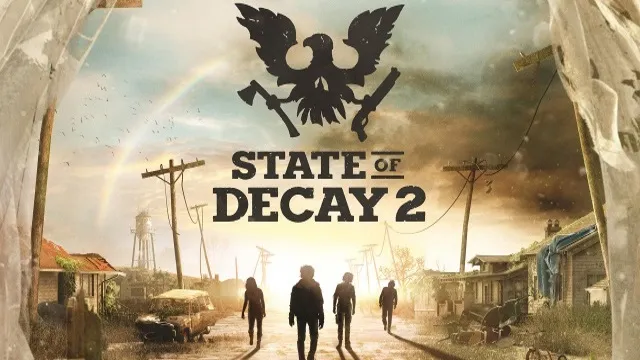








Published: May 22, 2018 07:36 pm