Part of the fun in any survival game is managing your health, stamina, and other needs like hunger and thirst. Another is actually hunting for resources and using them to live another day. But sometimes, it’s fun to cheat a little bit. That’s what Sunkenland console commands are for.
Sunkenland Cheats and Console Commands Explained
During the beta test of the game, players would simply press F10 to open a console menu and enter the desired commands. However, after the official release of Sunkenland, things are a little bit different (frustratingly).
Pressing the F10 key still brings up the console, but the commands themselves don’t work in this menu any longer. But don’t fret! You can still use cheats in Sunkenland. It took a little bit of research and playing the game myself to discover that there are two ways to enable console commands in your game. It’s just not as convinientl as before.
How to Enable Console Commands and Use Cheats in Sunkenland
The easiest and fastest way to enable console commands in Sunkenland is to use the Admin Menu mod. before you can do so, you must install the official Overwolf Thunderstore Mod Manager. Once that’s done, follow these exact steps to turn on cheats:
- Go to the AdminMenu mod page.
- Select the “Install with Mod Manager” option.
- Install the SunkenlandModding BepinExPack mod.
- Go to the “Select Game” menu and choose “Sunkenland” in the mod manager.
- Go to the “My Mods” tab.
- Toggle on the AdminMenu mod.
Make sure that you follow all the installation requirements of both mods on their respective pages. Once that’s out of the way, you can start a modded Sunkenland game and press F3 in the game to open the admin console. You don’t need to enter any commands; simply toggle the functions that you wish to see changed. While you’re there, you may want to download some of the best Sunkenland mods, too.
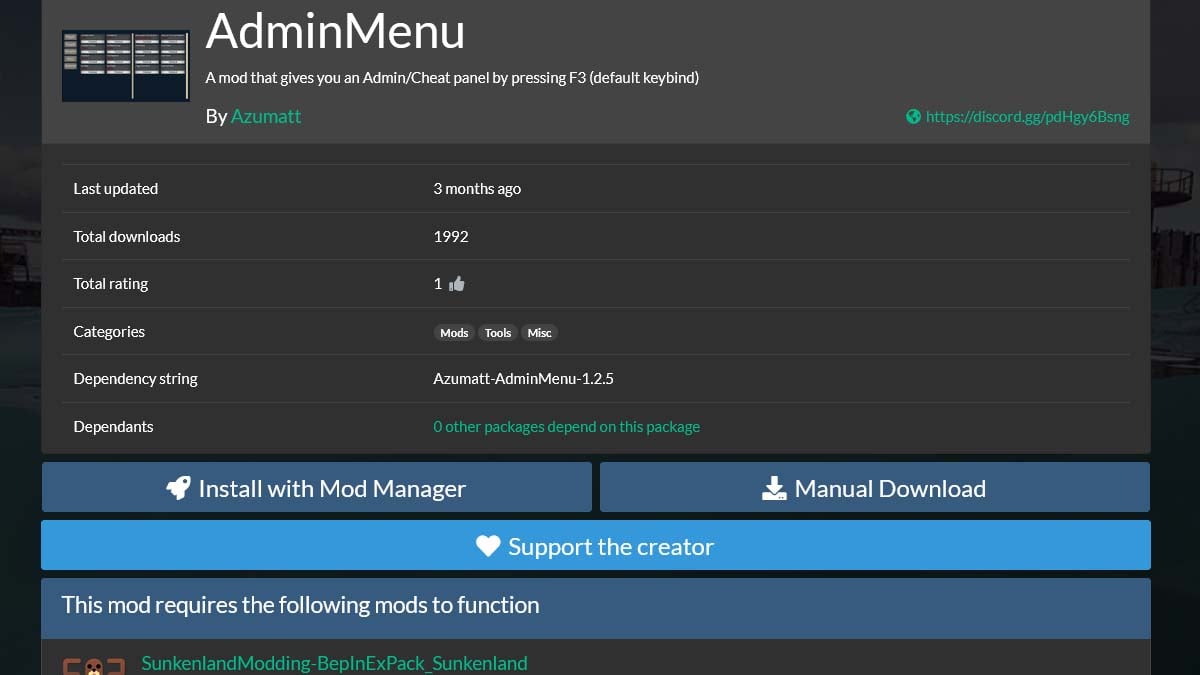
Best Sunkenland Console Commands to Use
- Unlimited Health.
- Unlimited Air.
- Unlimited Stamina.
- Unlimited Energy.
- Free Build.
- Free Research.
- No Thirst.
- No Hunger.
- Weapon: No Recoil.
- Weapon:No Spread.
- Unlimited Ammo.
How to Spawn Items
The Admin Menu mod also gives you access to an item spawner. However, if you don’t want to install the mod, I’ve found that you can actually edit one of the game’s system files to spawn as many items as you need. I wouldn’t necessarily recommend this method since it’s incredibly tedious, but here’s how to do it:
- Go to the following two folders on your PC:
- \AppData\LocalLow\Vector3 Studio\Sunkenland\Characters.
- \AppData\LocalLow\Vector3 Studio\Sunkenland\Worlds.
- Right-click on the last save file with the “.json” extension in each folder.
- Select the “Open with Notepad” option.
- Find the Item ID by number that you wish to add to your game.
- Edit the stack number and save the file.
Note that there are over 500 item IDs for various items in Sunkenland, which you can find in this Reddit post by curiouslyRotatingLog. Some of my personal favorites and most useful items in the game are the following:
- 26-35 Modern Vests and Helmets: Best body gear in the game.
- 42 Components: Important crafting ingredients.
- 49 Scrap Metal: Used in many crafting recipes.
- 67 Advanced Parts: Essential for long-term survival.
- 101 Underwater Scooter: Provides an extended use for underwater exploration.
- 133 M14: The best weapon in the game.
- 130 Hunting Rifle: Second-best weapon.
- 536 Military Backpack: Offers the largest carrying capacity.
- 543 Packing Box: Allows you to move base objects.
That’s it for our list of all console commands for Sunkenland. While the method to enable cheats is a little more tedious than before, I’m glad there’s still a way to spawn items and turn on other commands if I just want to play and enjoy the game in a different way than was intended. Stay tuned for more SL tips and tricks articles right here.










Published: Jan 3, 2024 11:22 am