Playing The Finals is a good time, but a few pesky problems can prevent you from joining a match. Some provide info on the issue, but other times you’re left with nothing but a code. I’ll break down how to fix error TFGE0001 in The Finals, along with an explanation for what it is.
How to Fix Error TFGE0001 in The Finals
Possible Solutions:
- Check Social Media Channels
- Restart the Game
- Disable/Enable Crossplay
- Verify Integrity of Game Files (on Steam)
- Change Your Region
- Turn Off Your VPN
- Reinstall the Game
What is Error TFGE0001?
The general problem behind this error is related to connection issues. It occurs as you attempt to connect to a match, with the accompanying text saying “server not responding.” This means that your specific issue could be a problem with the game servers, your connection, or both.
But a wide range of causes does make for a potentially wide range of solutions. Thankfully, we can apply the typical troubleshooting methods from other games to The Finals. I’ve listed out the most common error fixes below.
Check Social Media Channels
Before we look into proper fixes, a good idea is to look at the social media channels. These include the game’s X (Twitter) and Discord. A quick check will let you know if it’s a server-side issue that’s affecting everyone. If it is, you’ll likely just have to wait it out until better news is provided.
Restart the Game
Sometimes the simplest answer is the best, which is why I recommend restarting as your first troubleshooting method. Quite a few people have been able to find a match like normal after quitting out and trying again. It sounds cliché, but sometimes it really does just work.
Disable/Enable Crossplay
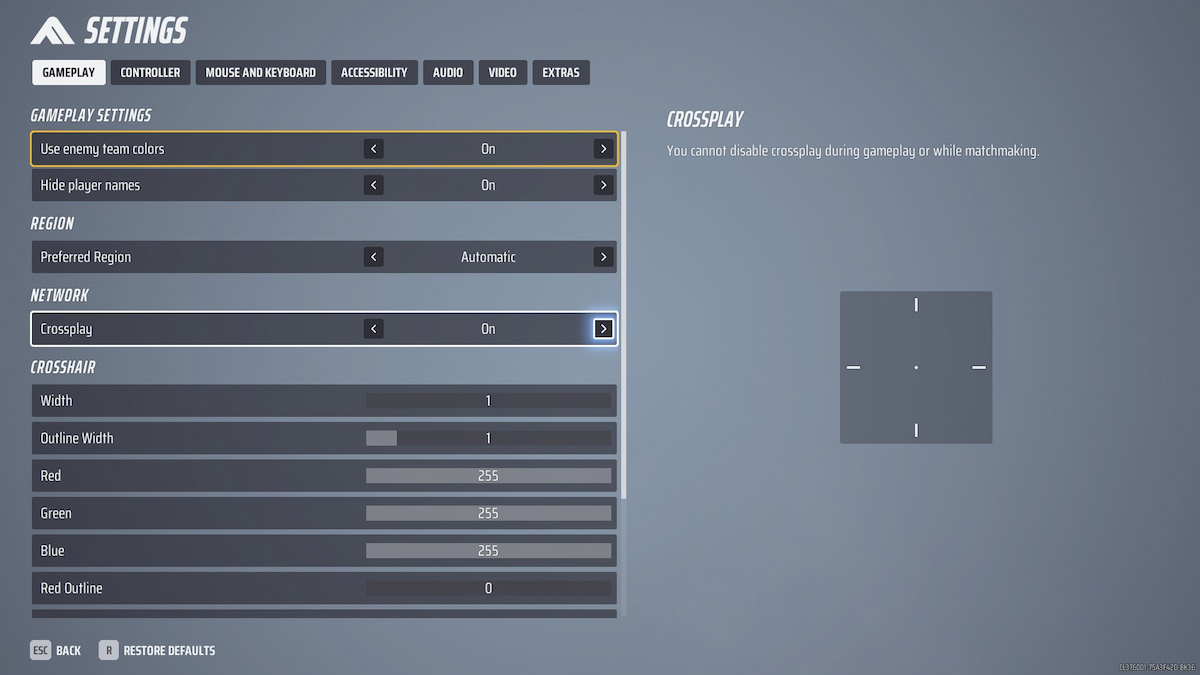
Your next best option is to change your crossplay settings. Disabling this will limit your player pool to those on the same platform as you, but many players have been able to find matches afterwards. To change it, follow these steps:
- Go to Settings.
- Scroll down the Gameplay Tab and toggle Crossplay.
Conversely, there have also been some reports of players finding matches after enabling crossplay again. It’s possible that adjusting this option and changing the player search queue is enough to solve the problem for some. If this fixes it for you, I recommend sticking with the settings for a game or two to see how you like it. Try changing it back afterwards if you prefer how it was and see if it’ll work.
Verify Integrity of Game Files (on Steam)
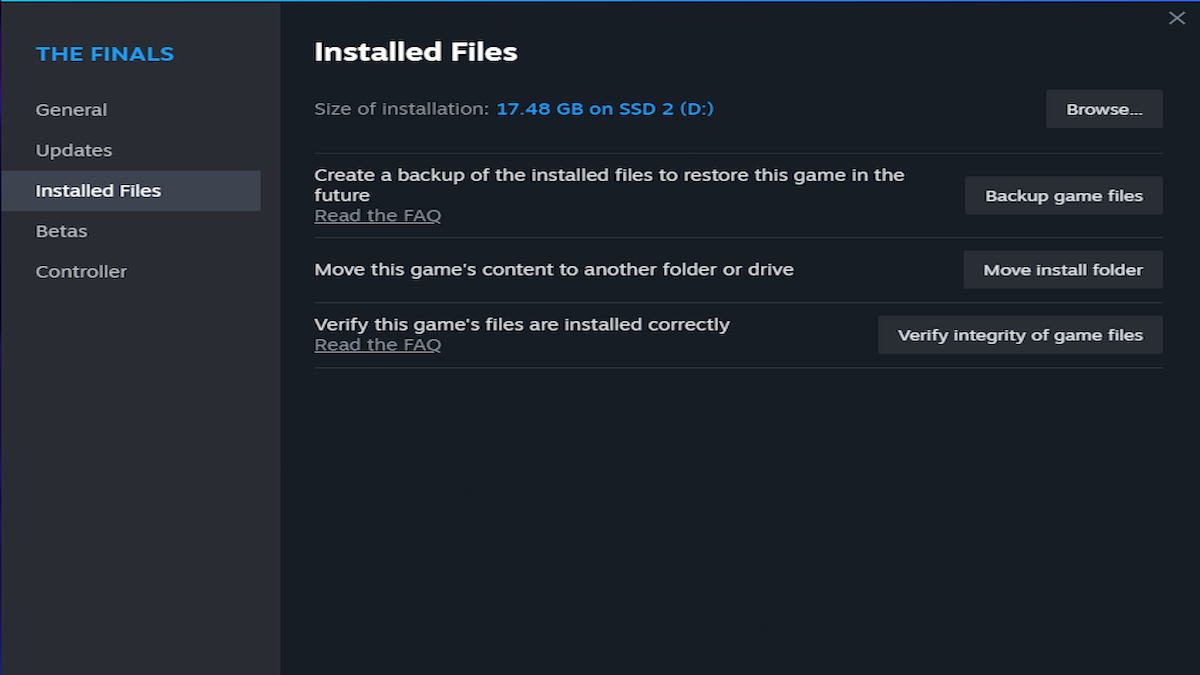
For those playing on PC, it might be worth verifying the integrity of the game files. The steps to do this are as follows:
- Head to your library.
- Right-click the game in your library list.
- Select Properties.
- Click on the Installed Files tab.
- Click Verify Integrity of Game Files.
It shouldn’t take too long for Steam to go through everything. If it catches anything that looks wrong, it’ll download and install the correct files for you.
Change Your Region
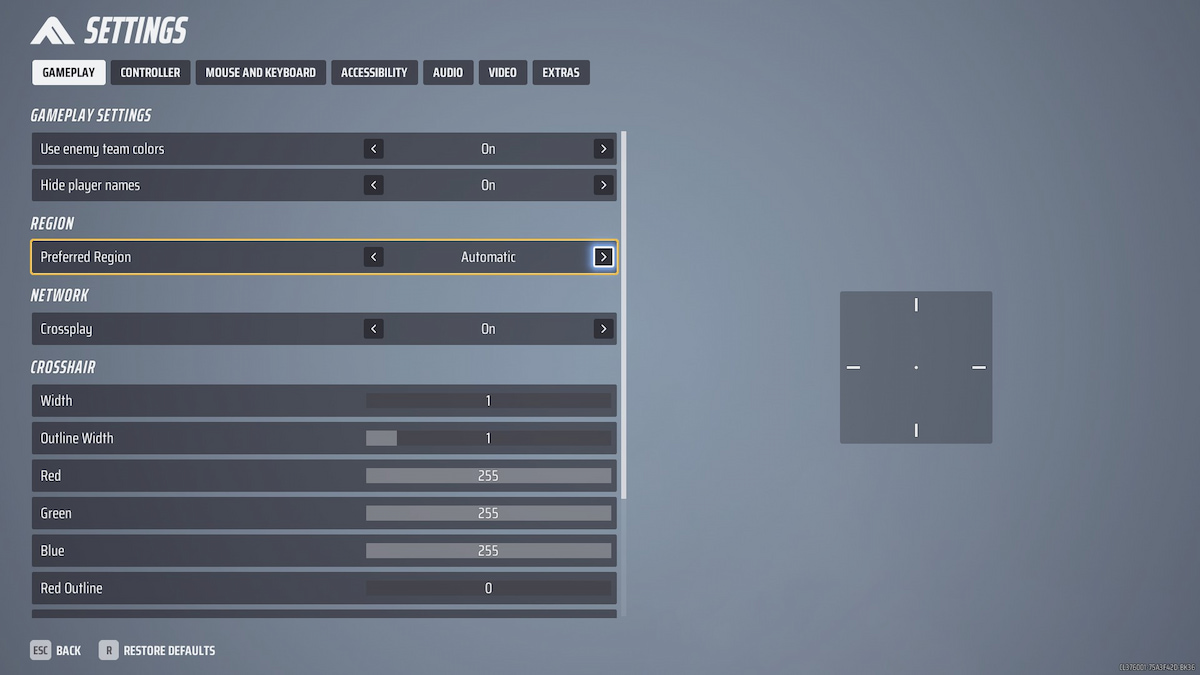
Another useful fix is to change your region. This solution can help if the problem is related to your set region’s server or if it’s due to your connection with it. I can’t guarantee that matches will still feel smooth after changing, but it might allow you to keep playing in the meantime.
Turn Off Your VPN
This won’t apply to everyone, but the answer for some will be to turn off any VPN you’re using. Although using a VPN can be beneficial, it can also be the leading cause of connection issues. I recommend disabling it and then seeing if that does the trick.
Reinstall the Game
When all else fails, you can always go with the last resort — reinstall the game. This is another commonplace recommendation that sounds unnecessary but sometimes is exactly what’s needed to fix an issue. The good news is that the game isn’t too big to make this an annoying option. That being said, I still suggest this only as a last resort.
That covers my advice on how to fix the error TFGE0001 in The Finals. If you want to stay afloat on solutions for other problems, we’ve got you covered when it comes to Error TFLA0002. For other error fixes and tips, check out our TF guides collection.



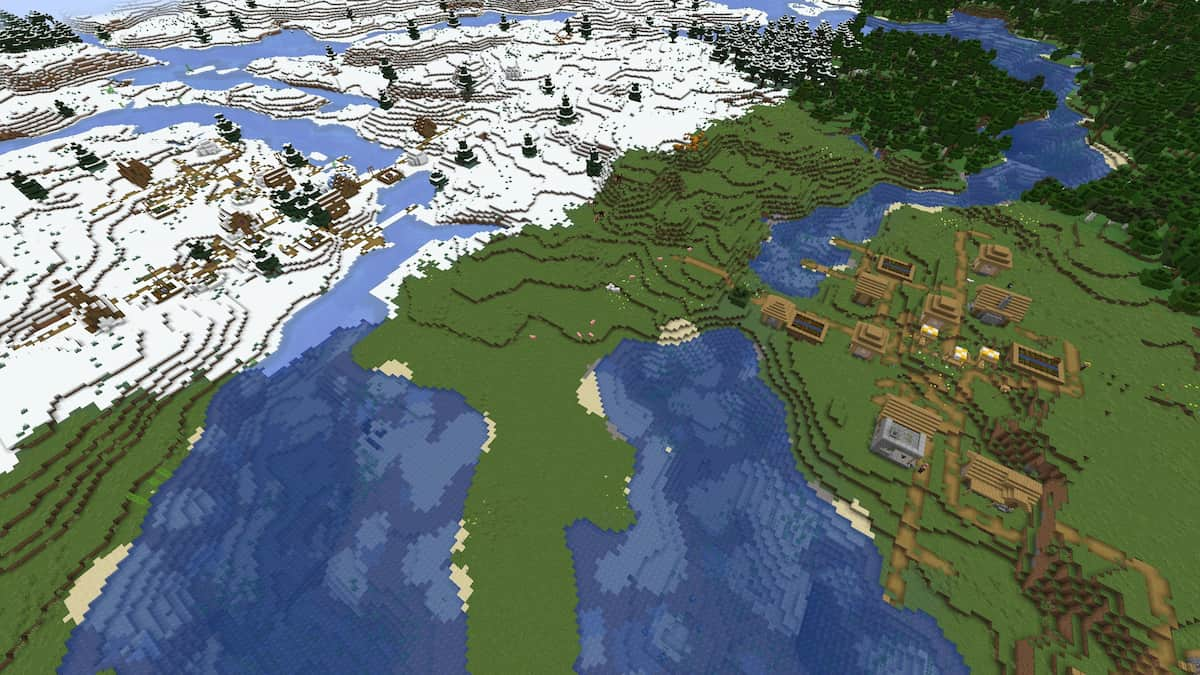



Published: Dec 23, 2023 12:05 pm