Before you can play The Finals, you might need to deal with some errors. The unfortunate thing is that a lot of them aren’t specific about what the actual problem is. Below, I’ll detail the root causes and how to fix the TFGE0002 error in The Finals.
How to Fix Error TFGE0002 in The Finals
Possible Solutions:
- Check the Finals Social Media
- Restart the Game
- Don’t Use Macros
- Don’t Use Third Party Software or Files
- Check Your Internet Connection
- Verify Integrity of Game Files
- Update Graphics Drivers
- Reinstall the Game
- Unlink Your Embark Account
What is Error TFGE0002?
Just as the text with the error says, this is what you’ll see when you’ve been kicked from the server. This is regrettably a broad error, and multiple things can cause it. Some of the presumed causes I’ve seen online stem from using third-party software, typical connection issues, or are simply due to something on the game’s end. You can find some common fixes I’ve compiled below.
Check The Finals Social Media
One of the first and quickest actions to take is to look at the game’s social media channels, such as X (Twitter) and Discord. If the problem is server-side and affecting a lot of players, you’ll know by checking here. This will save you some time from troubleshooting with the following methods.
Restart the Game
If it isn’t a widespread issue, your first proper attempt at a fix should be to restart the game. All you need to do is quit and then boot it back on for the issue to sort itself out. This isn’t guaranteed to work for you, but it reportedly has done the trick for some.
Don’t Use Macros
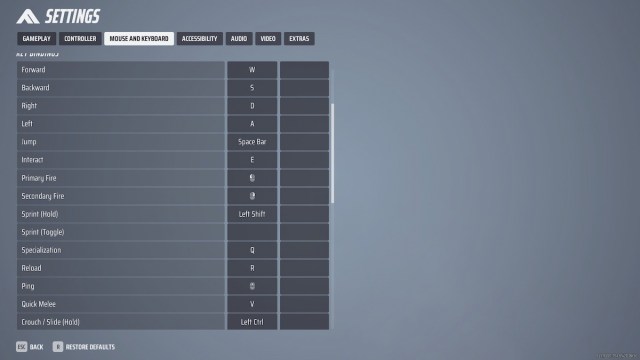
It’s worth mentioning that several players using macros have received this error. As tempting as it is to use them to improve your gameplay, the reward might not be worth the risk. They can easily be detected in The Finals and kick you out of games in response.
Don’t Use Third Party Software or Files
In the same vein as the previous tip, some PC players have circumvented the error after disabling/deleting any additional files. The Finals can be a little picky if you add on any downloaded files or if another software affects your mouse and/or keyboard. This ranges from custom crosshairs to RGB lighting control software. For your convenience, I would avoid using any third-party features.
Check Your Internet Connection
While an error saying you’ve been kicked from the server sounds pretty serious, it can also result from run-of-the-mill connection issues. I recommend checking your connection speeds to ensure everything is running smoothly on your end. Those on PC can make use of a browser speed test or app. Those playing on a console can use the following instructions to check:
PlayStation 5:
- Home Screen > Settings > Network > Connection Status > Test Internet Connection
Xbox Series X|S:
- Home Screen > Settings > General > Network Settings > Test Network Speed & Statistics
Verify Integrity of Game Files
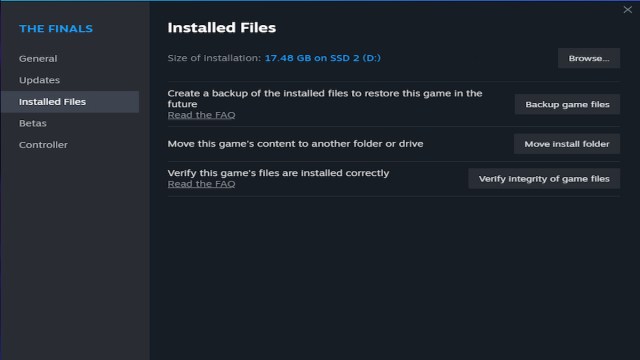
One PC-specific fix is to verify the integrity of the game files on Steam. This will check if every file is installed correctly. If it notices any differences, it will install the correct version of the files. Follow these steps to do it:
- Head to your Library.
- Right-click the game in your list.
- Select Properties.
- Click on the tab labeled Installed Files.
- Click the button labeled Verify Integrity of Game Files.
Upgrade Graphics Drivers
Some players received this error after an update went out, with the best fix being to update their graphics drivers. Keeping your GPU up to date is a good practice, but you should check on it now and then in case the latest version hasn’t been downloaded. This will keep your performance optimal in other games and potentially help you get matches here.
Reinstall the Game
If none of the above helps, I suggest reinstalling the game as a penultimate option. This is a great fix if you’re unsure whether the “verify integrity of game files” step worked or for those playing on console. The Finals isn’t too large to redownload, but this is still the most time-consuming solution.
Unlink Your Embark Account
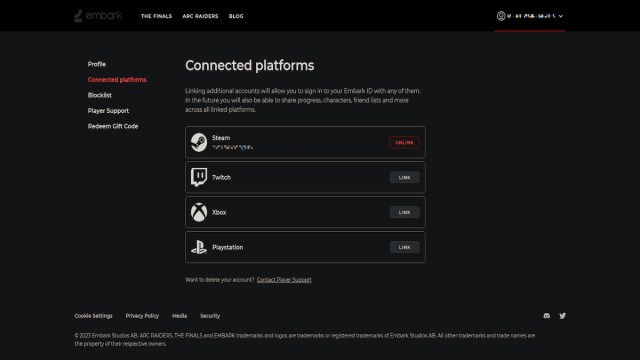
The absolute last resort will be to disconnect your Embark Account and relink it. You need one to play The Finals and might’ve come across Error TFLA0002 if you didn’t. Players have reported that the TFGE0002 error seems to follow them no matter what platform they’re playing on, potentially implying that it can be an account issue. For all intents and purposes, this is a great fix.
I’m listing it last because the unlinking process will delete your Embark ID and all game progression if you only have one platform connected to the account. Unless you’ve spent little time playing or have tried every other possible fix, this should be the final attempt. Follow these steps if you want to go through with it:
- Log into the Embark ID webpage.
- Click on the Connected Platforms Tab.
- Click on the Unlink button for your platforms.
Follow all of these steps, and you should be set on how to fix error TFGE0002 in The Finals. For more error-related help, check out our guide on how to fix error TFGE0001. Everything else you need to cash out successfully is available at our TF guides hub.

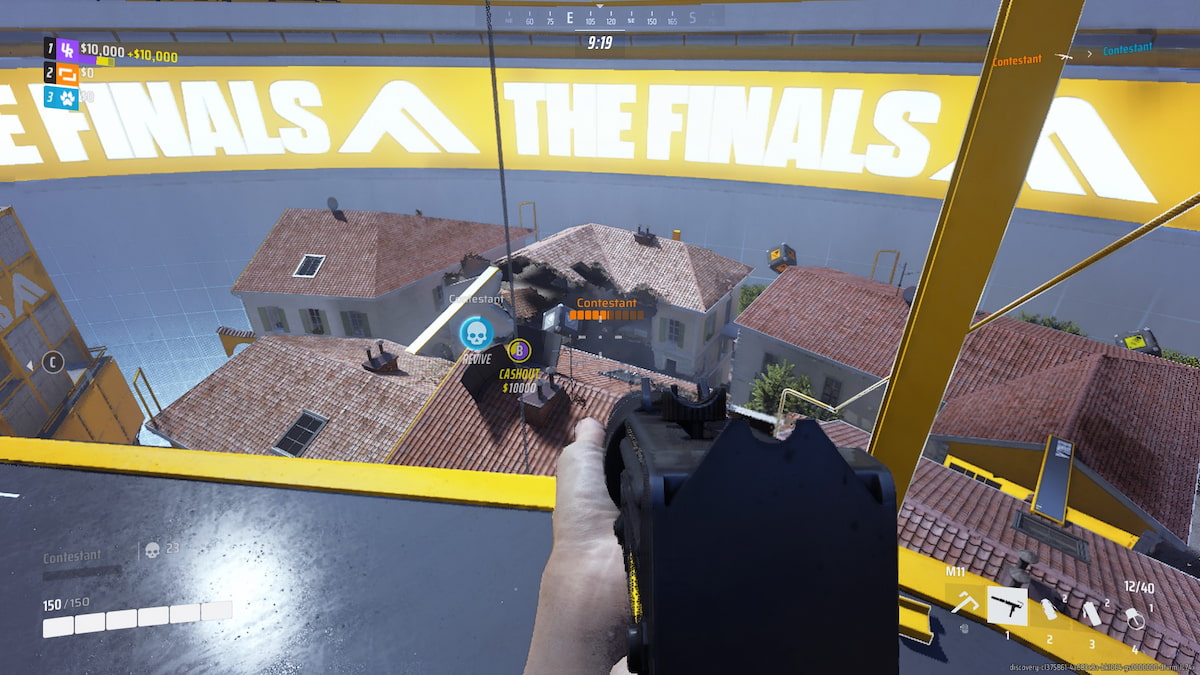





Published: Dec 23, 2023 12:32 pm