Knowing how to move and rotate the camera in The Sims 4 lets you get the best view of your Sims as they go about daily life. While you can customize the life of your Sims and the world around them, seeing them actually live out their lives as a fantastic artist or world-class chef is one of the most important parts. You can’t do that with the wrong camera angle.
Camera Controls in The Sims 4
PC Camera Controls
There are two different camera modes for The Sims 4 on PC: The default Sims 4 camera and The Sims 3 camera. You can change between these in the Options menu or by clicking the camera icon in the upper right toolbar, then clicking one of the two camera icons on the right side of that bar.
To move the camera in The Sims 4 on PC using the default camera mode, use the following controls.
- To move up/down/left/right:
- Move the mouse cursor to the edges of the screen.
- Hold the left-mouse button (LMB), and move the mouse in the desired direction.
- Use W/A/S/D to move up/down/left/right.
- Use the arrow keys to move up/down/left/right.
- Hold the middle-mouse-button (MMB) and move the mouse in the desired direction to move the camera faster.
- To rotate the camera left and right:
- Hold the right-mouse button (RMB), and move the mouse left and right.
- Click the camera icon in the upper right menu, and press the two rotating icons.
- To zoom in and zoom out:
- Scroll the mouse wheel forward or back.
- Click the camera icon in the upper right menu, and press the plus and minus icons.
- To center on a Sim quickly, left-click on their portrait.
- To enable the Follow Camera, right-click their portrait.
- For Build Mode, all of the other controls apply, but press T to move the camera to Top Down View and again to reset.
If you’re using The Sims 3 camera controls:
- Hold MMB to rotate the camera.
- Hold RMB, and move the mouse in the desired direction to move the camera faster.
Xbox Camera Controls
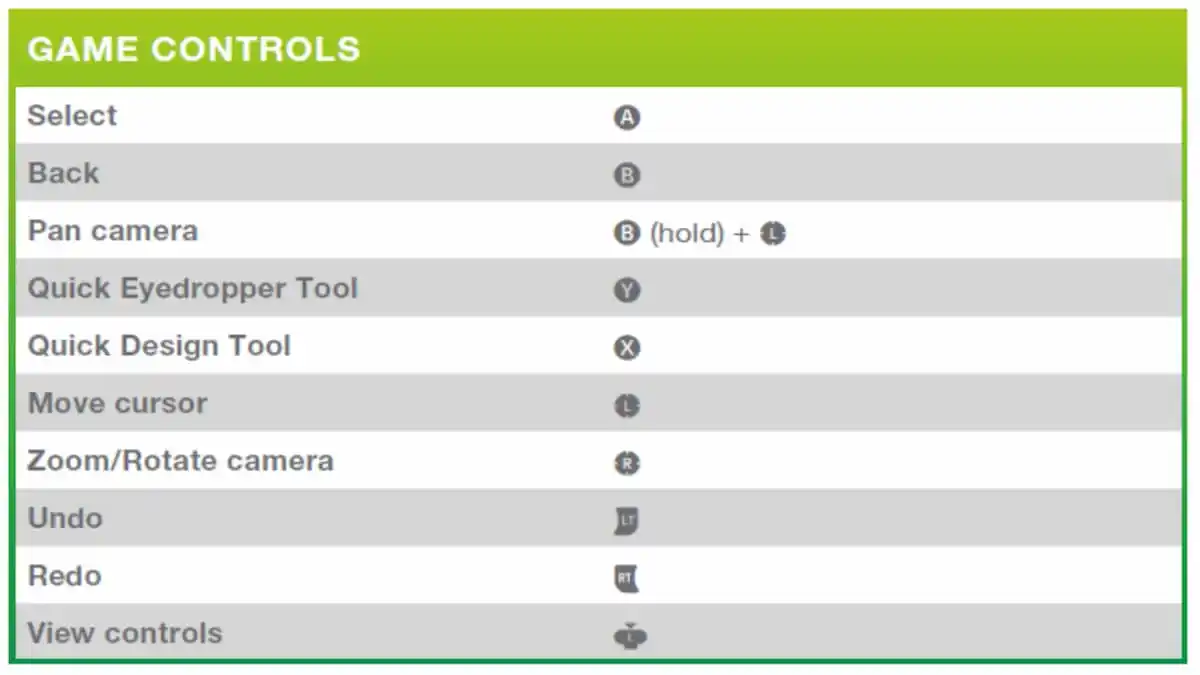 Image via EA
Image via EA
- To move up/down/left/right:
- Hold the B Button and move the left-stick in the desired direction.
- To rotate the camera left and right:
- Move the right-stick left or right
- To zoom in and zoom out:
- Move the right-stick up or down.
The camera controls are the same in both Build and Live Modes. In Live Mode, only you can press the Right Joystick to toggle the Follow Camera on or off.
PlayStation Camera Controls
- To move up/down/left/right:
- Hold the Circle button and move the left-stick left or right.
- To rotate the camera left and right:
- Move the right-stick left or right.
- To zoom in and zoom out:
- Move the right-stick up or down.
These controls are the same in both Build and Live Mode. R3 will toggle the Follow Camera in Live Mode.
That is how you move and rotate the camera in the Sims 4. For more tips and help with the game, such as making Science Babies and learning how Family Dynamics work in the Growing Together update, click the links or head to our larger guides hub here.
Featured image via EA.

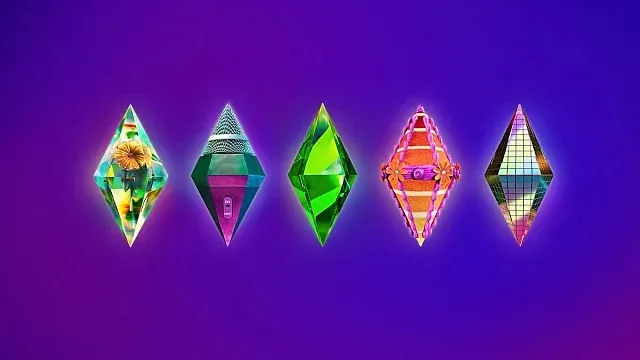





Published: Mar 14, 2023 11:51 pm