What’s a game launch without bugs, right? Many of the animations and cutscenes in Warhammer 40K: Rogue Trader have the potential to cause black screens that halt all progress. If you’re here, you’ve experienced it. Here are a few possible solutions to fix the games’ black screen issues!
Eight Ways to Fix the Black Screen Issue in Warhammer 40,000: Rogue Trader
Update Your Graphics Card Drivers
Follow these instructions to update nVidia graphics drivers:
- Download the latest nVidia graphics drivers from the official page.
- Start the installation process.
- Restart your PC when finished.
Follow these instructions to update ATI Radeon graphics drivers:
- Download the latest ATI Radeon graphics drivers from the official page.
- Start the installation process.
- Restart your PC when finished.
Verify the Integrity of Your Game Files
- Start the Steam app.
- Select the “Library” tab.
- Right-click on Warhammer 40K: Rogue Trader.
- Select the “Properties” from the list.
- Go to the “Installed Files” tab.
- Select the “Verify Integrity of Game Files” option.
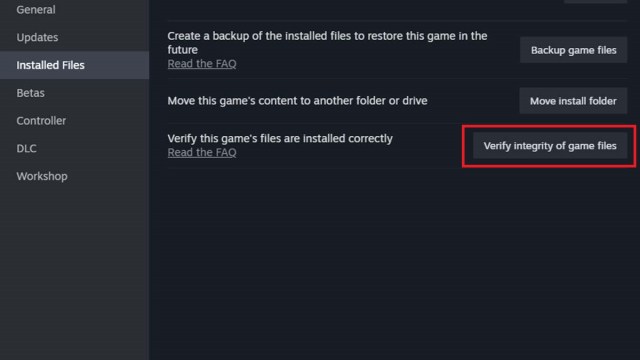
Turn Off Animation Speed During Combat
The combat animations may be a bit too slow in Warhammer 40K: Rogue Trader, so it’s natural that you’d want to speed them up. But this feature may actually cause your screen to go black, so I highly advise you to turn the animation speed off during combat, even though it may seem slow. Here’s how you to do it:
- Go to the game’s main menu.
- Select the “Settings” menu.
- Go to the “Game” tab.
- Toggle the “Combat Speed Settings” option to “Never.”
Lower Your Screen Resolution
I get it. Many of us want to experience the graphics in Warhammer 40K: Rogue Trader at their best, so naturally, you might feel the need to push the resolution as high as possible. But this is another reason why the game has black screen issues. It’s important to keep the resolution optimally low. You can find this option here:
- Go to the game’s main menu.
- Select the “Settings” menu.
- Go to “Display Settings” menu.
- Set the resolution below the maximum.
Switch to Windowed Mode
I also strongly advise switching the game to windowed mode, as it creates less strain on your graphics card. You can do this either during gameplay or set it up by default. Here’s how to switch to windowed mode during gameplay:
- Start the game.
- Press Alt+Enter when the black screen appears.
- Wait for Windowed mode to activate.
Here’s how to play in windowed mode by default:
- Launch the Steam app.
- Right-click on Warhammer 40K: Rogue Trader in your game library.
- Select the “Properties” option.
- Go to the “General” tab.
- Add the following line to the launch options: -screen-fullscreen 1
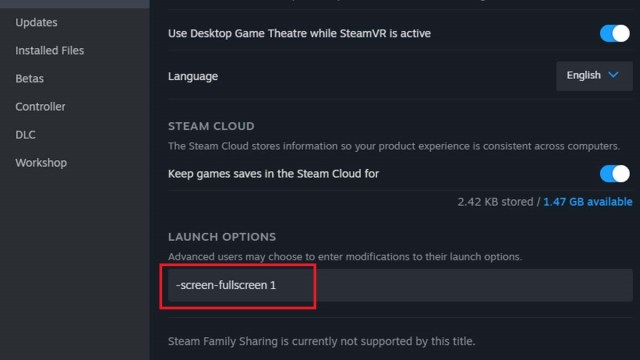
Enter Rooms Only With a Full Squad
Some players have reported that it’s crucial to be mindful and enter the next room only with a full squad. If you leave any squad members behind before switching to another scenery, the game may bug out and result in a black screen.
Quick Save and Reload Before Each New Round
It would also be useful to remember to quick save and reload before starting every new round. This will eliminate any issues with the lost save files due to a black screen bug. Here are the default controls on the PC:
- Quick Save: F5
- Quick Load: F8
Download and Install the ToyBox Mod
Lastly, you can try and install the ToyBox mod from the Steam Workshop, which offers an interesting solution to the black screen problem. If you select the “Be a murder hobo” option, then it will instantly kill all enemies without triggering the animation that usually causes the screen to go black. You can also disable it if you want to play the game as usual.
That’s all you need to know on how to fix the black screen error in Warhammer 40K: Rogue Trader. Stay tuned for more WH40K: RT tips and tricks articles, including the 10 best operative talents and our Abelard build guide.







Published: Dec 12, 2023 01:06 pm