One of the best gameplay elements of Wasteland 3 is its use of co op multiplayer. It’s an unusual set up that allows for more dynamic play. Players can speak with other characters or companions together or separately, creating their own adventures from their choices. It’s even possible for each player in a co op party to pledge to help different factions and reap double the rewards for Wasteland 3‘s quests.
While that experience sounds great, actually starting a co op multiplayer session isn’t as intuitive as it could be.
Instead of a simple drop-in/drop-out system, lobbies must be set up, saves loaded, and squads managed.
It may seem cumbersome, but it doesn’t have to be, and once you know how to effectively use the cooperative system, it’s a piece of cake. So let’s look into it.
Note that there is no local, split screen co op multiplayer in Wasteland 3.
How to Set Up a Multiplayer Session in Wasteland 3

So this part is actually either pretty simple or quite confusing, depending on how you want to play online.
To start, click “Multiplayer” on the main menu. You’ll be taken to the next screen, which will offer a lobby browser on Xbox and PS4 or multiple choice on PC.
PC players will have the following options:
- Lobby Browser
- Direct Connection (Exclusive for PC)
Let’s look into how we set both of these up.
How to Play Wasteland 3 Co Op Multiplayer Through a Lobby Browser on Xbox One and PS4
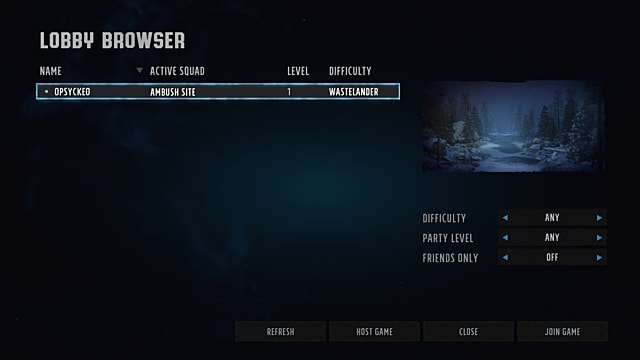
This is the easy one. A lobby browser works like any other online multiplayer system where you make open or private lobbies.
In the first menu, you can see the list of games you are able to join. This can be customized by:
- Difficulty
- Party level
- Friends-only games only
How to Host a Match
To host a match, simply press “Host Game,” and you’ll be able to make an open or private match. After this, you’ll be taken to a lobby screen where you can invite friends and get going.
How to Play Wasteland 3 Co Op Multiplayer with a Direct Connection
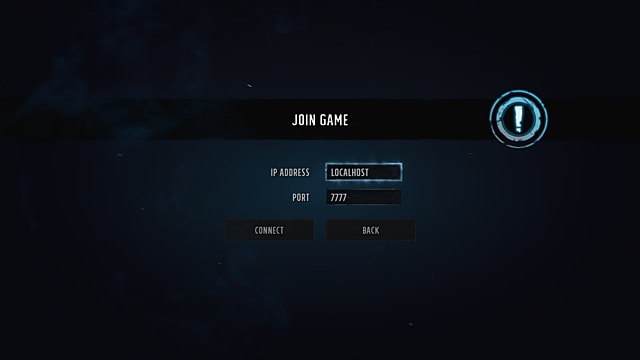
This is where things can get a little confusing. A direct connection allows players to engage in co op multiplayer using their IP address. You’re going to need to know your IP address and one of two things:
- A local network
- Or a VPN if not on a local network
To find your IP address, simply search Google for “What is my IP address?” Google will return your IP address in the first result.
You will also need your Port number. To find this:
- Go to Command Prompt on your PC
- Type “ipconfig” (You can also find your IP address this way)
- Then type “netstat -a” for a list of available numbers
The port number is the number at the end of your IP address, separated from the IP address by a colon.
Give both your IP address and port number your co op partner. They will put these numbers into the multiplayer menu to join your game.
How Saves Work in Co Op Multiplayer
You can play multiplayer with friends either from the beginning of Wasteland 3 or at any other point in the game. You can start fresh or invite your friends to play in the middle of your campaign.
Click “Select Game” on PC (or press “Y” or “Triangle“ to Load on console) to pick any save slot and continue your adventure.
The progress you make during multiplayer carries over to the single-player campaign afterward. Since inventories are specific to players, you will keep your weapons and items.
Wasteland 3 Crossplay
Wasteland 3 doesn’t have crossplay between platforms. You can’t play multiplayer with friends across PC, PS4, or Xbox One. Co op play is locked to each platform.
And that’s how you set up co op multiplayer matches in Wasteland 3, which is out now on PC through Steam and GoG, as well as PS4 and Xbox One, including Game Pass. Be sure to check GameSkinny for more on Wasteland 3, including more tips and guides, such as how to respec your build, as well as our review, in which we described the game as an “instant classic.”

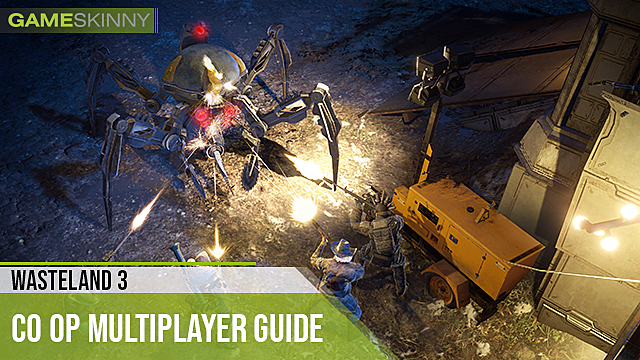





Published: Aug 29, 2020 06:25 am